UITextView/UILabel с фоном, но с интервалом между строками
Как мне добиться такого стиля в iOS?
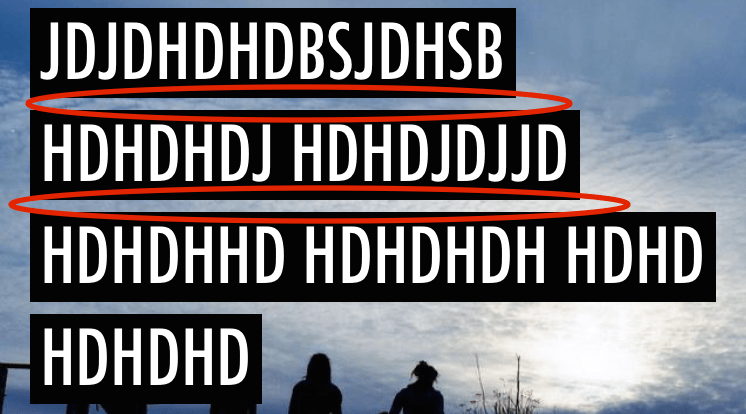
Я пытался с помощью NSAttributedString и настройка NSBackgroundColorAttributeName как blackColor но тогда у него нет clearColor пространство между линиями. Я также пытался установить lineSpacing к NSMutableParagraphStyle но все же стиль выглядит как один большой черный блок.
Мне просто нужна подсказка, в какую сторону идти... спасибо!
Другими словами, не как то так:
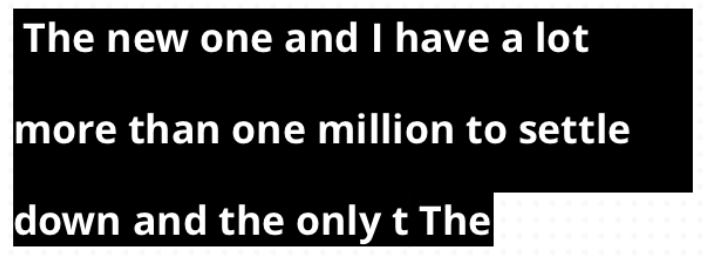
6 ответов
После некоторых исследований я нашел лучшее решение для того, что мне было нужно. Решение ниже - только iOS7+.
Сначала мы добавим это к - (void)drawRect:(CGRect)rect вашей UITextView подкласс.
- (void)drawRect:(CGRect)rect
/// Position each line behind each line.
[self.layoutManager enumerateLineFragmentsForGlyphRange:NSMakeRange(0, self.text.length) usingBlock:^(CGRect rect, CGRect usedRect, NSTextContainer *textContainer, NSRange glyphRange, BOOL *stop) {
/// The frame of the rectangle.
UIBezierPath *rectanglePath = [UIBezierPath bezierPathWithRect:CGRectMake(usedRect.origin.x, usedRect.origin.y+3, usedRect.size.width, usedRect.size.height-4)];
/// Set the background color for each line.
[UIColor.blackColor setFill];
/// Build the rectangle.
[rectanglePath fill];
}];
}];
Затем мы устанавливаем межстрочный интервал для UITextView:
- (CGFloat)layoutManager:(NSLayoutManager *)layoutManager lineSpacingAfterGlyphAtIndex:(NSUInteger)glyphIndex withProposedLineFragmentRect:(CGRect)rect
{
return 15;
}
Вышеуказанный метод вызывается только если вы установили NSLayoutManagerDelegate, Вы могли бы сделать это в своем init, initWithFrame а также initWithCode методы как это:
self.layoutManager.delegate = self;
Также не забудьте объявить, что ваш подкласс является делегатом в вашем .h файл:
@interface YOUR_SUBCLASS_OF_UITEXTVIEW : UITextView <NSLayoutManagerDelegate>
Swift 3 версия решения @Fabio:
class splitedTextView: UITextView, NSLayoutManagerDelegate {
override func awakeFromNib() {
self.layoutManager.delegate = self
}
override func draw(_ rect: CGRect) {
self.layoutManager.enumerateLineFragments(forGlyphRange: NSMakeRange(0, self.text.characters.count)) { (rect, usedRect, textContainer, glyphRange, Bool) in
let rectanglePath = UIBezierPath(rect: CGRect(x: usedRect.origin.x, y: usedRect.origin.y+3, width: usedRect.size.width, height: usedRect.size.height-4))
UIColor.black.setFill()
rectanglePath.fill()
}
}
func layoutManager(_ layoutManager: NSLayoutManager, lineSpacingAfterGlyphAt glyphIndex: Int, withProposedLineFragmentRect rect: CGRect) -> CGFloat {
return 15
}
}
Вы также можете создать переменную внутри вашего textView подкласс для управления цветом прямоугольника:
var color: UIColor?
А затем использовать его вместо черного по умолчанию в вашем textView подкласс:
self.color?.setFill()
Также, если вы делаете это, не забудьте использовать setNeedsDisplay() перерисовать textView и примените свой собственный цвет.
Для iOS 11 приписанная строка имеет проблему с таким поведением пользовательского интерфейса. Я создал подкласс UITextView с пробелом и свойством bgColor. Надеюсь, это тоже поможет. Ответ - только расширение к решению @Fabio.
class SpacingTextView: UITextView, NSLayoutManagerDelegate {
private var textHolder: String?
var spacing: CGFloat = 3
var bgColor: UIColor = .white
override var attributedText: NSAttributedString! {
didSet {
self.textHolder = self.attributedText.string
self.setNeedsDisplay()
}
}
override var text: String! {
didSet {
self.textHolder = self.attributedText.string
self.setNeedsDisplay()
}
}
override init(frame: CGRect, textContainer: NSTextContainer?) {
super.init(frame: frame, textContainer: textContainer)
self.configure()
}
required init?(coder aDecoder: NSCoder) {
super.init(coder: aDecoder)
self.configure()
}
private func configure() {
self.layoutManager.delegate = self
self.backgroundColor = .clear
}
override func draw(_ rect: CGRect) {
super.draw(rect)
guard let txt = self.textHolder else {
return
}
let textRange = NSRange(location: 0, length: txt.count)
self.layoutManager.enumerateLineFragments(forGlyphRange: textRange) { (rect, usedRect, _, _, _) in
var bgRect = usedRect
bgRect.origin.y += self.spacing / 2
bgRect.size.height -= self.spacing
let bezierPath = UIBezierPath(rect: bgRect)
self.bgColor.setFill()
bezierPath.fill()
bezierPath.close()
}
}
func layoutManager(_ layoutManager: NSLayoutManager,
lineSpacingAfterGlyphAt glyphIndex: Int, withProposedLineFragmentRect rect: CGRect) -> CGFloat {
return rect.size.height
}
func layoutManager(_ layoutManager: NSLayoutManager,
shouldUse action: NSLayoutManager.ControlCharacterAction,
forControlCharacterAt charIndex: Int) -> NSLayoutManager.ControlCharacterAction {
return .lineBreak
}
}
Просто добавьте новую пустую строку со стилем абзаца с желаемой высотой строки. В моем примере Swift я просто добавляю interlineAttributedString к оригинальному attribuStString:
let interlineStyle = NSMutableParagraphStyle()
interlineStyle.maximumLineHeight = 5.0
let interlineAttributedString = NSMutableAttributedString(string: "\n", attributes: [NSParagraphStyleAttributeName: interlineStyle])
attributedString.appendAttributedString(interlineAttributedString)
Экстра \n также может быть частью исходной строки attributed. В этом случае вы бы использовали addAttribute с соответствующим диапазоном.
Я тестировал только на iOS 9, но я уверен, что он хорошо работает на предыдущих версиях iOS. Это прекрасно работает в UITextView. Это гораздо проще реализовать, чем использовать множество UILabels или рисовать фоновые прямоугольники.
РЕДАКТИРОВАТЬ:
Для вашего требования вы должны использовать different UILabel за each line а также manage spacing от setting frame,
Это работает для меня, чтобы иметь spacing между lines в multiline UILabel,
NSMutableAttributedString* attrString = [[NSMutableAttributedString alloc] initWithString:yourlblText.text];
NSMutableParagraphStyle *style = [[NSMutableParagraphStyle alloc] init];
[style setLineSpacing:16];
[attrString addAttribute:NSParagraphStyleAttributeName
value:style
range:NSMakeRange(0, yourlblText.text.length)];
yourlblText.attributedText = attrString;
Также проверьте многострочный межстрочный интервал в iOS 6
Мой подход состоял в том, чтобы создать UIView и добавить на него метку, ограничить его вертикальной вершиной и вычислить количество строк, используя размер шрифта и высоту строки, а затем создать CALayer для каждой строки и добавить их в UIView.
Вы можете проверить мою реализацию здесь
func setBorderLabel() {
let str = "This is label style with solid highlight and have gap between the texts, uses a combination of UIView and UILabel, you can have borders also per line... check comments in the code"
let trimmedString = str.trimmingCharacters(in: .whitespacesAndNewlines)
let string = NSMutableAttributedString(string: trimmedString)
borderLabel.attributedText = string
let labelWidth: CGFloat = borderLabel.frame.size.width
var lineCount: Float = 0.0
let textSize = CGSize(width: labelWidth, height: CGFloat(MAXFLOAT))
let rHeight: Float = Float(borderLabel.sizeThatFits(textSize).height)
//var rWidth: Int = lroundf(Float(borderLabel.sizeThatFits(textSize).width))
let charSize: Float = Float(borderLabel.font.lineHeight)
lineCount = (rHeight / charSize).rounded()
var count = 0
// This needs a bit of trial and error, you need to play with the FONT_SIZE value to get the desired effect
for i in stride(from: 0, to: Int(borderLabel.frame.size.height) , by: FONT_SIZE) {
if count >= Int(lineCount){
break
}
let border = CALayer()
border.borderColor = #colorLiteral(red: 0.9254902005, green: 0.2352941185, blue: 0.1019607857, alpha: 1)
border.frame = CGRect(x: 0, y: CGFloat(i), width: borderLabel.frame.size.width, height: CGFloat(FONT_SIZE - 1) )
// Uncomment the below lines to have borders per line.
//border.borderWidth = 1.0
//border.cornerRadius = 6.0
border.backgroundColor = #colorLiteral(red: 0.9411764741, green: 0.4980392158, blue: 0.3529411852, alpha: 1)
borderLabel.layer.addSublayer(border)
bgView.layer.insertSublayer(border, at: 0)
count = count + 1
borderLabel.layer.masksToBounds = true
}
}