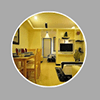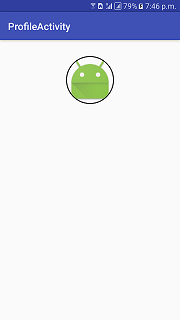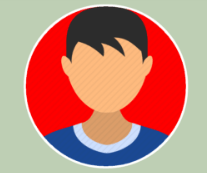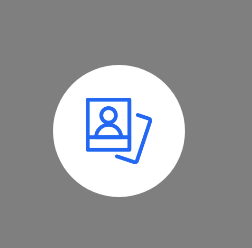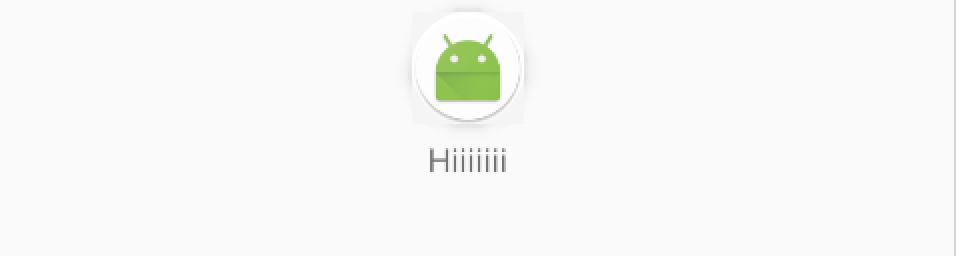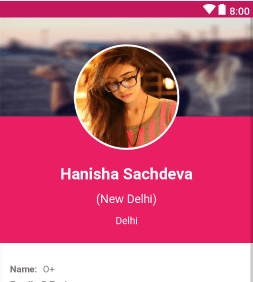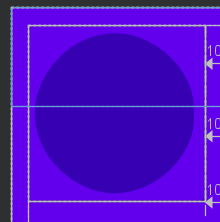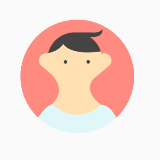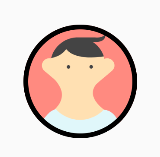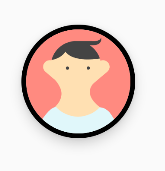ImageView в цикле через XML
Я хотел бы сделать любое изображение из моего ImageView быть круглым с бордюром.
Я искал, но не мог найти никакой полезной информации (все, что я пробовал, не работало).
Как я могу добиться этого с помощью XML: создать ImageView с определенным src и сделать его круглым с рамкой?
33 ответа
Вы можете сделать простой круг с белой рамкой и прозрачным содержимым с формой.
// res/drawable/circle.xml
<shape xmlns:android="http://schemas.android.com/apk/res/android"
android:innerRadius="0dp"
android:shape="ring"
android:thicknessRatio="1.9"
android:useLevel="false" >
<solid android:color="@android:color/transparent" />
<stroke
android:width="10dp"
android:color="@android:color/white" />
</shape>
Затем сделайте список слоев пригодным для рисования и поместите его в качестве фона для вашего изображения.
// res/drawable/img.xml
<?xml version="1.0" encoding="utf-8"?>
<layer-list xmlns:android="http://schemas.android.com/apk/res/android" >
<item android:drawable="@drawable/ic_launcher"/>
<item android:drawable="@drawable/circle"/>
</layer-list>
и поместите его в качестве фона для вашего изображения.
<ImageView
android:layout_width="wrap_content"
android:layout_height="wrap_content"
android:background="@drawable/img"/>
У тебя будет что-то подобное.

Это самый простой способ, который я разработал. Попробуй это.
dependencies: compile 'com.android.support:appcompat-v7:23.1.1'
compile 'com.android.support:design:23.1.1'
compile 'com.android.support:cardview-v7:23.1.1'
<android.support.v7.widget.CardView
android:layout_width="80dp"
android:layout_height="80dp"
android:elevation="12dp"
android:id="@+id/view2"
app:cardCornerRadius="40dp"
android:layout_centerHorizontal="true"
android:innerRadius="0dp"
android:shape="ring"
android:thicknessRatio="1.9">
<ImageView
android:layout_height="80dp"
android:layout_width="match_parent"
android:id="@+id/imageView1"
android:src="@drawable/YOUR_IMAGE"
android:layout_alignParentTop="true"
android:layout_centerHorizontal="true">
</ImageView>
</android.support.v7.widget.CardView>
Если вы работаете над версиями Android выше Lollipop
<android.support.v7.widget.CardView
android:layout_width="80dp"
android:layout_height="80dp"
android:elevation="12dp"
android:id="@+id/view2"
app:cardCornerRadius="40dp"
android:layout_centerHorizontal="true">
<ImageView
android:layout_height="80dp"
android:layout_width="match_parent"
android:id="@+id/imageView1"
android:src="@drawable/YOUR_IMAGE"
android:scaleType="centerCrop"/>
</android.support.v7.widget.CardView>
Просто используйте ShapeableImageView предоставленный библиотекой компонентов материала.
Что-то вроде:
<com.google.android.material.imageview.ShapeableImageView
app:shapeAppearanceOverlay="@style/roundedImageViewRounded"
app:strokeColor="@color/....."
app:strokeWidth="1dp"
...
/>
с:
<style name="roundedImageViewRounded">
<item name="cornerFamily">rounded</item>
<item name="cornerSize">50%</item>
</style>
Примечание: требуется как минимум версия1.2.0-alpha03.
Я надеюсь, что это может помочь вам.
1) Со сторонней библиотекой
<de.hdodenhof.circleimageview.CircleImageView
xmlns:app="http://schemas.android.com/apk/res-auto"
android:id="@+id/profile_image"
android:layout_width="120dp"
android:layout_height="120dp"
android:layout_centerInParent="true"
android:src="@drawable/your_picture"
app:civ_border_color="@color/colorAccent"
app:civ_border_width="3dp" />
Примечание. В вашем проекте откройте your_app > Gradle Scripts > build.gradle (Module: app) и добавьте следующий оператор реализации в зависимости {}
implementation 'de.hdodenhof:circleimageview:2.2.0'
Для полного описания, пожалуйста, проверьте: Источник здесь.
2) Без сторонней библиотеки
package com.mypackage.custom;
import android.content.Context;
import android.content.res.TypedArray;
import android.graphics.Bitmap;
import android.graphics.BitmapShader;
import android.graphics.Canvas;
import android.graphics.Color;
import android.graphics.ColorFilter;
import android.graphics.Matrix;
import android.graphics.Paint;
import android.graphics.Shader;
import android.graphics.drawable.BitmapDrawable;
import android.graphics.drawable.Drawable;
import android.support.v7.widget.AppCompatImageView;
import android.util.AttributeSet;
import com.mypackage.R;
import static android.widget.ImageView.ScaleType.CENTER_CROP;
import static android.widget.ImageView.ScaleType.CENTER_INSIDE;
public class CircularImageView extends AppCompatImageView {
// Default Values
private static final float DEFAULT_BORDER_WIDTH = 4;
private static final float DEFAULT_SHADOW_RADIUS = 8.0f;
// Properties
private float borderWidth;
private int canvasSize;
private float shadowRadius;
private int shadowColor = Color.BLACK;
private ShadowGravity shadowGravity = ShadowGravity.BOTTOM;
private ColorFilter colorFilter;
// Object used to draw
private Bitmap image;
private Drawable drawable;
private Paint paint;
private Paint paintBorder;
private Paint paintBackground;
//region Constructor & Init Method
public CircularImageView(final Context context) {
this(context, null);
}
public CircularImageView(Context context, AttributeSet attrs) {
this(context, attrs, 0);
}
public CircularImageView(Context context, AttributeSet attrs, int defStyleAttr) {
super(context, attrs, defStyleAttr);
init(context, attrs, defStyleAttr);
}
private void init(Context context, AttributeSet attrs, int defStyleAttr) {
// Init paint
paint = new Paint();
paint.setAntiAlias(true);
paintBorder = new Paint();
paintBorder.setAntiAlias(true);
paintBackground = new Paint();
paintBackground.setAntiAlias(true);
// Load the styled attributes and set their properties
TypedArray attributes = context.obtainStyledAttributes(attrs, R.styleable.CircularImageView, defStyleAttr, 0);
// Init Border
if (attributes.getBoolean(R.styleable.CircularImageView_civ_border, true)) {
float defaultBorderSize = DEFAULT_BORDER_WIDTH * getContext().getResources().getDisplayMetrics().density;
setBorderWidth(attributes.getDimension(R.styleable.CircularImageView_civ_border_width, defaultBorderSize));
setBorderColor(attributes.getColor(R.styleable.CircularImageView_civ_border_color, Color.WHITE));
}
setBackgroundColor(attributes.getColor(R.styleable.CircularImageView_civ_background_color, Color.WHITE));
// Init Shadow
if (attributes.getBoolean(R.styleable.CircularImageView_civ_shadow, false)) {
shadowRadius = DEFAULT_SHADOW_RADIUS;
drawShadow(attributes.getFloat(R.styleable.CircularImageView_civ_shadow_radius, shadowRadius),
attributes.getColor(R.styleable.CircularImageView_civ_shadow_color, shadowColor));
int shadowGravityIntValue = attributes.getInteger(R.styleable.CircularImageView_civ_shadow_gravity, ShadowGravity.BOTTOM.getValue());
shadowGravity = ShadowGravity.fromValue(shadowGravityIntValue);
}
attributes.recycle();
}
//endregion
//region Set Attr Method
public void setBorderWidth(float borderWidth) {
this.borderWidth = borderWidth;
requestLayout();
invalidate();
}
public void setBorderColor(int borderColor) {
if (paintBorder != null)
paintBorder.setColor(borderColor);
invalidate();
}
public void setBackgroundColor(int backgroundColor) {
if (paintBackground != null)
paintBackground.setColor(backgroundColor);
invalidate();
}
public void addShadow() {
if (shadowRadius == 0)
shadowRadius = DEFAULT_SHADOW_RADIUS;
drawShadow(shadowRadius, shadowColor);
invalidate();
}
public void setShadowRadius(float shadowRadius) {
drawShadow(shadowRadius, shadowColor);
invalidate();
}
public void setShadowColor(int shadowColor) {
drawShadow(shadowRadius, shadowColor);
invalidate();
}
public void setShadowGravity(ShadowGravity shadowGravity) {
this.shadowGravity = shadowGravity;
invalidate();
}
@Override
public void setColorFilter(ColorFilter colorFilter) {
if (this.colorFilter == colorFilter)
return;
this.colorFilter = colorFilter;
drawable = null; // To force re-update shader
invalidate();
}
@Override
public ScaleType getScaleType() {
ScaleType currentScaleType = super.getScaleType();
return currentScaleType == null || currentScaleType != CENTER_INSIDE ? CENTER_CROP : currentScaleType;
}
@Override
public void setScaleType(ScaleType scaleType) {
if (scaleType != CENTER_CROP && scaleType != CENTER_INSIDE) {
throw new IllegalArgumentException(String.format("ScaleType %s not supported. " +
"Just ScaleType.CENTER_CROP & ScaleType.CENTER_INSIDE are available for this library.", scaleType));
} else {
super.setScaleType(scaleType);
}
}
//endregion
//region Draw Method
@Override
public void onDraw(Canvas canvas) {
// Load the bitmap
loadBitmap();
// Check if image isn't null
if (image == null)
return;
if (!isInEditMode()) {
canvasSize = Math.min(canvas.getWidth(), canvas.getHeight());
}
// circleCenter is the x or y of the view's center
// radius is the radius in pixels of the cirle to be drawn
// paint contains the shader that will texture the shape
int circleCenter = (int) (canvasSize - (borderWidth * 2)) / 2;
float margeWithShadowRadius = shadowRadius * 2;
// Draw Border
canvas.drawCircle(circleCenter + borderWidth, circleCenter + borderWidth, circleCenter + borderWidth - margeWithShadowRadius, paintBorder);
// Draw Circle background
canvas.drawCircle(circleCenter + borderWidth, circleCenter + borderWidth, circleCenter - margeWithShadowRadius, paintBackground);
// Draw CircularImageView
canvas.drawCircle(circleCenter + borderWidth, circleCenter + borderWidth, circleCenter - margeWithShadowRadius, paint);
}
private void loadBitmap() {
if (drawable == getDrawable())
return;
drawable = getDrawable();
image = drawableToBitmap(drawable);
updateShader();
}
@Override
protected void onSizeChanged(int w, int h, int oldw, int oldh) {
super.onSizeChanged(w, h, oldw, oldh);
canvasSize = Math.min(w, h);
if (image != null)
updateShader();
}
private void drawShadow(float shadowRadius, int shadowColor) {
this.shadowRadius = shadowRadius;
this.shadowColor = shadowColor;
setLayerType(LAYER_TYPE_SOFTWARE, paintBorder);
float dx = 0.0f;
float dy = 0.0f;
switch (shadowGravity) {
case CENTER:
dx = 0.0f;
dy = 0.0f;
break;
case TOP:
dx = 0.0f;
dy = -shadowRadius / 2;
break;
case BOTTOM:
dx = 0.0f;
dy = shadowRadius / 2;
break;
case START:
dx = -shadowRadius / 2;
dy = 0.0f;
break;
case END:
dx = shadowRadius / 2;
dy = 0.0f;
break;
}
paintBorder.setShadowLayer(shadowRadius, dx, dy, shadowColor);
}
private void updateShader() {
if (image == null)
return;
// Create Shader
BitmapShader shader = new BitmapShader(image, Shader.TileMode.CLAMP, Shader.TileMode.CLAMP);
// Center Image in Shader
float scale = 0;
float dx = 0;
float dy = 0;
switch (getScaleType()) {
case CENTER_CROP:
if (image.getWidth() * getHeight() > getWidth() * image.getHeight()) {
scale = getHeight() / (float) image.getHeight();
dx = (getWidth() - image.getWidth() * scale) * 0.5f;
} else {
scale = getWidth() / (float) image.getWidth();
dy = (getHeight() - image.getHeight() * scale) * 0.5f;
}
break;
case CENTER_INSIDE:
if (image.getWidth() * getHeight() < getWidth() * image.getHeight()) {
scale = getHeight() / (float) image.getHeight();
dx = (getWidth() - image.getWidth() * scale) * 0.5f;
} else {
scale = getWidth() / (float) image.getWidth();
dy = (getHeight() - image.getHeight() * scale) * 0.5f;
}
break;
}
Matrix matrix = new Matrix();
matrix.setScale(scale, scale);
matrix.postTranslate(dx, dy);
shader.setLocalMatrix(matrix);
// Set Shader in Paint
paint.setShader(shader);
// Apply colorFilter
paint.setColorFilter(colorFilter);
}
private Bitmap drawableToBitmap(Drawable drawable) {
if (drawable == null) {
return null;
} else if (drawable instanceof BitmapDrawable) {
return ((BitmapDrawable) drawable).getBitmap();
}
try {
// Create Bitmap object out of the drawable
Bitmap bitmap = Bitmap.createBitmap(drawable.getIntrinsicWidth(), drawable.getIntrinsicHeight(), Bitmap.Config.ARGB_8888);
Canvas canvas = new Canvas(bitmap);
drawable.setBounds(0, 0, canvas.getWidth(), canvas.getHeight());
drawable.draw(canvas);
return bitmap;
} catch (Exception e) {
e.printStackTrace();
return null;
}
}
//endregion
//region Measure Method
@Override
protected void onMeasure(int widthMeasureSpec, int heightMeasureSpec) {
int width = measureWidth(widthMeasureSpec);
int height = measureHeight(heightMeasureSpec);
setMeasuredDimension(width, height);
}
private int measureWidth(int measureSpec) {
int result;
int specMode = MeasureSpec.getMode(measureSpec);
int specSize = MeasureSpec.getSize(measureSpec);
if (specMode == MeasureSpec.EXACTLY) {
// The parent has determined an exact size for the child.
result = specSize;
} else if (specMode == MeasureSpec.AT_MOST) {
// The child can be as large as it wants up to the specified size.
result = specSize;
} else {
// The parent has not imposed any constraint on the child.
result = canvasSize;
}
return result;
}
private int measureHeight(int measureSpecHeight) {
int result;
int specMode = MeasureSpec.getMode(measureSpecHeight);
int specSize = MeasureSpec.getSize(measureSpecHeight);
if (specMode == MeasureSpec.EXACTLY) {
// We were told how big to be
result = specSize;
} else if (specMode == MeasureSpec.AT_MOST) {
// The child can be as large as it wants up to the specified size.
result = specSize;
} else {
// Measure the text (beware: ascent is a negative number)
result = canvasSize;
}
return result + 2;
}
//endregion
public enum ShadowGravity {
CENTER,
TOP,
BOTTOM,
START,
END;
public int getValue() {
switch (this) {
case CENTER:
return 1;
case TOP:
return 2;
case BOTTOM:
return 3;
case START:
return 4;
case END:
return 5;
}
throw new IllegalArgumentException("Not value available for this ShadowGravity: " + this);
}
public static ShadowGravity fromValue(int value) {
switch (value) {
case 1:
return CENTER;
case 2:
return TOP;
case 3:
return BOTTOM;
case 4:
return START;
case 5:
return END;
}
throw new IllegalArgumentException("This value is not supported for ShadowGravity: " + value);
}
}
}
RES / значения /attrs.xml
<?xml version="1.0" encoding="utf-8"?>
<resources>
<declare-styleable name="CircularImageView">
<attr name="civ_border" format="boolean" />
<attr name="civ_border_width" format="dimension" />
<attr name="civ_border_color" format="color" />
<attr name="civ_background_color" format="color" />
<attr name="civ_shadow" format="boolean" />
<attr name="civ_shadow_color" format="color" />
<attr name="civ_shadow_radius" format="float" />
<attr name="civ_shadow_gravity">
<flag name="center" value="1" />
<flag name="top" value="2" />
<flag name="bottom" value="3" />
<flag name="start" value="4" />
<flag name="end" value="5" />
</attr>
</declare-styleable>
</resources>
раскладка
<com.mypackage.CircularImageView
android:id="@+id/iv_profile"
android:layout_width="120dp"
android:layout_height="120dp"
android:layout_centerInParent="true"
android:src="@drawable/your_picture"
app:civ_border="true"
app:civ_border_color="@color/colorAccent"
app:civ_border_width="3dp"/>
С помощью библиотеки скольжения и класса RoundedBitmapDrawableFactory этого легко достичь. Возможно, вам потребуется создать круглое изображение заполнителя.
Glide V4:
Glide.with(context).load(url).apply(RequestOptions.circleCropTransform()).into(imageView);
Glide V3:
Glide.with(context)
.load(imgUrl)
.asBitmap()
.placeholder(R.drawable.placeholder)
.error(R.drawable.placeholder)
.into(new BitmapImageViewTarget(imgProfilePicture) {
@Override
protected void setResource(Bitmap resource) {
RoundedBitmapDrawable drawable = RoundedBitmapDrawableFactory.create(context.getResources(),
Bitmap.createScaledBitmap(resource, 50, 50, false));
drawable.setCircular(true);
imgProfilePicture.setImageDrawable(drawable);
}
});
Вышеуказанные методы не работают, если вы используете src приписывать. То, что я сделал, это поместил два изображения в макет фрейма один над другим, вот так:
<FrameLayout android:id="@+id/frame"
android:layout_width="40dp"
android:layout_height="40dp">
<ImageView android:id="@+id/pic"
android:layout_width="40dp"
android:layout_height="40dp"
android:src="@drawable/my_picture" />
<ImageView android:id="@+id/circle_crop"
android:layout_width="40dp"
android:layout_height="40dp"
android:src="@drawable/circle_crop" />
</FrameLayout>
Просто поместите файл circle_crop.png в папку для рисования, которая имеет форму размеров вашего изображения (квадрат в моем случае) с белым фоном и прозрачным кружком в центре. Вы можете использовать это изображение, если хотите иметь квадратное изображение.
Просто скачайте картинку выше.
Ниже приведен один из самых простых способов сделать это, используя следующий код:
зависимости
dependencies {
...
compile 'de.hdodenhof:circleimageview:2.1.0' // use this or use the latest compile version. In case u get bug.
}
XML-код
<de.hdodenhof.circleimageview.CircleImageView
xmlns:app="http://schemas.android.com/apk/res-auto"
android:id="@+id/profile_image"
android:layout_width="96dp" // here u can adjust the width
android:layout_height="96dp" // here u can adjust the height
android:src="@drawable/profile" // here u can change the image
app:civ_border_width="2dp" // here u can adjust the border of the circle.
app:civ_border_color="#FF000000"/> // here u can adjust the border color
Скриншот:
Источник: Circular ImageView GitHub Repository
Вам не нужна сторонняя библиотека.
вы можете использовать
ShapeableImageView в материале.
implementation 'com.google.android.material:material:1.2.0'
style.xml
<style name="ShapeAppearanceOverlay.App.CornerSize">
<item name="cornerSize">50%</item>
</style>
в макете
<com.google.android.material.imageview.ShapeableImageView
android:layout_width="100dp"
android:layout_height="100dp"
app:srcCompat="@drawable/ic_profile"
app:shapeAppearanceOverlay="@style/ShapeAppearanceOverlay.App.CornerSize"
/>
ты можешь видеть это
https://developer.android.com/reference/com/google/android/material/imageview/ShapeableImageView
или это
https://medium.com/android-beginners/shapeableimageview-material-components-for-android-cac6edac2c0d
Вы можете просто использовать AndroidX ImageFilterView.
<androidx.constraintlayout.utils.widget.ImageFilterView
android:layout_width="48dp"
android:layout_height="48dp"
android:layout_marginStart="@dimen/margin_medium"
android:layout_marginBottom="@dimen/margin_medium"
android:background="@color/white"
android:padding="@dimen/margin_small"
app:layout_constraintBottom_toBottomOf="parent"
app:layout_constraintStart_toStartOf="parent"
app:roundPercent="1"
app:srcCompat="@drawable/ic_gallery" />
Вы можете просто использовать CardView без какой-либо внешней библиотеки
<androidx.cardview.widget.CardView
android:id="@+id/roundCardView"
android:layout_width="40dp"
android:layout_height="40dp"
android:layout_centerHorizontal="true"
android:elevation="0dp"
app:cardCornerRadius="20dp">
<ImageView
android:layout_width="40dp"
android:layout_height="40dp"
android:src="@drawable/profile" />
</androidx.cardview.widget.CardView>
Публикация этого ответа для дальнейшего использования. Вы можете использовать
ShapeableImageViewдоступно в
com.google.android.material:material.
<com.google.android.material.imageview.ShapeableImageView
android:id="@+id/img_launcher_icon"
android:layout_width="wrap_content"
android:layout_height="wrap_content"
android:layout_centerHorizontal="true"
android:layout_margin="5dp"
android:adjustViewBounds="true"
android:background="@android:color/transparent"
android:elevation="5dp"
android:maxWidth="50dp"
android:maxHeight="50dp"
android:scaleType="fitXY"
android:src="@mipmap/ic_launcher"
app:shapeAppearance="?attr/actionButtonStyle"
app:shapeAppearanceOverlay="@style/imageViewRounded"
app:strokeColor="@android:color/white" />
Добавлять
imageViewRoundedстиль в вашем файле styles.xml
<style name="imageViewRounded">
<item name="cornerFamily">rounded</item>
<item name="cornerSize">51%</item>
</style>
Вы можете добавить зависимость от материального дизайна, если она не добавлена.
implementation 'com.google.android.material:material:1.4.0'
Дизайн выглядит как
Это сделает свое дело:
rectangle.xml
<?xml version="1.0" encoding="UTF-8"?>
<shape xmlns:android="http://schemas.android.com/apk/res/android"
android:shape="rectangle">
<solid android:color="@android:color/transparent" />
<padding android:bottom="-14dp" android:left="-14dp" android:right="-14dp" android:top="-14dp" />
</shape>
circle.xml
<shape xmlns:android="http://schemas.android.com/apk/res/android"
android:innerRadius="0dp"
android:shape="oval"
android:useLevel="false" >
<solid android:color="@android:color/transparent" />
<stroke
android:width="15dp"
android:color="@color/verification_contact_background" />
</shape>
profile_image.xml (Список слоев)
<?xml version="1.0" encoding="utf-8"?>
<layer-list xmlns:android="http://schemas.android.com/apk/res/android" >
<item android:drawable="@drawable/rectangle" />
<item android:drawable="@drawable/circle"/>
</layer-list>
Ваш макет
<ImageView
android:id="@+id/profile_image"
android:layout_width="match_parent"
android:layout_height="match_parent"
android:background="@drawable/default_org"
android:src="@drawable/profile_image"/>
Лучшее решение любезно предоставлено https://www.youtube.com/watch?v=0MHoNU7ytaw ширина и высота представления карты определяют размер изображений, которые она содержит, настроена следующим образом:
- Добавить зависимость в Gradle(модуль)
- Добавьте xml-код в файл activity.xml или fragment.xml.
implementation 'androidx.cardview:cardview:1.0.0'
<androidx.cardview.widget.CardView
android:layout_width="300dp"
android:layout_height="270dp"
android:layout_gravity="center"
app:cardCornerRadius="150dp"
app:cardBackgroundColor="@color/trans"
>
<ImageView
android:id="@+id/resultImage"
android:layout_width="match_parent"
android:layout_height="match_parent"
android:src="@drawable/congrats"
android:layout_gravity="center">
</ImageView>
</androidx.cardview.widget.CardView>```
Обновление 2021: использование Glide v4 CircleCrop см. Https://bumptech.github.io/glide/doc/generatedapi.html
implementation 'com.github.bumptech.glide:glide:4.11.0'
annotationProcessor 'com.github.bumptech.glide:compiler:4.11.0'
XML
<ImageView
android:id="@+id/vinyl"
android:layout_width="match_parent"
android:layout_height="match_parent"
tools:ignore="ContentDescription" />
В коде
Glide.with(this)
.load("https://images.pexels.com/photos/3828241/pexels-photo-3828241.jpeg")
.transform(CircleCrop())
.into(rootView.findViewById<ImageView>(R.id.vinyl))
Я использую shape = "oval" вместо "ring" ниже. Это сработало для меня. Чтобы изображение не выходило за рамки, я использую <padding> и установить <adjustViewBounds> правда в моем <ImageView>, Я пробовал с изображениями размером от 50 х 50 пикселей до 200x200 пикселей.
@Jyotman Singh, ответ очень хороший (для сплошных фонов), поэтому я хотел бы улучшить его, поделившись векторной графикой, которую можно перекрасить в соответствии с вашими потребностями, также это удобно, поскольку цельная векторная форма хорошо масштабируется.
Это прямоугольник (@drawable/shape_round_profile_pic):
<?xml version="1.0" encoding="utf-8"?>
<vector xmlns:android="http://schemas.android.com/apk/res/android"
android:viewportWidth="284"
android:viewportHeight="284"
android:width="284dp"
android:height="284dp">
<path
android:pathData="M0 142L0 0l142 0 142 0 0 142 0 142 -142 0 -142 0zm165 137.34231c26.06742 -4.1212 52.67405 -17.543 72.66855 -36.65787 11.82805 -11.30768 20.55487 -22.85153 27.7633 -36.72531C290.23789 158.21592 285.62874 101.14121 253.48951 58.078079 217.58149 9.9651706 154.68849 -10.125717 98.348685 8.5190299 48.695824 24.95084 12.527764 67.047123 3.437787 118.98655 1.4806194 130.16966 1.511302 152.96723 3.4990422 164.5 12.168375 214.79902 47.646316 256.70775 96 273.76783c21.72002 7.66322 44.26673 9.48476 69 5.57448z"
android:fillColor="#ffffff" /> // you can change frame color
</vector>
Использование такое же:
<FrameLayout
android:layout_width="70dp"
android:layout_height="70dp">
<ImageView
android:layout_width="match_parent"
android:layout_height="match_parent"
android:background="@drawable/YOUR_PICTURE" />
<ImageView
android:layout_width="match_parent"
android:layout_height="match_parent"
android:background="@drawable/shape_round_profile_pic"/>
</FrameLayout>
Если вы используете Material Design в своем приложении, используйте это
<com.google.android.material.card.MaterialCardView
android:layout_width="75dp"
android:layout_height="75dp"
app:cardCornerRadius="50dp"
app:strokeWidth="1dp"
app:strokeColor="@color/black">
<ImageView
android:layout_width="fill_parent"
android:layout_height="fill_parent"
android:id="@+id/circular_image"
android:scaleType="fitCenter"
android:src="@drawable/your_img" />
</com.google.android.material.card.MaterialCardView>
Другой метод без использования какой-либо библиотеки - использовать ImageFilterView, и установка круглого процента для представления сделает круг круглым
Приложение: RoundPercent= "1"
<androidx.constraintlayout.utils.widget.ImageFilterView
android:id="@+id/ivProfile"
android:layout_width="150dp"
android:layout_height="150dp"
android:src="@drawable/custom_button_1"
app:roundPercent="1"
android:scaleType="fitXY"
app:layout_constraintTop_toTopOf="parent"
app:layout_constraintStart_toStartOf="parent"
app:layout_constraintEnd_toEndOf="parent"
app:layout_constraintBottom_toTopOf="@+id/etName"/>
Просто используйте эти строки кода, и все готово:
<de.hdodenhof.circleimageview.CircleImageView
xmlns:app="http://schemas.android.com/apk/res-auto"
android:clickable="true"
app:civ_border_width="3dp"
app:civ_border_color="#FFFFFFFF"
android:id="@+id/profile"
android:layout_width="200dp"
android:layout_height="200dp"
android:layout_below="@+id/header_cover_image"
android:layout_centerHorizontal="true"
android:layout_marginTop="-130dp"
android:elevation="5dp"
android:padding="20dp"
android:scaleType="centerCrop"
android:src="@drawable/profilemain" />
Не забудьте импортировать:
import de.hdodenhof.circleimageview.CircleImageView;
Добавьте эту библиотеку в build.gradle:
compile 'de.hdodenhof:circleimageview:2.1.0'
Попробуй это.
public class RoundedImageView extends android.support.v7.widget.AppCompatImageView {
private int borderWidth = 4;
private int viewWidth;
private int viewHeight;
private Bitmap image;
private Paint paint;
private Paint paintBorder;
private BitmapShader shader;
public RoundedImageView(Context context)
{
super(context);
setup();
}
public RoundedImageView(Context context, AttributeSet attrs)
{
super(context, attrs);
setup();
}
public RoundedImageView(Context context, AttributeSet attrs, int defStyle)
{
super(context, attrs, defStyle);
setup();
}
private void setup()
{
paint = new Paint();
paint.setAntiAlias(true);
paintBorder = new Paint();
setBorderColor(Color.WHITE);
paintBorder.setAntiAlias(true);
this.setLayerType(LAYER_TYPE_SOFTWARE, paintBorder);
paintBorder.setShadowLayer(4.0f, 0.0f, 2.0f, Color.WHITE);
}
public void setBorderWidth(int borderWidth)
{
this.borderWidth = borderWidth;
this.invalidate();
}
public void setBorderColor(int borderColor)
{
if (paintBorder != null)
paintBorder.setColor(borderColor);
this.invalidate();
}
private void loadBitmap()
{
BitmapDrawable bitmapDrawable = (BitmapDrawable) this.getDrawable();
if (bitmapDrawable != null)
image = bitmapDrawable.getBitmap();
}
@SuppressLint("DrawAllocation")
@Override
public void onDraw(Canvas canvas)
{
loadBitmap();
if (image != null)
{
shader = new BitmapShader(Bitmap.createScaledBitmap(image, canvas.getWidth(), canvas.getHeight(), false), Shader.TileMode.CLAMP, Shader.TileMode.CLAMP);
paint.setShader(shader);
int circleCenter = viewWidth / 2;
canvas.drawCircle(circleCenter + borderWidth, circleCenter + borderWidth, circleCenter + borderWidth - 4.0f, paintBorder);
canvas.drawCircle(circleCenter + borderWidth, circleCenter + borderWidth, circleCenter - 4.0f, paint);
}
}
@Override
protected void onMeasure(int widthMeasureSpec, int heightMeasureSpec)
{
int width = measureWidth(widthMeasureSpec);
int height = measureHeight(heightMeasureSpec, widthMeasureSpec);
viewWidth = width - (borderWidth * 2);
viewHeight = height - (borderWidth * 2);
setMeasuredDimension(width, height);
}
private int measureWidth(int measureSpec)
{
int result = 0;
int specMode = MeasureSpec.getMode(measureSpec);
int specSize = MeasureSpec.getSize(measureSpec);
if (specMode == MeasureSpec.EXACTLY)
{
result = specSize;
}
else
{
// Measure the text
result = viewWidth;
}
return result;
}
private int measureHeight(int measureSpecHeight, int measureSpecWidth)
{
int result = 0;
int specMode = MeasureSpec.getMode(measureSpecHeight);
int specSize = MeasureSpec.getSize(measureSpecHeight);
if (specMode == MeasureSpec.EXACTLY)
{
result = specSize;
}
else
{
result = viewHeight;
}
return (result + 2);
}
}
и использовать этот ImageView в макете, как:
<com.app.Demo.RoundedImageView
android:id="@+id/iv_profileImage"
android:layout_width="70dp"
android:layout_height="70dp"
android:layout_centerHorizontal="true"
/>
Я так и сделал, я использовал свой цвет фона в своем векторном изображении
ic_bg_picture.xml
<vector xmlns:android="http://schemas.android.com/apk/res/android"
android:width="100dp"
android:height="100dp"
android:viewportWidth="100"
android:viewportHeight="100">
<path
android:pathData="M100.6,95.5c0,-0.4 -0.1,-0.7 0,-1.1c-0.2,-0.7 -0.2,-1.4 -0.1,-2.1c0,-0.1 0,-0.2 0,-0.3c-0.1,-0.6 -0.1,-1.2 0,-1.8c-1,-1.3 -0.3,-2.9 -0.3,-4.3c-0.1,-28.7 -0.1,-57.3 -0.1,-86C68,-0.1 35.9,-0.1 3.8,-0.2C0.7,-0.2 0,0.5 0,3.6c0.1,32.1 0.1,64.2 0.1,96.2c31,0 62,-0.1 92.9,0.1c3.6,0 6.3,-0.2 7.5,-3.2C100.5,96.4 100.5,95.9 100.6,95.5zM46.3,95.2C26.4,94 2,74.4 3.8,46.8C5.1,27.2 24.4,2.7 52.6,4.6c20.2,1.4 43,21.3 41.5,45.1C96.1,72.4 73,96.8 46.3,95.2z"
android:fillColor="#6200EE"/>
</vector>
в моем случае я создал вектор и изменил android:fillColor="#6200EE"
по цвету моего фона
<ImageView
android:id="@+id/iv_profile_image"
android:layout_width="100dp"
android:layout_height="100dp"
android:contentDescription="@string/app_name"
app:srcCompat="@color/colorPrimaryDark" />
<ImageView
android:id="@+id/container_profile_image"
android:layout_width="100dp"
android:layout_height="100dp"
android:contentDescription="@string/app_name"
app:srcCompat="@drawable/ic_bg_picture"/>
У меня есть простое решение. Создайте новый ресурс изображения, щелкнув правой кнопкой мыши имя вашего пакета и выбрав New->Image asset. Введите имя (любое имя) и путь (расположение изображения в вашей системе). Затем нажмите "Далее" и "Готово". Если вы вводите имя изображения как "img", в папке mipmap автоматически создается круглое изображение с именем "img_round".
Затем сделайте это:
<ImageView
android:layout_width="100dp"
android:layout_height="100dp"
android:src="@mipmap/img_round"/>
В предварительном просмотре все еще может отображаться прямоугольное изображение. Но если вы запустите приложение на своем устройстве, оно будет круглым.
Создайте CustomImageview, который просто onDraw() метод следует:
@Override
protected void onDraw(Canvas canvas) {
float radius = this.getHeight()/2;
Path path = new Path();
RectF rect = new RectF(0, 0, this.getWidth(), this.getHeight());
path.addRoundRect(rect, radius, radius, Path.Direction.CW);
canvas.clipPath(path);
super.onDraw(canvas);
}
На самом деле вы можете использовать то, что Google предоставляет через библиотеку поддержки RoundedBitmapDrawableFactory ( здесь и здесь), вместо использования сторонней библиотеки:
Gradle:
implementation 'androidx.appcompat:appcompat:1.0.0-beta01'
MainActivity.kt
class MainActivity : AppCompatActivity() {
override fun onCreate(savedInstanceState: Bundle?) {
super.onCreate(savedInstanceState)
setContentView(R.layout.activity_main)
val originalDrawable = ContextCompat.getDrawable(this, R.drawable.avatar_1)!!
val bitmap = convertDrawableToBitmap(originalDrawable)
val drawable = RoundedBitmapDrawableFactory.create(resources, bitmap)
drawable.setAntiAlias(true)
drawable.cornerRadius = Math.max(bitmap.width, bitmap.height) / 2.0f
avatarImageView.setImageDrawable(drawable)
}
companion object {
@JvmStatic
fun convertDrawableToBitmap(drawable: Drawable): Bitmap {
if (drawable is BitmapDrawable)
return drawable.bitmap
// We ask for the bounds if they have been set as they would be most
// correct, then we check we are > 0
val bounds = drawable.bounds
val width = if (!bounds.isEmpty) bounds.width() else drawable.intrinsicWidth
val height = if (!bounds.isEmpty) bounds.height() else drawable.intrinsicHeight
// Now we check we are > 0
val bitmap = Bitmap.createBitmap(if (width <= 0) 1 else width, if (height <= 0) 1 else height,
Bitmap.Config.ARGB_8888)
val canvas = Canvas(bitmap)
drawable.setBounds(0, 0, canvas.width, canvas.height)
drawable.draw(canvas)
return bitmap
}
}
}
разреш / макет /activity_main.xml
<FrameLayout
xmlns:android="http://schemas.android.com/apk/res/android" xmlns:app="http://schemas.android.com/apk/res-auto"
xmlns:tools="http://schemas.android.com/tools" android:layout_width="match_parent"
android:layout_height="match_parent" tools:context=".MainActivity">
<androidx.appcompat.widget.AppCompatImageView
android:id="@+id/avatarImageView" android:layout_width="100dp" android:layout_height="100dp"
android:layout_gravity="center"/>
</FrameLayout>
Рез / рисуем /avatar_1.xml
<vector xmlns:android="http://schemas.android.com/apk/res/android" android:width="128dp" android:height="128dp"
android:viewportHeight="128.0" android:viewportWidth="128.0">
<path
android:fillColor="#FF8A80" android:pathData="M0 0h128v128h-128z"/>
<path
android:fillColor="#FFE0B2"
android:pathData="M36.3 94.8c6.4 7.3 16.2 12.1 27.3 12.4 10.7,-.3 20.3,-4.7 26.7,-11.6l.2.1c-17,-13.3,-12.9,-23.4,-8.5,-28.6 1.3,-1.2 2.8,-2.5 4.4,-3.9l13.1,-11c1.5,-1.2 2.6,-3 2.9,-5.1.6,-4.4,-2.5,-8.4,-6.9,-9.1,-1.5,-.2,-3 0,-4.3.6,-.3,-1.3,-.4,-2.7,-1.6,-3.5,-1.4,-.9,-2.8,-1.7,-4.2,-2.5,-7.1,-3.9,-14.9,-6.6,-23,-7.9,-5.4,-.9,-11,-1.2,-16.1.7,-3.3 1.2,-6.1 3.2,-8.7 5.6,-1.3 1.2,-2.5 2.4,-3.7 3.7l-1.8 1.9c-.3.3,-.5.6,-.8.8,-.1.1,-.2 0,-.4.2.1.2.1.5.1.6,-1,-.3,-2.1,-.4,-3.2,-.2,-4.4.6,-7.5 4.7,-6.9 9.1.3 2.1 1.3 3.8 2.8 5.1l11 9.3c1.8 1.5 3.3 3.8 4.6 5.7 1.5 2.3 2.8 4.9 3.5 7.6 1.7 6.8,-.8 13.4,-5.4 18.4,-.5.6,-1.1 1,-1.4 1.7,-.2.6,-.4 1.3,-.6 2,-.4 1.5,-.5 3.1,-.3 4.6.4 3.1 1.8 6.1 4.1 8.2 3.3 3 8 4 12.4 4.5 5.2.6 10.5.7 15.7.2 4.5,-.4 9.1,-1.2 13,-3.4 5.6,-3.1 9.6,-8.9 10.5,-15.2m-14.4,-49.8c.9 0 1.6.7 1.6 1.6 0 .9,-.7 1.6,-1.6 1.6,-.9 0,-1.6,-.7,-1.6,-1.6,-.1,-.9.7,-1.6 1.6,-1.6zm-25.7 0c.9 0 1.6.7 1.6 1.6 0 .9,-.7 1.6,-1.6 1.6,-.9 0,-1.6,-.7,-1.6,-1.6,-.1,-.9.7,-1.6 1.6,-1.6z"/>
<path
android:fillColor="#E0F7FA"
android:pathData="M105.3 106.1c-.9,-1.3,-1.3,-1.9,-1.3,-1.9l-.2,-.3c-.6,-.9,-1.2,-1.7,-1.9,-2.4,-3.2,-3.5,-7.3,-5.4,-11.4,-5.7 0 0 .1 0 .1.1l-.2,-.1c-6.4 6.9,-16 11.3,-26.7 11.6,-11.2,-.3,-21.1,-5.1,-27.5,-12.6,-.1.2,-.2.4,-.2.5,-3.1.9,-6 2.7,-8.4 5.4l-.2.2s-.5.6,-1.5 1.7c-.9 1.1,-2.2 2.6,-3.7 4.5,-3.1 3.9,-7.2 9.5,-11.7 16.6,-.9 1.4,-1.7 2.8,-2.6 4.3h109.6c-3.4,-7.1,-6.5,-12.8,-8.9,-16.9,-1.5,-2.2,-2.6,-3.8,-3.3,-5z"/>
<path
android:fillColor="#444" android:pathData="M76.3,47.5 m-2.0, 0 a 2.0,2.0 0 1,1 4.0,0 a2.0,2.0 0 1,1 -4.0,0"/>
<path
android:fillColor="#444" android:pathData="M50.7,47.6 m-2.0, 0 a 2.0,2.0 0 1,1 4.0,0 a2.0,2.0 0 1,1 -4.0,0"/>
<path
android:fillColor="#444"
android:pathData="M48.1 27.4c4.5 5.9 15.5 12.1 42.4 8.4,-2.2,-6.9,-6.8,-12.6,-12.6,-16.4 17.2 1.5 14.1,-9.4 14.1,-9.4,-1.4 5.5,-11.1 4.4,-11.1 4.4h-18.8c-1.7,-.1,-3.4 0,-5.2.3,-12.8 1.8,-22.6 11.1,-25.7 22.9 10.6,-1.9 15.3,-7.6 16.9,-10.2z"/>
</vector>
Результат:
И, предположим, вы хотите добавить границу поверх него, вы можете использовать это, например:
stroke_drawable.xml
<shape xmlns:android="http://schemas.android.com/apk/res/android" android:shape="oval">
<stroke
android:width="4dp" android:color="@android:color/black"/>
</shape>
И добавить android:foreground="@drawable/stroke_drawable" в ImageView в файле макета XML, и вы получите это:
Я не уверен, как добавить тень (это будет работать на старых версиях Android), хотя. Используя FloatingActionButton (из зависимости "com.google.android.material:material"), мне не удалось заставить растровое изображение заполнить сам FAB. Использование вместо этого могло бы быть даже лучше, если бы это работало.
РЕДАКТИРОВАТЬ: если вы хотите добавить тень возвышения (доступно из API 21), вы можете немного изменить то, что я написал:
Внутри XML-файла макета:
<androidx.appcompat.widget.AppCompatImageView android:padding="4dp"
android:id="@+id/avatarImageView" android:layout_width="100dp" android:layout_height="100dp" android:elevation="8dp"
android:layout_gravity="center" android:background="@drawable/stroke_drawable" tools:srcCompat="@drawable/avatar_1"/>
CircularShadowViewOutlineProvider.kt
@TargetApi(Build.VERSION_CODES.LOLLIPOP)
class CircularShadowViewOutlineProvider : ViewOutlineProvider() {
override fun getOutline(view: View, outline: Outline) {
val size = Math.max(view.width, view.height)
outline.setRoundRect(0, 0, size, size, size / 2f)
}
}
В коде:
if (Build.VERSION.SDK_INT >= Build.VERSION_CODES.LOLLIPOP)
avatarImageView.outlineProvider = CircularShadowViewOutlineProvider()
Результат:
Этот класс является пользовательским круговым изображением с тенью, обводкой, насыщенностью, и с помощью этого пользовательского кругового изображения вы можете сделать изображение в круговой форме с радиусом. Ребята для Circular Shadow ImageView Нет необходимости Github этого класса достаточно.
Добавление Circular ImageView в ваш макет
CircularImageView c=new CircularImageView(this,screen width,screen height,Bitmap myimage);
yourLayout.addView(c);**
public class CircularImageView extends android.support.v7.widget.AppCompatImageView
{
private final Context context;
private final int width, height;
private final Paint paint;
private final Paint paintBorder,imagePaint;
private final Bitmap bitmap2;
private final Paint paint3;
private Bitmap bitmap;
private BitmapShader shader;
private float radius = 4.0f;
float x = 0.0f;
float y = 8.0f;
private float stroke;
private float strokeWidth = 0.0f;
private Bitmap bitmap3;
private int corner_radius=50;
public CircularImageView(Context context, int width, int height, Bitmap bitmap) {
super(context);
this.context = context;
this.width = width;
this.height = height;
//here "bitmap" is the square shape(width* width) scaled bitmap ..
this.bitmap = bitmap;
paint = new Paint(Paint.ANTI_ALIAS_FLAG);
paint.setAntiAlias(true);
paint.setFilterBitmap(true);
paint.setDither(true);
paint3=new Paint();
paint3.setStyle(Paint.Style.STROKE);
paint3.setColor(Color.WHITE);
paint3.setAntiAlias(true);
paintBorder = new Paint();
imagePaint= new Paint();
paintBorder.setColor(Color.WHITE);
paintBorder.setAntiAlias(true);
this.setLayerType(LAYER_TYPE_SOFTWARE, paintBorder);
this.bitmap2 = Bitmap.createScaledBitmap(bitmap, (bitmap.getWidth() - 40), (bitmap.getHeight() - 40), true);
imagePaint.setAntiAlias(true);
invalidate();
}
@Override
protected void onDraw(Canvas canvas)
{
super.onDraw(canvas);
Shader b;
if (bitmap3 != null)
b = new BitmapShader(bitmap3, Shader.TileMode.CLAMP, Shader.TileMode.CLAMP);
else
b = new BitmapShader(bitmap2, Shader.TileMode.CLAMP, Shader.TileMode.CLAMP);
imagePaint.setShader(b);
canvas.drawBitmap(maskedBitmap(), 20, 20, null);
}
private Bitmap maskedBitmap()
{
Bitmap l1 = Bitmap.createBitmap(width,width, Bitmap.Config.ARGB_8888);
Canvas canvas = new Canvas(l1);
paintBorder.setShadowLayer(radius, x, y, Color.parseColor("#454645"));
paint.setXfermode(new PorterDuffXfermode(PorterDuff.Mode.SRC_IN));
final RectF rect = new RectF();
rect.set(20, 20, bitmap2.getWidth(), bitmap2.getHeight());
canvas.drawRoundRect(rect, corner_radius, corner_radius, paintBorder);
canvas.drawRoundRect(rect, corner_radius, corner_radius, imagePaint);
if (strokeWidth!=0.0f)
{
paint3.setStrokeWidth(strokeWidth);
canvas.drawRoundRect(rect, corner_radius, corner_radius, paint3);
}
paint.setXfermode(null);
return l1;
}
// use seekbar here, here you have to pass "0 -- 250" here corner radius will change
public void setCornerRadius(int corner_radius)
{
this.corner_radius = corner_radius;
invalidate();
}
-------->use seekbar here, here you have to pass "0 -- 10.0f" here shadow radius will change
public void setShadow(float radius)
{
this.radius = radius;
invalidate();
}
// use seekbar here, here you have to pass "0 -- 10.0f" here stroke size will change
public void setStroke(float stroke)
{
this.strokeWidth = stroke;
invalidate();
}
private Bitmap updateSat(Bitmap src, float settingSat)
{
int w = src.getWidth();
int h = src.getHeight();
Bitmap bitmapResult =
Bitmap.createBitmap(w, h, Bitmap.Config.ARGB_8888);
Canvas canvasResult = new Canvas(bitmapResult);
Paint paint = new Paint();
ColorMatrix colorMatrix = new ColorMatrix();
colorMatrix.setSaturation(settingSat);
ColorMatrixColorFilter filter = new ColorMatrixColorFilter(colorMatrix);
paint.setColorFilter(filter);
canvasResult.drawBitmap(src, 0, 0, paint);
return bitmapResult;
}
// use seekbar here, here you have to pass "0 -- 2.0f" here saturation will change
public void setSaturation(float sat)
{
System.out.println("qqqqqqqqqq "+sat);
bitmap3=updateSat(bitmap2, sat);
invalidate();
}
}
// Seekbar to change radius
radius_seekbar.setOnSeekBarChangeListener(new SeekBar.OnSeekBarChangeListener() {
@Override
public void onProgressChanged(SeekBar seekBar, int progress, boolean fromUser)
{
text_radius.setText(""+progress);
circularImageView.setCornerRadius(progress);
}
@Override
public void onStartTrackingTouch(SeekBar seekBar) {
}
@Override
public void onStopTrackingTouch(SeekBar seekBar) {
}
});
// Seekbar to change shadow
shadow_seekbar.setOnSeekBarChangeListener(new SeekBar.OnSeekBarChangeListener() {
@Override
public void onProgressChanged(SeekBar seekBar, int progress, boolean fromUser)
{
float f= 4+progress/10.0f;
text_shadow.setText(""+progress);
circularImageView.setShadow(f);
}
@Override
public void onStartTrackingTouch(SeekBar seekBar) {
}
@Override
public void onStopTrackingTouch(SeekBar seekBar) {
}
});
// Seekbar to change saturation
saturation_seekbar.setOnSeekBarChangeListener(new SeekBar.OnSeekBarChangeListener() {
@Override
public void onProgressChanged(SeekBar seekBar, int progress, boolean fromUser)
{
int progressSat = saturation_seekbar.getProgress();
float sat = (float) ((progressSat*4 / 100.0f)-1.0f);
circularImageView.setSaturation(sat);
text_saturation.setText(""+progressSat);
}
@Override
public void onStartTrackingTouch(SeekBar seekBar) {
}
@Override
public void onStopTrackingTouch(SeekBar seekBar) {
}
});
// Seekbar to change stroke
stroke_seekbar.setOnSeekBarChangeListener(new SeekBar.OnSeekBarChangeListener() {
@Override
public void onProgressChanged(SeekBar seekBar, int progress, boolean fromUser)
{
if (progress==0)
{
float f=(progress*10.0f/100.0f);
circularImageView.setStroke(f);
}
else
{
float f=(progress*10.0f/100.0f);
circularImageView.setStroke(f);
}
text_stroke.setText(""+progress);
}
@Override
public void onStartTrackingTouch(SeekBar seekBar) {
}
@Override
public void onStopTrackingTouch(SeekBar seekBar) {
}
});
//radius seekbar in xml file
<SeekBar
android:layout_width="match_parent"
android:layout_gravity="center"
android:progress="50"
android:max="250"
android:id="@+id/radius_seekbar"
android:layout_height="wrap_content" />
//saturation seekbar in xml file
<SeekBar
android:layout_width="match_parent"
android:layout_gravity="center"
android:progress="50"
android:max="100"
android:id="@+id/saturation_seekbar"
android:layout_height="wrap_content" />
//shadow seekbar in xml file
<SeekBar
android:layout_width="match_parent"
android:layout_gravity="center"
android:progress="0"
android:max="100"
android:id="@+id/shadow_seekbar"
android:layout_height="wrap_content" />
//stroke seekbar in xml file
<SeekBar
android:layout_width="match_parent"
android:layout_gravity="center"
android:progress="0"
android:max="100"
android:id="@+id/stroke _seekbar"
android:layout_height="wrap_content" />
Это относительно старый вопрос, но вы можете просто сделать рамку круга в папке с возможностью переноса (предположим, что файл xml будет вызываться circle_border)
<?xml version="1.0" encoding="utf-8"?>
<shape xmlns="http://schemas.android.com/apk/res/android"
android:shape="oval">
<solid android:color="@android:color/transparent" />
<!-- If you want a padding -->
<padding android:top="4dp" android:left="4dp" android:right="4dp" android:bottom="4dp" />
<!-- If you want the circle border to have a color -->
<strong android:width="1dp" android:color="#FFFFFF" />
</shape>
Затем вы можете использовать его в качестве фона для ImageView
<ImageView
android:background="@drawable/circle_border"
<!-- other attributes here -->
/>
if you want to set edit icon on to circle imageview than put this below code.
<FrameLayout
android:layout_width="@dimen/_100sdp"
android:layout_height="@dimen/_100sdp"
android:layout_gravity="center"
android:layout_marginTop="10dp">
<de.hdodenhof.circleimageview.CircleImageView
android:id="@+id/profilePic"
android:layout_width="@dimen/_100sdp"
android:layout_height="@dimen/_100sdp"
android:layout_gravity="bottom|center_horizontal"
android:src="@drawable/ic_upload" />
<de.hdodenhof.circleimageview.CircleImageView
android:id="@+id/iv_camera"
android:layout_width="@dimen/_30sdp"
android:layout_height="@dimen/_30sdp"
android:layout_gravity="top|right"
android:src="@drawable/edit"/>
</FrameLayout>
Другая идея - использовать clipToOutline собственность ImageView.
Вот пример макета:
<androidx.constraintlayout.widget.ConstraintLayout
android:layout_width="match_parent"
android:layout_height="match_parent">
<!-- Simple view to draw borders for an image,
borders will be rounded because of the oval-shaped background. -->
<View
android:id="@+id/v_border"
android:layout_width="50dp"
android:layout_height="50dp"
android:background="@drawable/shape_border"
app:layout_constraintStart_toStartOf="parent"
app:layout_constraintTop_toTopOf="parent" />
<!-- Image itself: fits the border view,
a margin serves as a border width;
the key point here - is a background shape which will clip the view to its forms. -->
<ImageView
android:id="@+id/iv_image"
android:layout_width="0dp"
android:layout_height="0dp"
android:layout_margin="4dp"
android:background="@drawable/shape_oval"
android:src="@mipmap/ic_launcher"
app:layout_constraintBottom_toBottomOf="@+id/v_border"
app:layout_constraintEnd_toEndOf="@+id/v_border"
app:layout_constraintStart_toStartOf="@+id/v_border"
app:layout_constraintTop_toTopOf="@+id/v_border" />
</androidx.constraintlayout.widget.ConstraintLayout>
А вот и наши shape_border вытягиваемый:
<?xml version="1.0" encoding="utf-8"?>
<shape xmlns:android="http://schemas.android.com/apk/res/android" android:shape="oval">
<solid android:color="#FF00FF" />
</shape>
А также shape_oval вытягиваемый:
<?xml version="1.0" encoding="utf-8"?>
<shape xmlns:android="http://schemas.android.com/apk/res/android" android:shape="oval" />
Единственное, что вам нужно сделать в коде - это включить clipToOutline свойство:
binding.ivImage.clipToOutline = true
И, конечно, вы можете избежать даже этой строки кода с помощью некоторого BindingAdapter.
Если вы предпочитаете вырезать изображение для отображения по кругу, вот и все
public static Bitmap getCircularBitmap(Bitmap bitmap) {
Bitmap output;
if (bitmap.getWidth() > bitmap.getHeight()) {
output = Bitmap.createBitmap(bitmap.getHeight(), bitmap.getHeight(), Bitmap.Config.ARGB_8888);
} else {
output = Bitmap.createBitmap(bitmap.getWidth(), bitmap.getWidth(), Bitmap.Config.ARGB_8888);
}
Canvas canvas = new Canvas(output);
final int color = 0xff424242;
final Paint paint = new Paint();
final Rect rect = new Rect(0, 0, bitmap.getWidth(), bitmap.getHeight());
float r = 0;
if (bitmap.getWidth() > bitmap.getHeight()) {
r = bitmap.getHeight() / 2;
} else {
r = bitmap.getWidth() / 2;
}
paint.setAntiAlias(true);
canvas.drawARGB(0, 0, 0, 0);
paint.setColor(color);
canvas.drawCircle(r, r, r, paint);
paint.setXfermode(new PorterDuffXfermode(PorterDuff.Mode.SRC_IN));
canvas.drawBitmap(bitmap, rect, rect, paint);
return output;
}
Просто используйте этот простой код: сначала добавьте зависимость:
implementation 'de.hdodenhof:circleimageview:2.2.0'
затем добавьте в макет XML следующий код:-
<de.hdodenhof.circleimageview.CircleImageView xmlns:app="http://schemas.android.com/apk/res-auto"
android:id="@+id/Imgshaligram"
android:layout_width="96dp"
android:layout_height="96dp"
android:src="@drawable/shaligram"
app:civ_border_color="#d1b1b1"
android:foregroundGravity="center"/>