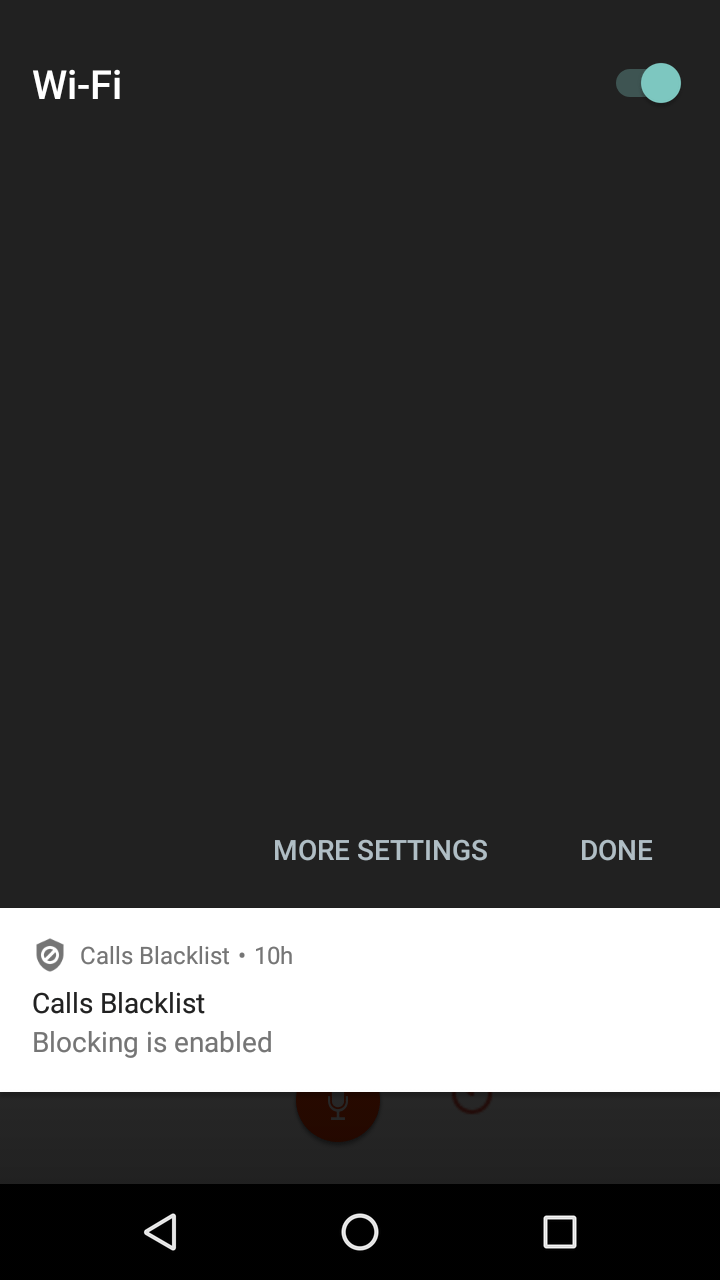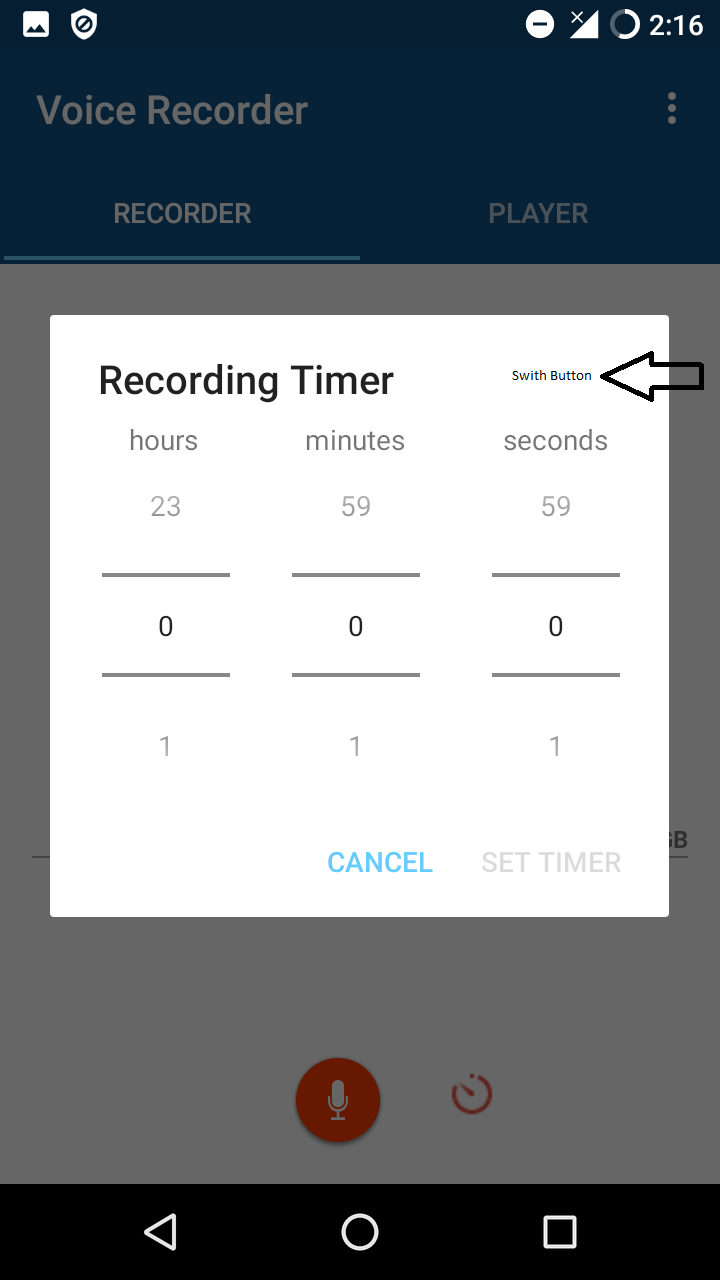Добавить кнопку переключателя в строке заголовка Alert Dialog в Android
Как добавить кнопку переключателя в строке заголовка диалогового окна предупреждения? В качестве примера смотрите скриншот параметров Wi-Fi. Как вы можете видеть, в заголовке Wi-Fi есть кнопка переключения внутри заголовка. Можно ли создать собственный диалог предупреждений, чтобы добавить кнопку переключения внутри строки заголовка диалога предупреждений? Код, приведенный ниже, предназначен для снимка экрана № 2, и я пометил его там, где я хочу, чтобы он был добавлен. Пожалуйста, помогите мне и направьте меня в правильном направлении.
alertDialogBuilder = new AlertDialog.Builder(context);
alertDialogBuilder.setTitle("Recording Timer");
LinearLayout LL = new LinearLayout(context);
LL.setFocusable(true);
LL.setFocusableInTouchMode(true);
LL.setOrientation(LinearLayout.HORIZONTAL);
final TextView secondsTextView = new TextView(context);
final TextView minutesTextView = new TextView(context);
final TextView hoursTextView = new TextView(context);
secondsTextView.setText("seconds");
minutesTextView.setText("minutes");
hoursTextView.setText("hours");
LinearLayout.LayoutParams lp = new LinearLayout.LayoutParams(LinearLayout.LayoutParams.WRAP_CONTENT, LinearLayout.LayoutParams.WRAP_CONTENT);
lp.gravity = Gravity.CENTER_HORIZONTAL | Gravity.CENTER_VERTICAL;
lp.setMargins(0, 15, 0, 0);
LL.setLayoutParams(lp);
LinearLayout.LayoutParams lp11 = new LinearLayout.LayoutParams(LinearLayout.LayoutParams.WRAP_CONTENT, LinearLayout.LayoutParams.WRAP_CONTENT);
lp11.setMargins(79, 0, 0, 0);
LL.addView(hoursTextView, lp11);
LinearLayout.LayoutParams lp22 = new LinearLayout.LayoutParams(LinearLayout.LayoutParams.WRAP_CONTENT, LinearLayout.LayoutParams.WRAP_CONTENT);
lp22.setMargins(107, 0, 0, 0);
LL.addView(minutesTextView, lp22);
LinearLayout.LayoutParams lp33 = new LinearLayout.LayoutParams(LinearLayout.LayoutParams.WRAP_CONTENT, LinearLayout.LayoutParams.WRAP_CONTENT);
lp33.setMargins(98, 0, 0, 0);
LL.addView(secondsTextView, lp33);
LinearLayout LL1 = new LinearLayout(context);
LL1.setOrientation(LinearLayout.HORIZONTAL);
secondsPicker = new NumberPicker(context);
minutesPicker = new NumberPicker(context);
hoursPicker = new NumberPicker(context);
secondsPicker.setOnValueChangedListener(new NumberPicker.OnValueChangeListener() {
@Override
public void onValueChange(NumberPicker picker, int oldVal, int newVal) {
if(newVal==0 && minutesPicker.getValue()==0 && hoursPicker.getValue()==0) {
alertDialog1.getButton(AlertDialog.BUTTON_POSITIVE).setEnabled(false);
} else {
alertDialog1.getButton(AlertDialog.BUTTON_POSITIVE).setEnabled(true);
}
}
});
minutesPicker.setOnValueChangedListener(new NumberPicker.OnValueChangeListener() {
@Override
public void onValueChange(NumberPicker picker, int oldVal, int newVal) {
if(newVal==0 && secondsPicker.getValue()==0 && hoursPicker.getValue()==0) {
alertDialog1.getButton(AlertDialog.BUTTON_POSITIVE).setEnabled(false);
} else {
alertDialog1.getButton(AlertDialog.BUTTON_POSITIVE).setEnabled(true);
}
}
});
hoursPicker.setOnValueChangedListener(new NumberPicker.OnValueChangeListener() {
@Override
public void onValueChange(NumberPicker picker, int oldVal, int newVal) {
if(newVal==0 && minutesPicker.getValue()==0 && secondsPicker.getValue()==0) {
alertDialog1.getButton(AlertDialog.BUTTON_POSITIVE).setEnabled(false);
} else {
alertDialog1.getButton(AlertDialog.BUTTON_POSITIVE).setEnabled(true);
}
}
});
secondsPicker.setMaxValue(59);
secondsPicker.setMinValue(0);
minutesPicker.setMaxValue(59);
minutesPicker.setMinValue(0);
hoursPicker.setMaxValue(23);
hoursPicker.setMinValue(0);
if (timedRecordingIsOn || timedRecordingDialogOpened) {
secondsPicker.setValue(secondsNumberPickerInt);
minutesPicker.setValue(minutesNumberPickerInt);
hoursPicker.setValue(hoursNumberPickerInt);
}
timedRecordingDialogOpened = true;
LinearLayout.LayoutParams lp110 = new LinearLayout.LayoutParams(LinearLayout.LayoutParams.WRAP_CONTENT, LinearLayout.LayoutParams.WRAP_CONTENT);
lp110.gravity = Gravity.CENTER_HORIZONTAL | Gravity.CENTER_VERTICAL;
lp110.setMargins(0, 40, 0, 0);
LL1.setLayoutParams(lp110);
LinearLayout.LayoutParams lp1 = new LinearLayout.LayoutParams(LinearLayout.LayoutParams.WRAP_CONTENT, LinearLayout.LayoutParams.WRAP_CONTENT);
lp1.setMargins(52, 0, 0, 0);
LL1.addView(hoursPicker, lp1);
LinearLayout.LayoutParams lp2 = new LinearLayout.LayoutParams(LinearLayout.LayoutParams.WRAP_CONTENT, LinearLayout.LayoutParams.WRAP_CONTENT);
lp2.setMargins(62, 0, 0, 0);
LL1.addView(minutesPicker, lp2);
LinearLayout.LayoutParams lp3 = new LinearLayout.LayoutParams(LinearLayout.LayoutParams.WRAP_CONTENT, LinearLayout.LayoutParams.WRAP_CONTENT);
lp3.setMargins(72, 0, 0, 0);
LL1.addView(secondsPicker, lp3);
RelativeLayout relativeLayout1 = new RelativeLayout(context);
relativeLayout1.addView(LL);
relativeLayout1.addView(LL1);
alertDialogBuilder.setView(relativeLayout1);
DialogInterface.OnClickListener dialogClickListener = new DialogInterface.OnClickListener() {
@Override
public void onClick(DialogInterface dialog, int which) {
switch (which) {
case DialogInterface.BUTTON_POSITIVE:
secondsNumberPickerInt = secondsPicker.getValue();
minutesNumberPickerInt = minutesPicker.getValue();
hoursNumberPickerInt = hoursPicker.getValue();
timeRecordingInMilliSeconds = (hoursPicker.getValue() * 3600000) + (minutesPicker.getValue() * 60000) + (secondsPicker.getValue() * 1000);
timedRecordingIsOn = true;
timedRecordingDialogOpened = false;
timedRecordingTextView.setText("Timer set for: " + (hoursPicker.getValue() == 0 ? "00" : hoursPicker.getValue()) + ":" + (minutesPicker.getValue() == 0 ? "00" : minutesPicker.getValue()) + ":" + (secondsPicker.getValue() == 0 ? "00" : secondsPicker.getValue()));
timedRecordingTextView.setVisibility(View.VISIBLE);
// button.performClick();
break;
case DialogInterface.BUTTON_NEGATIVE:
if (timedRecordingIsOn) {
timedRecordingIsOn = false;
timedRecordingTextView.setVisibility(View.INVISIBLE);
}
timeRecordingInMilliSeconds = 0;
secondsNumberPickerInt = 0;
minutesNumberPickerInt = 0;
hoursNumberPickerInt = 0;
timedRecordingDialogOpened = false;
break;
}
}
};
alertDialogBuilder.setPositiveButton("SET TIMER", dialogClickListener);
if (timedRecordingIsOn) {
alertDialogBuilder.setNegativeButton("CANCEL TIMER", dialogClickListener);
} else {
alertDialogBuilder.setNegativeButton("CANCEL", dialogClickListener);
}
alertDialog1 = alertDialogBuilder.create();
alertDialog1.setOnCancelListener(
new DialogInterface.OnCancelListener() {
@Override
public void onCancel(DialogInterface dialog) { //When you touch outside of dialog bounds, the dialog gets canceled and this method executes.
timeRecordingInMilliSeconds = 0;
secondsNumberPickerInt = 0;
minutesNumberPickerInt = 0;
hoursNumberPickerInt = 0;
timedRecordingDialogOpened = false;
}
}
);
alertDialog1.show();
LL.requestFocus();
secondsPicker.clearFocus();
if(!timedRecordingIsOn && savedInstanceState!=null) {
alertDialog1.getButton(AlertDialog.BUTTON_POSITIVE).setEnabled(false);
}
if(savedInstanceState!=null) {
if(secondsNumberPickerInt==0 && minutesNumberPickerInt ==0 && hoursNumberPickerInt == 0) {
alertDialog1.getButton(AlertDialog.BUTTON_POSITIVE).setEnabled(false);
}
4 ответа
Примечание. Выполните любой из методов & MainActivity.this замените вашим контекстом.
Если вам нужен код Java, следуйте этому
final AlertDialog.Builder dialog = new AlertDialog.Builder(MainActivity.this);
dialog.setCancelable(false);
final TextView titleTextView = new TextView(MainActivity.this);
titleTextView.setText("Title");
titleTextView.setTextColor(Color.RED);
Switch switchval=new Switch(MainActivity.this);
RelativeLayout.LayoutParams params = (RelativeLayout.LayoutParams)button.getLayoutParams();
params.addRule(RelativeLayout.ALIGN_PARENT_RIGHT);
switchval.setLayoutParams(params);
RelativeLayout relative=new RelativeLayout(MainActivity.this);
relative.addView(titleTextView);
relative.addView(switchval);
dialog.setCustomTitle(relative);
/*Your Numberpickerview example is following*/
//dialog.setView(yourcustomview);
dialog.create().show();
-------------------------------------------------- ------------------------------
Введите XML: если вы хотите XML-код, следуйте этому
final AlertDialog.Builder dialog1 = new AlertDialog.Builder(MainActivity.this);
dialog1.setCancelable(false);
dialog1.setCustomTitle(getLayoutInflater().inflate(R.layout.btn_share,null));
//dialog1.setView(/*Your number picker view*/);
dialog1.create().show();
btn_share.xml
<?xml version="1.0" encoding="utf-8"?>
<RelativeLayout xmlns:android="http://schemas.android.com/apk/res/android"
android:layout_width="match_parent"
android:layout_height="wrap_content">
<TextView
android:layout_width="wrap_content"
android:layout_height="wrap_content"
android:text="Title"
android:paddingLeft="10dp"
android:layout_gravity="center"
android:textColor="@color/colorAccent"/>
<Switch
android:layout_width="wrap_content"
android:layout_height="wrap_content"
android:layout_alignParentEnd="true"
android:layout_alignParentRight="true"
android:layout_marginRight="15dp"/>
</RelativeLayout>
Попробуйте реализовать один файл макета и раздувать, когда диалоговое окно оповещения открыто, и дать кнопку переключения в этом макете
final Dialog dialog = new Dialog(getContext());
dialog.setCancelable(false);
dialog.setContentView(R.layout.your_dialog_layout);
dialog.setTitle("Dialog Title");
//views inside your layout declare and cast here
//e.g. final Button btn = (Button)dialog.findViewById(R.id.btn);
//after all view casting and onClickListeners show your dialog
dialog.show();
Мое предложение для этого состоит в том, чтобы создать файл макета для настраиваемого диалогового окна и сделать так, это будет полезно.
final Dialog dialog = new Dialog(getContext());
dialog.setCancelable(false);
dialog.setContentView(R.layout.your_dialog_layout);
dialog.setTitle("Dialog Title");
//views inside your layout declare and cast here
//e.g. final Button btn = (Button)dialog.findViewById(R.id.btn);
//after all view casting and onClickListeners show your dialog
dialog.show();
Добавить кнопку переключателя в строке заголовка Alert Dialog в Android
Вы можете использовать пользовательский макет, который включает заголовок и текст, а затем скрыть реализацию по умолчанию.
AlertDialog.Builder dialogBuilder = new AlertDialog.Builder(this);
LayoutInflater inflater = this.getLayoutInflater();
View dialogView = inflater.inflate(R.layout.custom_dialog, null);
dialogBuilder.setView(dialogView);
Вы можете скрыть заголовок диалога, используя:
dialog.requestWindowFeature(Window.FEATURE_NO_TITLE);