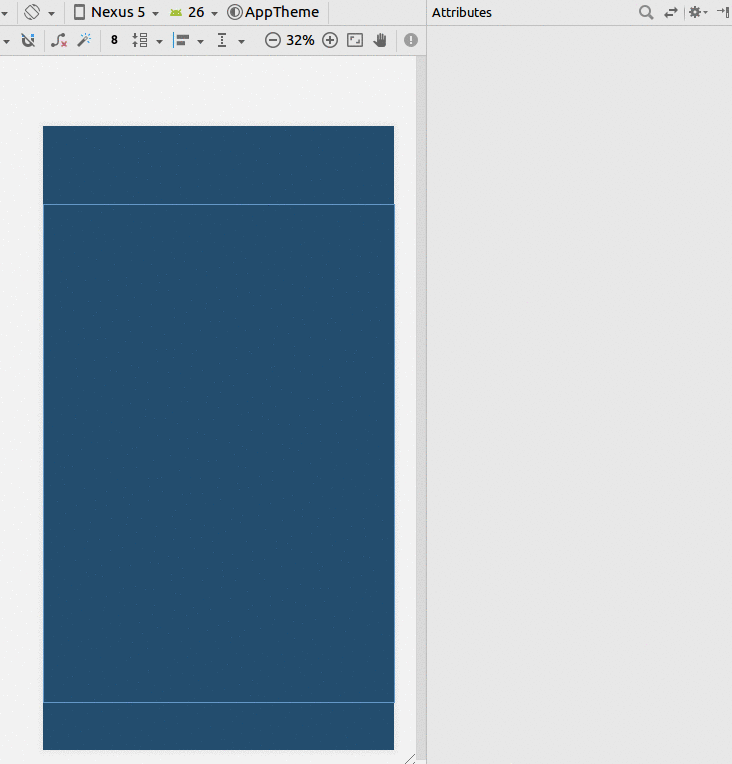Назначьте ширину половине доступной ширины экрана декларативно
Можно ли назначить ширину виджета половине доступной ширины экрана, и сделать это с помощью декларативного XML?
6 ответов
Если ваш виджет является кнопкой:
<LinearLayout android:layout_width="fill_parent"
android:layout_height="wrap_content"
android:weightSum="2"
android:orientation="horizontal">
<Button android:layout_width="0dp"
android:layout_height="wrap_content"
android:layout_weight="1"
android:text="somebutton"/>
<TextView android:layout_width="0dp"
android:layout_height="wrap_content"
android:layout_weight="1"/>
</LinearLayout>
Я предполагаю, что вы хотите, чтобы ваш виджет занимал одну половину, а другой виджет - другую. Хитрость заключается в использовании LinearLayout, настройка layout_width="fill_parent" на обоих виджетах и настройке layout_weight к одному и тому же значению на обоих виджетах. Если есть два виджета, оба с одинаковым весом, LinearLayout разделит ширину между двумя виджетами.
Использование макета ограничений
- Добавить руководство
- Установите процент до 50%
- Ограничьте свой взгляд Руководством и родителем.
Если у вас возникли проблемы при изменении его в процентах, посмотрите этот ответ.
XML
<?xml version="1.0" encoding="utf-8"?>
<android.support.constraint.ConstraintLayout
xmlns:android="http://schemas.android.com/apk/res/android"
xmlns:app="http://schemas.android.com/apk/res-auto"
xmlns:tools="http://schemas.android.com/tools"
android:layout_width="match_parent"
android:layout_height="match_parent"
tools:layout_editor_absoluteX="0dp"
tools:layout_editor_absoluteY="81dp">
<android.support.constraint.Guideline
android:id="@+id/guideline8"
android:layout_width="wrap_content"
android:layout_height="wrap_content"
android:orientation="horizontal"
app:layout_constraintGuide_percent="0.5"/>
<TextView
android:id="@+id/textView6"
android:layout_width="0dp"
android:layout_height="0dp"
android:layout_marginBottom="8dp"
android:layout_marginEnd="8dp"
android:layout_marginStart="8dp"
android:layout_marginTop="8dp"
android:text="TextView"
app:layout_constraintBottom_toTopOf="@+id/guideline8"
app:layout_constraintEnd_toEndOf="parent"
app:layout_constraintStart_toStartOf="parent"
app:layout_constraintTop_toTopOf="parent"/>
</android.support.constraint.ConstraintLayout>
Задайте width как 0dp, чтобы убедиться, что его размер в точности соответствует его весу, это гарантирует, что даже если содержание дочерних представлений станет больше, они все равно будут ограничены ровно половиной (в зависимости от веса)
<LinearLayout xmlns:android="http://schemas.android.com/apk/res/android"
android:orientation="horizontal"
android:layout_width="match_parent"
android:layout_height="match_parent"
android:weightSum="1"
>
<Button
android:layout_width="0dp"
android:layout_height="wrap_content"
android:text="click me"
android:layout_weight="0.5"/>
<TextView
android:layout_width="0dp"
android:layout_height="wrap_content"
android:text="Hello World"
android:layout_weight="0.5"/>
</LinearLayout>
Еще один способ для одного элемента в центре, который заполняет половину экрана:
<LinearLayout
android:layout_width="match_parent"
android:layout_height="wrap_content"
android:orientation="horizontal">
<View
android:layout_width="0dp"
android:layout_height="0dp"
android:layout_weight="1"
android:visibility="invisible" />
<EditText
android:layout_width="0dp"
android:layout_height="wrap_content"
android:layout_weight="2" />
<View
android:layout_width="0dp"
android:layout_height="0dp"
android:layout_weight="1"
android:visibility="invisible" />
</LinearLayout>
<LinearLayout
android:layout_width="fill_parent"
android:layout_height="fill_parent"
android:orientation="vertical" >
<TextView
android:id="@+id/textD_Author"
android:layout_width="fill_parent"
android:layout_height="wrap_content"
android:layout_marginTop="20dp"
android:text="Author : "
android:textColor="#0404B4"
android:textSize="20sp" />
<TextView
android:id="@+id/textD_Tag"
android:layout_width="wrap_content"
android:layout_height="wrap_content"
android:layout_marginTop="20dp"
android:text="Edition : "
android:textColor="#0404B4"
android:textSize="20sp" />
<LinearLayout
android:layout_width="fill_parent"
android:layout_height="fill_parent"
android:orientation="horizontal"
android:weightSum="1" >
<Button
android:id="@+id/btbEdit"
android:layout_width="wrap_content"
android:layout_height="wrap_content"
android:layout_weight="0.5"
android:text="Edit" />
<Button
android:id="@+id/btnDelete"
android:layout_width="wrap_content"
android:layout_height="wrap_content"
android:layout_weight="0.5"
android:text="Delete" />
</LinearLayout>
</LinearLayout>
Для макетов внутриConstraintlayoutможно использовать
app:layout_constraintHeight_percent="x"
для вертикального расположения и
app:layout_constraintWidth_percent="y"
для горизонтальных расположений, где0<=x,y<=1