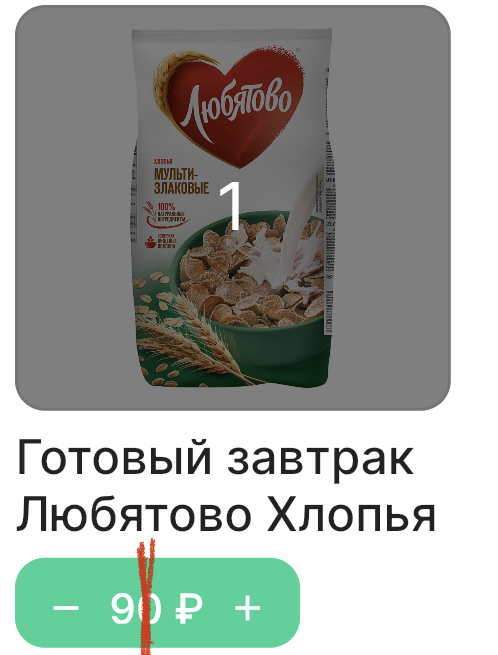flutter определяет координаты нажатой точки кнопки
Я делаю кнопку с двумя боковыми действиями: сначала уменьшаю количество элементов, а второй увеличиваю количество элементов, мне нужно получить координаты нажатой точки кнопки.
Я использовал GestureDetector с onTapDown, но у него есть задержка.
Спасибо.
GestureDetector(
onTapDown: _handleTapDown
)
void _handleTapDown(TapDownDetails details) {
final RenderBox referenceBox = context.findRenderObject() as RenderBox;
setState(() {
final touchPoint = referenceBox.globalToLocal(details.globalPosition);
if (touchPoint.dx <= width of btn) {
print(touchPoint.dx);
} else {
print("-----${touchPoint.dx}");
}
});
}
текущий код
Container(
height: 30,
child: TextButton(
style: ButtonStyle(
backgroundColor: MaterialStateProperty.all(Design.appColor),
padding: MaterialStateProperty.all(EdgeInsets.symmetric(vertical: 8, horizontal: 10)),
shape: MaterialStateProperty.all(RoundedRectangleBorder(
borderRadius: BorderRadius.circular(10.0),
))
),
onPressed: (){
},
child: Container(
child: RichText(
text: TextSpan(
text: "",
children:[
WidgetSpan(
alignment: PlaceholderAlignment.middle,
child: Icon(Icons.remove, size: 14, color: Colors.white),
),
TextSpan(
text: " ${widget.model[index].sale?.minPrice ?? widget.model[index].sale?.price} ₽ ",
style: TextStyle(
color: Colors.white,
fontSize: 14,
fontWeight: FontWeight.w500,
fontFamily: "Inter"
),
),
WidgetSpan(
alignment: PlaceholderAlignment.middle,
child: Icon(Icons.add, size: 14, color: Colors.white),
)
],
),
),
),
),
);
3 ответа
Поскольку вы также используете ,
GestureDetector.onTapне поможет вам получить подробную информацию, поэтому мы будем использовать
onPanDown. Все, что вам нужно сделать, это обернуть
TextButtonв
GestureDetectorкак это:
Container(
height: 30,
child: GestureDetector(
onPanDown: (details) {
// You're looking for these values.
final globalPosition = details.globalPosition;
final globalDx = globalPosition.dx;
final globalDy = globalPosition.dy;
final localPosition = details.localPosition;
final localDx = localPosition.dx;
final localDy = localPosition.dy;
},
child: TextButton(...), // Your TextButton code goes here.
),
)
Вы можете использовать
GestureDetector:
GestureDetector(
onTapDown: (TapDownDetails details) => print(details.localPosition),
onTapUp: (TapUpDetails details) => print(details.localPosition),
child: Container(
...
Но вам нужно будет удалить
TextButtonпотому что это будет мешать
onTapDownа также
onTapUpзакрытия.
Скриншот:
Я думаю, вам следует использовать другой подход для обработки вашего дела. Это базовый пример, чтобы дать вам представление, не стесняйтесь экспериментировать с макетом и его значениями.
Код:
int _price = 90;
@override
Widget build(BuildContext context) {
return Scaffold(
body: Center(
child: ClipRRect(
borderRadius: BorderRadius.circular(12),
child: Material(
color: Colors.green[400],
child: SizedBox(
width: 100,
height: 40,
child: Row(
mainAxisAlignment: MainAxisAlignment.spaceBetween,
children: [
_buildIcon(
onPressed: () => setState(() => _price--),
icon: Icon(Icons.remove),
),
Text('€ $_price'),
_buildIcon(
onPressed: () => setState(() => _price++),
icon: Icon(Icons.add),
),
],
),
),
),
),
),
);
}
Widget _buildIcon({required VoidCallback onPressed, required Icon icon}) {
return InkWell(
onTap: onPressed,
child: Center(child: icon),
);
}