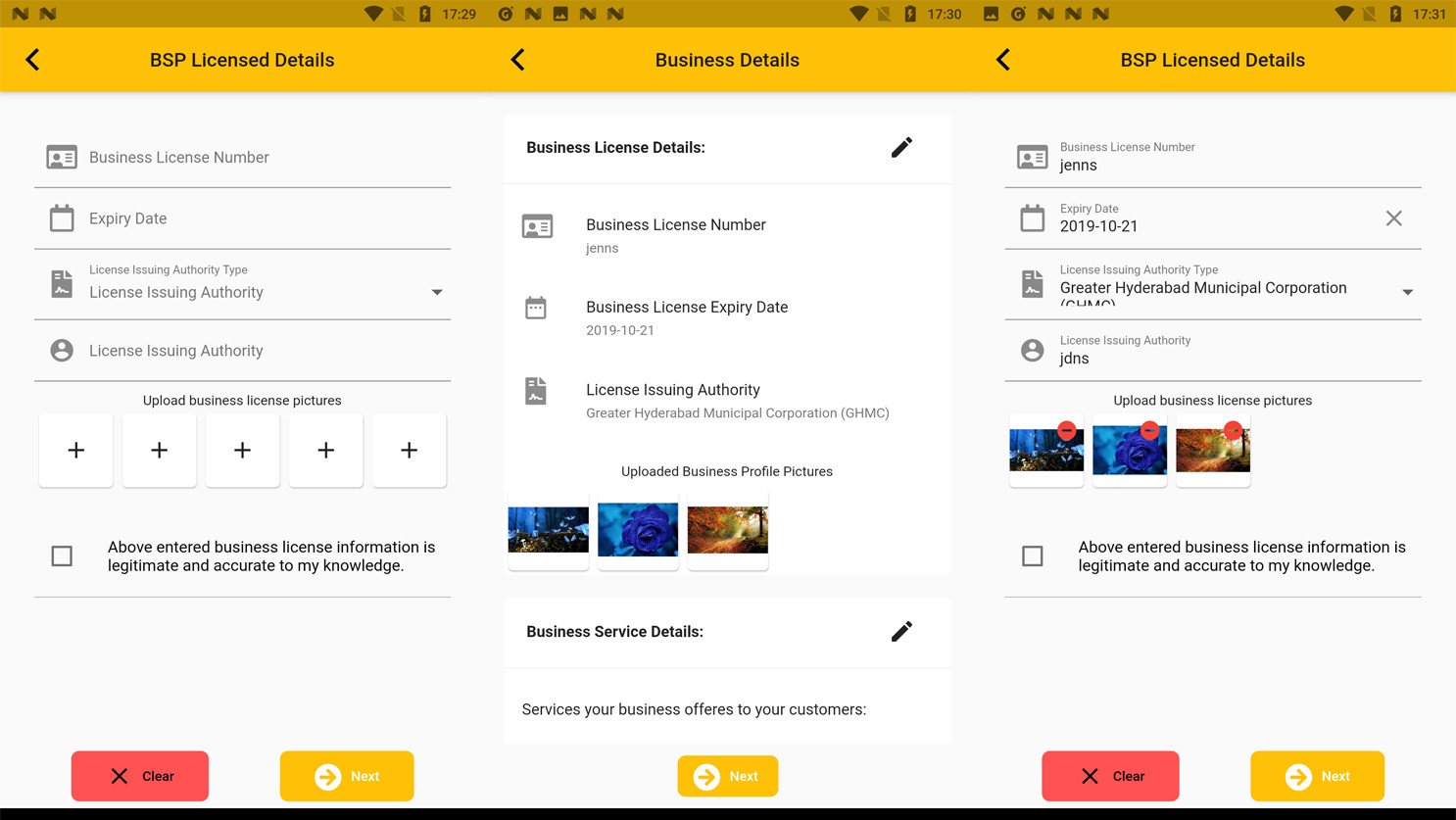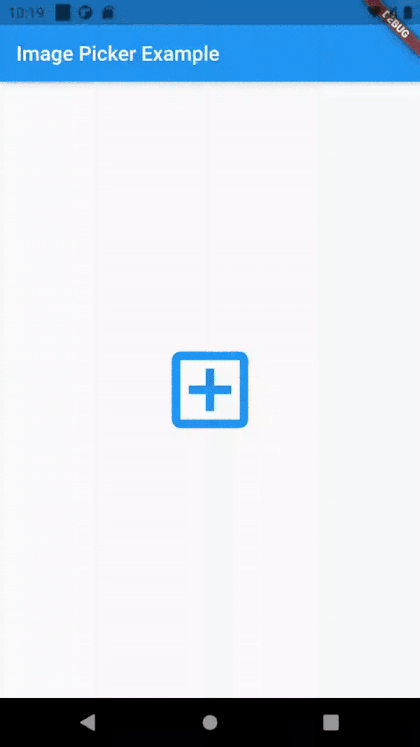Как отредактировать или удалить изображение после загрузки изображения во флаттере
У меня есть одна страница под названием BSP_LICENSE_PAGE и страница BUSINESS DETAILS, поэтому здесь я загружаю изображение на BSP_LICENSE_PAGE, и после загрузки изображения на этой странице оно переходит на страницу BUSINESS_DETAIL, и здесь, на этой странице, я показываю это изображение. выше есть одна кнопка пера (редактировать), она перенаправит меня на BSP_LICENSE_PAGE, поэтому, когда я пытаюсь редактировать изображения, они не будут редактироваться или не удаляются.
Прилагаю вывод экранов:
Вот код BSP_LICENSED_PAGE
В этом коде, если условие для редактирования, а иначе, если для загрузки нового изображения
Я сохраняю изображение в классе MODEL
Widget _buildbusinesslicensepicture() {
if (widget.bspSignupCommonModel.licensed != null) {
int keyValue = _bspLicenseImages.length;
return GridView.count(
physics: NeverScrollableScrollPhysics(),
shrinkWrap: true,
crossAxisCount: 5,
childAspectRatio: 1,
children: List.generate(
widget.bspSignupCommonModel.licensed[0].bspLicenseImages.length,
(index) {
return Card(
clipBehavior: Clip.antiAlias,
child: Stack(
children: <Widget>[
Image.file(
widget.bspSignupCommonModel.licensed[0]
.bspLicenseImages[index].imageFile,
width: 500,
height: 500,
),
Positioned(
right: 5,
top: 5,
child: InkWell(
child: Icon(
Icons.remove_circle,
size: 20,
color: Colors.red,
),
onTap: () {
setState(() {
images.replaceRange(
widget.bspSignupCommonModel.licensed[index]
.bspLicenseImages.length,
widget.bspSignupCommonModel.licensed[index]
.bspLicenseImages.length +
1,
['Add Image']);
});
},
),
),
],
),
);
}),
);
} else {
return GridView.count(
shrinkWrap: true,
crossAxisCount: 5,
childAspectRatio: 1,
children: List.generate(images.length, (index) {
if (images[index] is ImageUploadModel) {
ImageUploadModel uploadModel = images[index];
return Card(
clipBehavior: Clip.antiAlias,
child: Stack(
children: <Widget>[
Image.file(
uploadModel.imageFile,
width: 300,
height: 300,
),
Positioned(
right: 5,
top: 5,
child: InkWell(
child: Icon(
Icons.remove_circle,
size: 20,
color: Colors.red,
),
onTap: () {
setState(() {
images.replaceRange(index, index + 1, ['Add Image']);
});
},
),
),
],
),
);
} else {
return Card(
child: IconButton(
icon: Icon(Icons.add),
onPressed: () {
_openImagePickerModal(context, index);
},
),
);
}
}),
);
}
}
void _getImage(BuildContext context, int index, ImageSource source) async {
Future<File> imagee = ImagePicker.pickImage(source: source);
imagee.then((file) {
if (file != null) {
setState(() {
_imageFile = imagee;
getFileImage(index);
});
}
});
Navigator.pop(context);
}
void _openImagePickerModal(BuildContext context, int index) {
print('Image Picker Modal Called');
showModalBottomSheet(
context: context,
shape: RoundedRectangleBorder(
borderRadius: BorderRadius.circular(10.0),
),
builder: (BuildContext context) {
return Container(
decoration: new BoxDecoration(
color: Colors.white,
borderRadius: new BorderRadius.only(
topLeft: const Radius.circular(40.0),
topRight: const Radius.circular(40.0))),
height: 150.0,
padding: EdgeInsets.all(10.0),
child: Column(
mainAxisAlignment: MainAxisAlignment.center,
children: <Widget>[
Text(
'Pick an image',
style: TextStyle(fontWeight: FontWeight.bold),
),
SizedBox(
height: 20.0,
),
Row(
mainAxisAlignment: MainAxisAlignment.spaceEvenly,
children: <Widget>[
ClipOval(
child: Material(
color: colorStyles["primary"], // button color
child: InkWell(
splashColor: Colors.red, // inkwell color
child: SizedBox(
width: 56,
height: 56,
child: Icon(FontAwesomeIcons.image)),
onTap: () {
_getImage(context, index, ImageSource.gallery);
},
),
),
),
ClipOval(
child: Material(
color: colorStyles["primary"], // button color
child: InkWell(
splashColor: Colors.red, // inkwell color
child: SizedBox(
width: 56,
height: 56,
child: Icon(FontAwesomeIcons.camera)),
onTap: () {
_getImage(context, index, ImageSource.camera);
},
),
),
),
// FlatButton(
// color: Colors.red,
// textColor: flatButtonColor,
// child: Text('Use Camera'),
// onPressed: () {
// _getImage(context, index, ImageSource.camera);
// },
// ),
// FlatButton(
// color: Colors.red,
// textColor: flatButtonColor,
// child: Text('Use Gallery'),
// onPressed: () {
// _getImage(context, index, ImageSource.gallery);
// },
// ),
],
),
],
),
);
});
}
void getFileImage(int index) async {
_imageFile.then((file) async {
BusinessProfilePicture bspLicenseImage = new BusinessProfilePicture();
bspLicenseImage.imageFile = file;
bspLicenseImage.imageUrl = '';
_bspLicenseImages.add(bspLicenseImage);
setState(() {
ImageUploadModel imageUpload = new ImageUploadModel();
imageUpload.isUploaded = false;
imageUpload.uploading = false;
imageUpload.imageFile = file;
imageUpload.imageUrl = '';
images.replaceRange(index, index + 1, [imageUpload]);
});
});
}
1 ответ
Чтобы продемонстрировать, чего вы пытаетесь достичь, я привел простой пример.
import 'dart:io';
import 'package:flutter/material.dart';
import 'package:image_picker/image_picker.dart';
void main() {
runApp(MyApp());
}
class MyApp extends StatelessWidget {
@override
Widget build(BuildContext context) {
return MaterialApp(
home: MyHomePage(),
);
}
}
class MyHomePage extends StatefulWidget {
@override
_MyHomePageState createState() => new _MyHomePageState();
}
class _MyHomePageState extends State<MyHomePage> {
File? _image = null;
late final _picker = ImagePicker();
Future getImage() async {
final XFile? image = await _picker.pickImage(source: ImageSource.gallery);
setState(
() {
if (image != null) {
_image = File(image.path);
} else {
print('No image selected.');
}
},
);
}
@override
Widget build(BuildContext context) {
return new Scaffold(
appBar: new AppBar(
title: new Text('Image Picker Example'),
),
body: new Center(
child: _image == null
? new IconButton(
icon: Icon(Icons.add_box_outlined),
color: Colors.blue,
iconSize: 100.0,
onPressed: () {
getImage();
},
)
: Stack(
children: <Widget>[
Container(
width: 250.0,
height: 320.0,
child: new Image.file(_image!),
),
Positioned(
right: 5.0,
child: InkWell(
child: Icon(
Icons.remove_circle,
size: 30,
color: Colors.red,
),
// This is where the _image value sets to null on tap of the red circle icon
onTap: () {
setState(
() {
_image = null;
},
);
},
),
)
],
),
),
);
}
}
В этом примере загруженное изображение перестает отображаться или удаляться при нажатии значка красного круга, установите для файла значение null:
onTap: () {
setState(
() {
_image = null;
},
);
},
В вашем случае это может быть что-то вроде:
onTap: () {
setState(
() {
imagee = null;
},
);
},