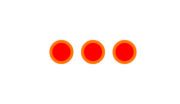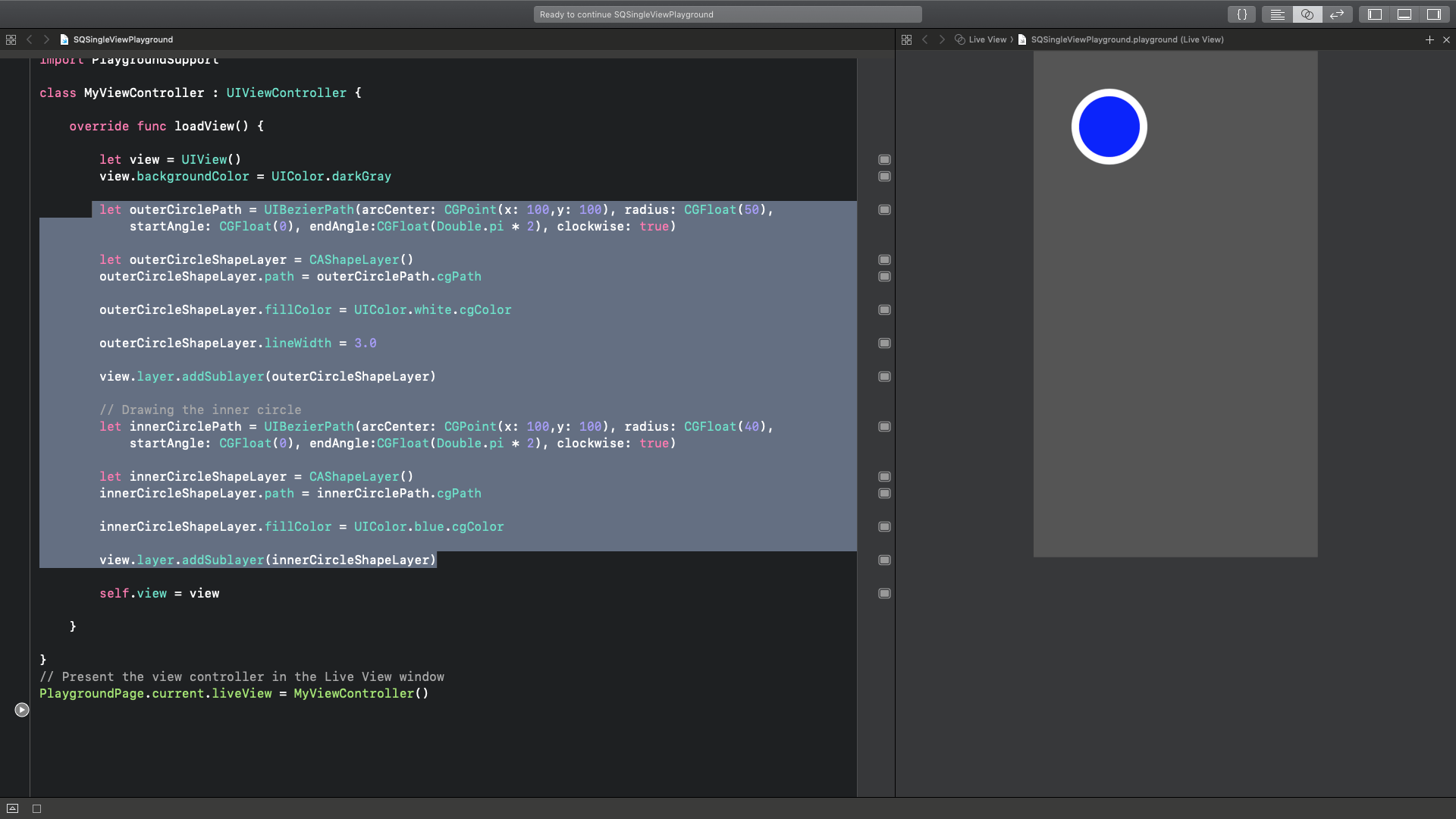Как нарисовать несколько горизонтальных кругов в прямоугольнике (UIButton или UIControl) Swift iOS
Как нарисовать около трех кругов в горизонтальной области с основным цветом и цветом кольца в прямоугольнике. Мне нужно создать пользовательскую кнопку с этими кругами, что-то вроде этого:
h ttps://stackru.com/images/62ef1cc58e848e2951ca1c30411b0cc9fb910e05.png
Есть ли хороший способ сделать это?
5 ответов
Мне помогло мое руководство, и вот решение для создания этого с динамически изменяющимся состоянием окружностей (с различными цветами обводки и заливки):
import UIKit
@IBDesignable
class CirclesButton: UIControl {
@IBInspectable
var firstCircle: Bool = false {
didSet {
setNeedsDisplay()
}
}
@IBInspectable
var secondCircle: Bool = false {
didSet {
setNeedsDisplay()
}
}
@IBInspectable
var thirdCircle: Bool = false {
didSet {
setNeedsDisplay()
}
}
override func draw(_ rect: CGRect) {
// get context
guard let context = UIGraphicsGetCurrentContext() else { return }
// make configurations
context.setLineWidth(1.0);
context.setStrokeColor(UIColor.white.cgColor)
context.setFillColor(red: 0.0, green: 0.58, blue: 1.0, alpha: 1.0)
// find view center
let dotSize:CGFloat = 11.0
let viewCenter = CGPoint(x: rect.midX, y: rect.midY)
// find personal dot rect
var dotRect = CGRect(x: viewCenter.x - dotSize / 2.0, y: viewCenter.y - dotSize / 2.0, width: dotSize, height: dotSize)
if secondCircle {
context.fillEllipse(in: dotRect)
}
context.strokeEllipse(in: dotRect)
// find global notes rect
dotRect = CGRect(x: viewCenter.x - dotSize * 1.5 - 4.0, y: viewCenter.y - dotSize / 2.0, width: dotSize, height: dotSize)
if firstCircle {
context.fillEllipse(in: dotRect)
}
context.strokeEllipse(in: dotRect)
// find music rect
dotRect = CGRect(x: viewCenter.x + dotSize / 2.0 + 4.0, y: viewCenter.y - dotSize / 2.0, width: dotSize, height: dotSize)
if thirdCircle {
context.setFillColor(red: 0.0, green: 1.0, blue: 0.04, alpha: 1.0)
context.fillEllipse(in: dotRect)
}
context.strokeEllipse(in: dotRect)
}
}
Я буду выглядеть как: CirclesButton
Мы можем разработать такие виды с UIStackView в очень легкой манере. Возьмите stackView, установите его alignment в center, axis в horizontal а также distribution в fill, Создать UILabel/UIButton/UIImageView или даже UIView и добавьте округленный радиус и границу к нему. Наконец, добавьте эти представления в основной стек. Попробуй это.
override func viewDidLoad() {
super.viewDidLoad()
//Setup stackView
let myStackView = UIStackView()
myStackView.axis = .horizontal
myStackView.alignment = .center
myStackView.distribution = .fillEqually
myStackView.spacing = 8
view.addSubview(myStackView)
//Setup circles
let circle_1 = circleLabel()
let circle_2 = circleLabel()
let circle_3 = circleLabel()
myStackView.addArrangedSubview(circle_1)
myStackView.addArrangedSubview(circle_2)
myStackView.addArrangedSubview(circle_3)
myStackView.translatesAutoresizingMaskIntoConstraints = false
myStackView.centerXAnchor.constraint(equalTo: view.centerXAnchor, constant: 0.0).isActive = true
myStackView.centerYAnchor.constraint(equalTo: view.centerYAnchor, constant: 0.0).isActive = true
}
func circleLabel() -> UILabel {
let label = UILabel()
label.backgroundColor = UIColor.red
label.layer.cornerRadius = 12.5
label.layer.masksToBounds = true
label.layer.borderColor = UIColor.orange.cgColor
label.layer.borderWidth = 3.0
label.widthAnchor.constraint(equalToConstant: 25.0).isActive = true
label.heightAnchor.constraint(equalToConstant: 25.0).isActive = true
return label
}
Чтобы сделать Единый Круг таким, вам нужно использовать UIBezierPath а также CAShapeLayer,
let outerCirclePath = UIBezierPath(arcCenter: CGPoint(x: 100,y: 100), radius: CGFloat(50), startAngle: CGFloat(0), endAngle:CGFloat(Double.pi * 2), clockwise: true)
let outerCircleShapeLayer = CAShapeLayer()
outerCircleShapeLayer.path = outerCirclePath.cgPath
outerCircleShapeLayer.fillColor = UIColor.white.cgColor
outerCircleShapeLayer.lineWidth = 3.0
view.layer.addSublayer(outerCircleShapeLayer)
// Drawing the inner circle
let innerCirclePath = UIBezierPath(arcCenter: CGPoint(x: 100,y: 100), radius: CGFloat(40), startAngle: CGFloat(0), endAngle:CGFloat(Double.pi * 2), clockwise: true)
let innerCircleShapeLayer = CAShapeLayer()
innerCircleShapeLayer.path = innerCirclePath.cgPath
innerCircleShapeLayer.fillColor = UIColor.blue.cgColor
view.layer.addSublayer(innerCircleShapeLayer)
Я приложил изображение ниже для версии Playground.
Просто поиграйте с arcCenter и значениями радиуса, и вы получите желаемый результат
Лучшее и универсальное решение для ** создания кнопок или меток (полностью динамическое)**
var x = 10
var y = 5
var buttonHeight = 40
var buttonWidth = 40
for i in 0..<3 {
let roundButton = UIButton(frame: CGRect(x: x, y: y, width: buttonWidth, height: buttonHeight))
roundButton.setTitle("Butt\(i)", for: .normal)
roundButton.layer.cornerRadius = roundButton.bounds.size.height/2
yourButtonBackView.addSubview(roundButton)
x = x + buttonWidth + 10
if x >= Int(yourButtonBackView.frame.width - 30) {
y = y + buttonHeight + 10
x = 10
}
}
Код:
class ViewController: UIViewController {
override func viewDidLoad() {
super.viewDidLoad()
let buttonSize: CGFloat = 80
let firstButton = CustomButton(position: CGPoint(x: 0, y: 0), size: buttonSize, color: .blue)
self.view.addSubview(firstButton)
let secondButton = CustomButton(position: CGPoint(x: firstButton.frame.maxX, y: 0), size: buttonSize, color: .blue)
self.view.addSubview(secondButton)
let thirdButton = CustomButton(position: CGPoint(x: secondButton.frame.maxX, y: 0), size: buttonSize, color: .green)
self.view.addSubview(thirdButton)
}
}
class CustomButton: UIButton {
init(position: CGPoint, size: CGFloat, color: UIColor) {
super.init(frame: CGRect(x: position.x, y: position.y, width: size, height: size))
self.backgroundColor = color
self.layer.cornerRadius = size / 2
self.clipsToBounds = true
self.layer.borderWidth = 4.0 // make it what ever you want
self.layer.borderColor = UIColor.white.cgColor
}
required init?(coder aDecoder: NSCoder) {
fatalError()
}
}
Вы можете обрабатывать кнопки, нажав:
override func viewDidLoad() {
super.viewDidLoad()
firstButton.addTarget(self, action: #selector(handleFirstButton), for: .touchUpInside)
}
@objc func handleFirstButton(sender: UIButton) {
print("first button tapped")
}