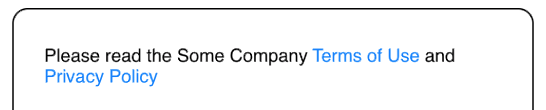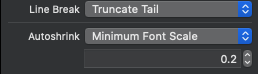Создать "ссылки" с возможностью нажатия в NSAttributedString UILabel?
Я искал это в течение нескольких часов, но я потерпел неудачу. Я, вероятно, даже не знаю, что я должен искать.
У многих приложений есть текст, и в этом тексте гиперссылки в вебе закруглены. Когда я нажимаю на них UIWebView открывается. Что меня удивляет, так это то, что они часто имеют пользовательские ссылки, например, если слова начинаются с #, на них также можно нажимать, и приложение отвечает, открывая другое представление. Как я могу это сделать? Это возможно с UILabel или мне нужно UITextView или что-то другое?
37 ответов
В общем, если мы хотим, чтобы в тексте, отображаемом UILabel, была кликабельная ссылка, нам нужно было бы решить две независимые задачи:
- Изменение внешнего вида части текста, чтобы она выглядела как ссылка
- Обнаружение и обработка прикосновений к ссылке (открытие URL является частным случаем)
Первый легко. Начиная с iOS 6 UILabel поддерживает отображение приписанных строк. Все, что вам нужно сделать, это создать и настроить экземпляр NSMutableAttributedString:
NSMutableAttributedString *attributedString = [[NSMutableAttributedString alloc] initWithString:@"String with a link" attributes:nil];
NSRange linkRange = NSMakeRange(14, 4); // for the word "link" in the string above
NSDictionary *linkAttributes = @{ NSForegroundColorAttributeName : [UIColor colorWithRed:0.05 green:0.4 blue:0.65 alpha:1.0],
NSUnderlineStyleAttributeName : @(NSUnderlineStyleSingle) };
[attributedString setAttributes:linkAttributes range:linkRange];
// Assign attributedText to UILabel
label.attributedText = attributedString;
Это оно! Приведенный выше код заставляет UILabel отображать строку со ссылкой
Теперь мы должны обнаружить касания по этой ссылке. Идея состоит в том, чтобы перехватить все метки в UILabel и выяснить, было ли местоположение метчика достаточно близко к ссылке. Чтобы поймать прикосновения, мы можем добавить распознаватель жестов к ярлыку. Не забудьте включить userInteraction для метки, по умолчанию она отключена:
label.userInteractionEnabled = YES;
[label addGestureRecognizer:[[UITapGestureRecognizer alloc] initWithTarget:self action:@selector(handleTapOnLabel:)]];
Теперь самое сложное: выяснить, был ли тап в том месте, где отображается ссылка, а не в какой-либо другой части ярлыка. Если бы у нас был ULabel с одной линией, эту задачу можно было бы относительно легко решить путем жесткого кодирования границ области, где отображается ссылка, но давайте решим эту проблему более элегантно и в общем случае - многострочную UILabel без предварительных знаний о макете ссылки.
Одним из подходов является использование возможностей API Text Kit, представленных в iOS 7:
// Create instances of NSLayoutManager, NSTextContainer and NSTextStorage
NSLayoutManager *layoutManager = [[NSLayoutManager alloc] init];
NSTextContainer *textContainer = [[NSTextContainer alloc] initWithSize:CGSizeZero];
NSTextStorage *textStorage = [[NSTextStorage alloc] initWithAttributedString:attributedString];
// Configure layoutManager and textStorage
[layoutManager addTextContainer:textContainer];
[textStorage addLayoutManager:layoutManager];
// Configure textContainer
textContainer.lineFragmentPadding = 0.0;
textContainer.lineBreakMode = label.lineBreakMode;
textContainer.maximumNumberOfLines = label.numberOfLines;
Сохраните созданные и настроенные экземпляры NSLayoutManager, NSTextContainer и NSTextStorage в свойствах вашего класса (скорее всего, потомка UIViewController) - они нам понадобятся в других методах.
Теперь каждый раз, когда метка меняет свой фрейм, обновляйте размер textContainer:
- (void)viewDidLayoutSubviews
{
[super viewDidLayoutSubviews];
self.textContainer.size = self.label.bounds.size;
}
И, наконец, определите, был ли кран точно по ссылке:
- (void)handleTapOnLabel:(UITapGestureRecognizer *)tapGesture
{
CGPoint locationOfTouchInLabel = [tapGesture locationInView:tapGesture.view];
CGSize labelSize = tapGesture.view.bounds.size;
CGRect textBoundingBox = [self.layoutManager usedRectForTextContainer:self.textContainer];
CGPoint textContainerOffset = CGPointMake((labelSize.width - textBoundingBox.size.width) * 0.5 - textBoundingBox.origin.x,
(labelSize.height - textBoundingBox.size.height) * 0.5 - textBoundingBox.origin.y);
CGPoint locationOfTouchInTextContainer = CGPointMake(locationOfTouchInLabel.x - textContainerOffset.x,
locationOfTouchInLabel.y - textContainerOffset.y);
NSInteger indexOfCharacter = [self.layoutManager characterIndexForPoint:locationOfTouchInTextContainer
inTextContainer:self.textContainer
fractionOfDistanceBetweenInsertionPoints:nil];
NSRange linkRange = NSMakeRange(14, 4); // it's better to save the range somewhere when it was originally used for marking link in attributed string
if (NSLocationInRange(indexOfCharacter, linkRange)) {
// Open an URL, or handle the tap on the link in any other way
[[UIApplication sharedApplication] openURL:[NSURL URLWithString:@"https://stackru.com/"]];
}
}
Я расширяю оригинальное детальное решение @NAlexN, с превосходным расширением @zekel UITapGestureRecognizerи предоставление в Swift.
Расширение UITapGestureRecognizer
extension UITapGestureRecognizer {
func didTapAttributedTextInLabel(label: UILabel, inRange targetRange: NSRange) -> Bool {
// Create instances of NSLayoutManager, NSTextContainer and NSTextStorage
let layoutManager = NSLayoutManager()
let textContainer = NSTextContainer(size: CGSize.zero)
let textStorage = NSTextStorage(attributedString: label.attributedText!)
// Configure layoutManager and textStorage
layoutManager.addTextContainer(textContainer)
textStorage.addLayoutManager(layoutManager)
// Configure textContainer
textContainer.lineFragmentPadding = 0.0
textContainer.lineBreakMode = label.lineBreakMode
textContainer.maximumNumberOfLines = label.numberOfLines
let labelSize = label.bounds.size
textContainer.size = labelSize
// Find the tapped character location and compare it to the specified range
let locationOfTouchInLabel = self.locationInView(label)
let textBoundingBox = layoutManager.usedRectForTextContainer(textContainer)
let textContainerOffset = CGPointMake((labelSize.width - textBoundingBox.size.width) * 0.5 - textBoundingBox.origin.x,
(labelSize.height - textBoundingBox.size.height) * 0.5 - textBoundingBox.origin.y);
let locationOfTouchInTextContainer = CGPointMake(locationOfTouchInLabel.x - textContainerOffset.x,
locationOfTouchInLabel.y - textContainerOffset.y);
let indexOfCharacter = layoutManager.characterIndexForPoint(locationOfTouchInTextContainer, inTextContainer: textContainer, fractionOfDistanceBetweenInsertionPoints: nil)
return NSLocationInRange(indexOfCharacter, targetRange)
}
}
использование
Настроить UIGestureRecognizer отправить действия tapLabel:и вы можете определить, используются ли целевые диапазоны в myLabel,
@IBAction func tapLabel(gesture: UITapGestureRecognizer) {
if gesture.didTapAttributedTextInLabel(myLabel, inRange: targetRange1) {
print("Tapped targetRange1")
} else if gesture.didTapAttributedTextInLabel(myLabel, inRange: targetRange2) {
print("Tapped targetRange2")
} else {
print("Tapped none")
}
}
ВАЖНО: UILabel Режим перевода строки должен быть установлен на перенос по слову / символу. Так или иначе, NSTextContainer будет предполагать, что текст представляет собой одну строку, только если режим разрыва строки в противном случае.
Старый вопрос, но если кто-то может использовать UITextView вместо UILabelтогда это легко. Стандартные URL, номера телефонов и т. Д. Будут автоматически обнаружены (и будут активными).
Однако, если вам нужно пользовательское обнаружение, то есть если вы хотите иметь возможность вызывать любой пользовательский метод после того, как пользователь нажимает на определенное слово, вам нужно использовать NSAttributedStrings с NSLinkAttributeName атрибут, который будет указывать на пользовательскую схему URL (в отличие от схемы http url по умолчанию). Рэй Wenderlich покрыл это здесь
Цитирование кода по вышеуказанной ссылке:
NSMutableAttributedString *attributedString = [[NSMutableAttributedString alloc] initWithString:@"This is an example by @marcelofabri_"];
[attributedString addAttribute:NSLinkAttributeName
value:@"username://marcelofabri_"
range:[[attributedString string] rangeOfString:@"@marcelofabri_"]];
NSDictionary *linkAttributes = @{NSForegroundColorAttributeName: [UIColor greenColor],
NSUnderlineColorAttributeName: [UIColor lightGrayColor],
NSUnderlineStyleAttributeName: @(NSUnderlinePatternSolid)};
// assume that textView is a UITextView previously created (either by code or Interface Builder)
textView.linkTextAttributes = linkAttributes; // customizes the appearance of links
textView.attributedText = attributedString;
textView.delegate = self;
Чтобы обнаружить эти клики по ссылкам, выполните это:
- (BOOL)textView:(UITextView *)textView shouldInteractWithURL:(NSURL *)URL inRange:(NSRange)characterRange {
if ([[URL scheme] isEqualToString:@"username"]) {
NSString *username = [URL host];
// do something with this username
// ...
return NO;
}
return YES; // let the system open this URL
}
PS: убедитесь, что ваш UITextView является selectable,
UIButtonTypeCustom - это кликабельная метка, если для нее не установлены изображения.
(Мой ответ основан на превосходном ответе@NAlexN. Я не буду дублировать его подробное объяснение каждого шага здесь.)
Мне было наиболее удобно и просто добавить поддержку UILabel-текста с возможностью касания в качестве категории в UITapGestureRecognizer. (Вам не нужно использовать детекторы данных UITextView, как предлагают некоторые ответы.)
Добавьте следующий метод в вашу категорию UITapGestureRecognizer:
/**
Returns YES if the tap gesture was within the specified range of the attributed text of the label.
*/
- (BOOL)didTapAttributedTextInLabel:(UILabel *)label inRange:(NSRange)targetRange {
NSParameterAssert(label != nil);
CGSize labelSize = label.bounds.size;
// create instances of NSLayoutManager, NSTextContainer and NSTextStorage
NSLayoutManager *layoutManager = [[NSLayoutManager alloc] init];
NSTextContainer *textContainer = [[NSTextContainer alloc] initWithSize:CGSizeZero];
NSTextStorage *textStorage = [[NSTextStorage alloc] initWithAttributedString:label.attributedText];
// configure layoutManager and textStorage
[layoutManager addTextContainer:textContainer];
[textStorage addLayoutManager:layoutManager];
// configure textContainer for the label
textContainer.lineFragmentPadding = 0.0;
textContainer.lineBreakMode = label.lineBreakMode;
textContainer.maximumNumberOfLines = label.numberOfLines;
textContainer.size = labelSize;
// find the tapped character location and compare it to the specified range
CGPoint locationOfTouchInLabel = [self locationInView:label];
CGRect textBoundingBox = [layoutManager usedRectForTextContainer:textContainer];
CGPoint textContainerOffset = CGPointMake((labelSize.width - textBoundingBox.size.width) * 0.5 - textBoundingBox.origin.x,
(labelSize.height - textBoundingBox.size.height) * 0.5 - textBoundingBox.origin.y);
CGPoint locationOfTouchInTextContainer = CGPointMake(locationOfTouchInLabel.x - textContainerOffset.x,
locationOfTouchInLabel.y - textContainerOffset.y);
NSInteger indexOfCharacter = [layoutManager characterIndexForPoint:locationOfTouchInTextContainer
inTextContainer:textContainer
fractionOfDistanceBetweenInsertionPoints:nil];
if (NSLocationInRange(indexOfCharacter, targetRange)) {
return YES;
} else {
return NO;
}
}
Пример кода
// (in your view controller)
// create your label, gesture recognizer, attributed text, and get the range of the "link" in your label
myLabel.userInteractionEnabled = YES;
[myLabel addGestureRecognizer:
[[UITapGestureRecognizer alloc] initWithTarget:self
action:@selector(handleTapOnLabel:)]];
// create your attributed text and keep an ivar of your "link" text range
NSAttributedString *plainText;
NSAttributedString *linkText;
plainText = [[NSMutableAttributedString alloc] initWithString:@"Add label links with UITapGestureRecognizer"
attributes:nil];
linkText = [[NSMutableAttributedString alloc] initWithString:@" Learn more..."
attributes:@{
NSForegroundColorAttributeName:[UIColor blueColor]
}];
NSMutableAttributedString *attrText = [[NSMutableAttributedString alloc] init];
[attrText appendAttributedString:plainText];
[attrText appendAttributedString:linkText];
// ivar -- keep track of the target range so you can compare in the callback
targetRange = NSMakeRange(plainText.length, linkText.length);
Жест обратного вызова
// handle the gesture recognizer callback and call the category method
- (void)handleTapOnLabel:(UITapGestureRecognizer *)tapGesture {
BOOL didTapLink = [tapGesture didTapAttributedTextInLabel:myLabel
inRange:targetRange];
NSLog(@"didTapLink: %d", didTapLink);
}
Перевод расширения @samwize в Swift 4:
extension UITapGestureRecognizer {
func didTapAttributedTextInLabel(label: UILabel, inRange targetRange: NSRange) -> Bool {
guard let attrString = label.attributedText else {
return false
}
let layoutManager = NSLayoutManager()
let textContainer = NSTextContainer(size: .zero)
let textStorage = NSTextStorage(attributedString: attrString)
layoutManager.addTextContainer(textContainer)
textStorage.addLayoutManager(layoutManager)
textContainer.lineFragmentPadding = 0
textContainer.lineBreakMode = label.lineBreakMode
textContainer.maximumNumberOfLines = label.numberOfLines
let labelSize = label.bounds.size
textContainer.size = labelSize
let locationOfTouchInLabel = self.location(in: label)
let textBoundingBox = layoutManager.usedRect(for: textContainer)
let textContainerOffset = CGPoint(x: (labelSize.width - textBoundingBox.size.width) * 0.5 - textBoundingBox.origin.x, y: (labelSize.height - textBoundingBox.size.height) * 0.5 - textBoundingBox.origin.y)
let locationOfTouchInTextContainer = CGPoint(x: locationOfTouchInLabel.x - textContainerOffset.x, y: locationOfTouchInLabel.y - textContainerOffset.y)
let indexOfCharacter = layoutManager.characterIndex(for: locationOfTouchInTextContainer, in: textContainer, fractionOfDistanceBetweenInsertionPoints: nil)
return NSLocationInRange(indexOfCharacter, targetRange)
}
}
Чтобы настроить распознаватель (как только вы раскрасили текст и прочее):
lblTermsOfUse.isUserInteractionEnabled = true
lblTermsOfUse.addGestureRecognizer(UITapGestureRecognizer(target: self, action: #selector(handleTapOnLabel(_:))))
... тогда распознаватель жестов:
@objc func handleTapOnLabel(_ recognizer: UITapGestureRecognizer) {
guard let text = lblAgreeToTerms.attributedText?.string else {
return
}
if let range = text.range(of: NSLocalizedString("_onboarding_terms", comment: "terms")),
recognizer.didTapAttributedTextInLabel(label: lblAgreeToTerms, inRange: NSRange(range, in: text)) {
goToTermsAndConditions()
} else if let range = text.range(of: NSLocalizedString("_onboarding_privacy", comment: "privacy")),
recognizer.didTapAttributedTextInLabel(label: lblAgreeToTerms, inRange: NSRange(range, in: text)) {
goToPrivacyPolicy()
}
}
UITextView поддерживает детекторы данных в OS3.0, тогда как UILabel не делает.
Если вы включите детекторы данных на UITextView и ваш текст содержит URL-адреса, номера телефонов и т. д. они будут отображаться в виде ссылок.
Самый простой и надежный подход - использовать UITextView, как рекомендовал Кедар Паранджапе . Основываясь на ответе Карла Носуорти, я наконец придумал простой подкласс UITextView:
class LinkTextView: UITextView, UITextViewDelegate {
typealias Links = [String: String]
typealias OnLinkTap = (URL) -> Bool
var onLinkTap: OnLinkTap?
override init(frame: CGRect, textContainer: NSTextContainer?) {
super.init(frame: frame, textContainer: textContainer)
isEditable = false
isSelectable = true
isScrollEnabled = false //to have own size and behave like a label
delegate = self
}
required init?(coder: NSCoder) {
super.init(coder: coder)
}
func addLinks(_ links: Links) {
guard attributedText.length > 0 else {
return
}
let mText = NSMutableAttributedString(attributedString: attributedText)
for (linkText, urlString) in links {
if linkText.count > 0 {
let linkRange = mText.mutableString.range(of: linkText)
mText.addAttribute(.link, value: urlString, range: linkRange)
}
}
attributedText = mText
}
func textView(_ textView: UITextView, shouldInteractWith URL: URL, in characterRange: NSRange) -> Bool {
return onLinkTap?(URL) ?? true
}
// to disable text selection
func textViewDidChangeSelection(_ textView: UITextView) {
textView.selectedTextRange = nil
}
}
Использование очень простое:
let linkTextView = LinkTextView()
let tu = "Terms of Use"
let pp = "Privacy Policy"
linkTextView.text = "Please read the Some Company \(tu) and \(pp)"
linkTextView.addLinks([
tu: "https://some.com/tu",
pp: "https://some.com/pp"
])
linkTextView.onLinkTap = { url in
print("url: \(url)")
return true
}
Обратите внимание, что
Также обратите внимание, что UITextView, в отличие от UILabel, имеет заполнение текста по умолчанию. Чтобы удалить его и сделать макет таким же, как в UILabel, просто добавьте:
linkTextView.textContainerInset = .zero
Реализация
Поскольку выделение текста в большинстве случаев нежелательно, но его нельзя отключить, он отклоняется в методе делегирования ( спасибо Carson Vo)
Некоторые ответы не сработали для меня, как ожидалось. Это решение Swift, которое также поддерживает
textAlignmentи многострочный. Нет необходимости в подклассах, просто это
UITapGestureRecognizer расширение:
import UIKit
extension UITapGestureRecognizer {
func didTapAttributedString(_ string: String, in label: UILabel) -> Bool {
guard let text = label.text else {
return false
}
let range = (text as NSString).range(of: string)
return self.didTapAttributedText(label: label, inRange: range)
}
private func didTapAttributedText(label: UILabel, inRange targetRange: NSRange) -> Bool {
guard let attributedText = label.attributedText else {
assertionFailure("attributedText must be set")
return false
}
let textContainer = createTextContainer(for: label)
let layoutManager = NSLayoutManager()
layoutManager.addTextContainer(textContainer)
let textStorage = NSTextStorage(attributedString: attributedText)
if let font = label.font {
textStorage.addAttribute(NSAttributedString.Key.font, value: font, range: NSMakeRange(0, attributedText.length))
}
textStorage.addLayoutManager(layoutManager)
let locationOfTouchInLabel = location(in: label)
let textBoundingBox = layoutManager.usedRect(for: textContainer)
let alignmentOffset = aligmentOffset(for: label)
let xOffset = ((label.bounds.size.width - textBoundingBox.size.width) * alignmentOffset) - textBoundingBox.origin.x
let yOffset = ((label.bounds.size.height - textBoundingBox.size.height) * alignmentOffset) - textBoundingBox.origin.y
let locationOfTouchInTextContainer = CGPoint(x: locationOfTouchInLabel.x - xOffset, y: locationOfTouchInLabel.y - yOffset)
let characterTapped = layoutManager.characterIndex(for: locationOfTouchInTextContainer, in: textContainer, fractionOfDistanceBetweenInsertionPoints: nil)
let lineTapped = Int(ceil(locationOfTouchInLabel.y / label.font.lineHeight)) - 1
let rightMostPointInLineTapped = CGPoint(x: label.bounds.size.width, y: label.font.lineHeight * CGFloat(lineTapped))
let charsInLineTapped = layoutManager.characterIndex(for: rightMostPointInLineTapped, in: textContainer, fractionOfDistanceBetweenInsertionPoints: nil)
return characterTapped < charsInLineTapped ? targetRange.contains(characterTapped) : false
}
private func createTextContainer(for label: UILabel) -> NSTextContainer {
let textContainer = NSTextContainer(size: label.bounds.size)
textContainer.lineFragmentPadding = 0.0
textContainer.lineBreakMode = label.lineBreakMode
textContainer.maximumNumberOfLines = label.numberOfLines
return textContainer
}
private func aligmentOffset(for label: UILabel) -> CGFloat {
switch label.textAlignment {
case .left, .natural, .justified:
return 0.0
case .center:
return 0.5
case .right:
return 1.0
@unknown default:
return 0.0
}
}
}
Применение:
class ViewController: UIViewController {
@IBOutlet var label : UILabel!
let selectableString1 = "consectetur"
let selectableString2 = "cupidatat"
override func viewDidLoad() {
super.viewDidLoad()
let text = "Lorem ipsum dolor sit amet, \(selectableString1) adipiscing elit, sed do eiusmod tempor incididunt ut labore et dolore magna aliqua. Ut enim ad minim veniam, quis nostrud exercitation ullamco laboris nisi ut aliquip ex ea commodo consequat. Duis aute irure dolor in reprehenderit in voluptate velit esse cillum dolore eu fugiat nulla pariatur. Excepteur sint occaecat \(selectableString2) non proident, sunt in culpa qui officia deserunt mollit anim id est laborum."
label.attributedText = NSMutableAttributedString(attributedString: NSAttributedString(string: text))
let tapGesture = UITapGestureRecognizer(target: self, action: #selector(labelTapped))
label.addGestureRecognizer(tapGesture)
label.isUserInteractionEnabled = true
}
@objc func labelTapped(gesture: UITapGestureRecognizer) {
if gesture.didTapAttributedString(selectableString1, in: label) {
print("\(selectableString1) tapped")
} else if gesture.didTapAttributedString(selectableString2, in: label) {
print("\(selectableString2) tapped")
} else {
print("Text tapped")
}
}
}
Как я уже упоминал в этом посте, вот легковесная библиотека, которую я создал специально для ссылок в UILabel FRHyperLabel.
Для достижения такого эффекта:
Lorem Ipsum Dolor Sit Amet, Concetetur Adipiscing Elit. Pellentesque quis blandit eros, садитесь за руль. Нам на урне нек. Maecenas ac sem e se se porta dictum nec vel Tellus.
используйте код:
//Step 1: Define a normal attributed string for non-link texts
NSString *string = @"Lorem ipsum dolor sit amet, consectetur adipiscing elit. Pellentesque quis blandit eros, sit amet vehicula justo. Nam at urna neque. Maecenas ac sem eu sem porta dictum nec vel tellus.";
NSDictionary *attributes = @{NSFontAttributeName: [UIFont preferredFontForTextStyle:UIFontTextStyleHeadline]};
label.attributedText = [[NSAttributedString alloc]initWithString:string attributes:attributes];
//Step 2: Define a selection handler block
void(^handler)(FRHyperLabel *label, NSString *substring) = ^(FRHyperLabel *label, NSString *substring){
NSLog(@"Selected: %@", substring);
};
//Step 3: Add link substrings
[label setLinksForSubstrings:@[@"Lorem", @"Pellentesque", @"blandit", @"Maecenas"] withLinkHandler:handler];
Работал в Swift 3, вставив весь код здесь
//****Make sure the textview 'Selectable' = checked, and 'Editable = Unchecked'
import UIKit
class ViewController: UIViewController, UITextViewDelegate {
@IBOutlet var theNewTextView: UITextView!
override func viewDidLoad() {
super.viewDidLoad()
//****textview = Selectable = checked, and Editable = Unchecked
theNewTextView.delegate = self
let theString = NSMutableAttributedString(string: "Agree to Terms")
let theRange = theString.mutableString.range(of: "Terms")
theString.addAttribute(NSLinkAttributeName, value: "ContactUs://", range: theRange)
let theAttribute = [NSForegroundColorAttributeName: UIColor.blue, NSUnderlineStyleAttributeName: NSUnderlineStyle.styleSingle.rawValue] as [String : Any]
theNewTextView.linkTextAttributes = theAttribute
theNewTextView.attributedText = theString
theString.setAttributes(theAttribute, range: theRange)
}
func textView(_ textView: UITextView, shouldInteractWith URL: URL, in characterRange: NSRange, interaction: UITextItemInteraction) -> Bool {
if (URL.scheme?.hasPrefix("ContactUs://"))! {
return false //interaction not allowed
}
//*** Set storyboard id same as VC name
self.navigationController!.pushViewController((self.storyboard?.instantiateViewController(withIdentifier: "TheLastViewController"))! as UIViewController, animated: true)
return true
}
}
Вот быстрая версия ответа NAlexN.
class TapabbleLabel: UILabel {
let layoutManager = NSLayoutManager()
let textContainer = NSTextContainer(size: CGSize.zero)
var textStorage = NSTextStorage() {
didSet {
textStorage.addLayoutManager(layoutManager)
}
}
var onCharacterTapped: ((label: UILabel, characterIndex: Int) -> Void)?
let tapGesture = UITapGestureRecognizer()
override var attributedText: NSAttributedString? {
didSet {
if let attributedText = attributedText {
textStorage = NSTextStorage(attributedString: attributedText)
} else {
textStorage = NSTextStorage()
}
}
}
override var lineBreakMode: NSLineBreakMode {
didSet {
textContainer.lineBreakMode = lineBreakMode
}
}
override var numberOfLines: Int {
didSet {
textContainer.maximumNumberOfLines = numberOfLines
}
}
/**
Creates a new view with the passed coder.
:param: aDecoder The a decoder
:returns: the created new view.
*/
required init?(coder aDecoder: NSCoder) {
super.init(coder: aDecoder)
setUp()
}
/**
Creates a new view with the passed frame.
:param: frame The frame
:returns: the created new view.
*/
override init(frame: CGRect) {
super.init(frame: frame)
setUp()
}
/**
Sets up the view.
*/
func setUp() {
userInteractionEnabled = true
layoutManager.addTextContainer(textContainer)
textContainer.lineFragmentPadding = 0
textContainer.lineBreakMode = lineBreakMode
textContainer.maximumNumberOfLines = numberOfLines
tapGesture.addTarget(self, action: #selector(TapabbleLabel.labelTapped(_:)))
addGestureRecognizer(tapGesture)
}
override func layoutSubviews() {
super.layoutSubviews()
textContainer.size = bounds.size
}
func labelTapped(gesture: UITapGestureRecognizer) {
guard gesture.state == .Ended else {
return
}
let locationOfTouch = gesture.locationInView(gesture.view)
let textBoundingBox = layoutManager.usedRectForTextContainer(textContainer)
let textContainerOffset = CGPoint(x: (bounds.width - textBoundingBox.width) / 2 - textBoundingBox.minX,
y: (bounds.height - textBoundingBox.height) / 2 - textBoundingBox.minY) let locationOfTouchInTextContainer = CGPoint(x: locationOfTouch.x - textContainerOffset.x,
y: locationOfTouch.y - textContainerOffset.y)
let indexOfCharacter = layoutManager.characterIndexForPoint(locationOfTouchInTextContainer,
inTextContainer: textContainer,
fractionOfDistanceBetweenInsertionPoints: nil)
onCharacterTapped?(label: self, characterIndex: indexOfCharacter)
}
}
Затем вы можете создать экземпляр этого класса внутри вашего viewDidLoad метод как это:
let label = TapabbleLabel()
label.translatesAutoresizingMaskIntoConstraints = false
view.addSubview(label)
view.addConstraints(NSLayoutConstraint.constraintsWithVisualFormat("V:|-[view]-|",
options: [], metrics: nil, views: ["view" : label]))
view.addConstraints(NSLayoutConstraint.constraintsWithVisualFormat("H:|-[view]-|",
options: [], metrics: nil, views: ["view" : label]))
let attributedString = NSMutableAttributedString(string: "String with a link", attributes: nil)
let linkRange = NSMakeRange(14, 4); // for the word "link" in the string above
let linkAttributes: [String : AnyObject] = [
NSForegroundColorAttributeName : UIColor.blueColor(), NSUnderlineStyleAttributeName : NSUnderlineStyle.StyleSingle.rawValue,
NSLinkAttributeName: "http://www.apple.com"]
attributedString.setAttributes(linkAttributes, range:linkRange)
label.attributedText = attributedString
label.onCharacterTapped = { label, characterIndex in
if let attribute = label.attributedText?.attribute(NSLinkAttributeName, atIndex: characterIndex, effectiveRange: nil) as? String,
let url = NSURL(string: attribute) {
UIApplication.sharedApplication().openURL(url)
}
}
Лучше иметь собственный атрибут, который будет использоваться при касании персонажа. Теперь это NSLinkAttributeName, но может быть чем угодно, и вы можете использовать это значение для других целей, кроме открытия URL-адреса, вы можете выполнить любое пользовательское действие.
Я создал подкласс UILabel с именем ResponsiveLabel, который основан на API textkit, представленном в iOS 7. Он использует тот же подход, который был предложен NAlexN. Это обеспечивает гибкость, чтобы указать шаблон для поиска в тексте. Можно указать стили, которые будут применены к этим шаблонам, а также действие, которое будет выполняться при нажатии на шаблоны.
//Detects email in text
NSString *emailRegexString = @"[A-Z0-9._%+-]+@[A-Z0-9.-]+\\.[A-Z]{2,4}";
NSError *error;
NSRegularExpression *regex = [[NSRegularExpression alloc]initWithPattern:emailRegexString options:0 error:&error];
PatternDescriptor *descriptor = [[PatternDescriptor alloc]initWithRegex:regex withSearchType:PatternSearchTypeAll withPatternAttributes:@{NSForegroundColorAttributeName:[UIColor redColor]}];
[self.customLabel enablePatternDetection:descriptor];
Если вы хотите сделать строку кликабельной, вы можете сделать это так. Этот код применяет атрибуты к каждому вхождению строки "текст".
PatternTapResponder tapResponder = ^(NSString *string) {
NSLog(@"tapped = %@",string);
};
[self.customLabel enableStringDetection:@"text" withAttributes:@{NSForegroundColorAttributeName:[UIColor redColor],
RLTapResponderAttributeName: tapResponder}];
Вот пример кода для гиперссылки UILabel: Источник: http://sickprogrammersarea.blogspot.in/2014/03/adding-links-to-uilabel.html
#import "ViewController.h"
#import "TTTAttributedLabel.h"
@interface ViewController ()
@end
@implementation ViewController
{
UITextField *loc;
TTTAttributedLabel *data;
}
- (void)viewDidLoad
{
[super viewDidLoad];
UILabel *lbl = [[UILabel alloc] initWithFrame:CGRectMake(5, 20, 80, 25) ];
[lbl setText:@"Text:"];
[lbl setFont:[UIFont fontWithName:@"Verdana" size:16]];
[lbl setTextColor:[UIColor grayColor]];
loc=[[UITextField alloc] initWithFrame:CGRectMake(4, 20, 300, 30)];
//loc.backgroundColor = [UIColor grayColor];
loc.borderStyle=UITextBorderStyleRoundedRect;
loc.clearButtonMode=UITextFieldViewModeWhileEditing;
//[loc setText:@"Enter Location"];
loc.clearsOnInsertion = YES;
loc.leftView=lbl;
loc.leftViewMode=UITextFieldViewModeAlways;
[loc setDelegate:self];
[self.view addSubview:loc];
[loc setRightViewMode:UITextFieldViewModeAlways];
CGRect frameimg = CGRectMake(110, 70, 70,30);
UIButton *srchButton = [UIButton buttonWithType:UIButtonTypeRoundedRect];
srchButton.frame=frameimg;
[srchButton setTitle:@"Go" forState:UIControlStateNormal];
[srchButton setTitleColor:[UIColor blackColor] forState:UIControlStateNormal];
srchButton.backgroundColor=[UIColor clearColor];
[srchButton addTarget:self action:@selector(go:) forControlEvents:UIControlEventTouchDown];
[self.view addSubview:srchButton];
data = [[TTTAttributedLabel alloc] initWithFrame:CGRectMake(5, 120,self.view.frame.size.width,200) ];
[data setFont:[UIFont fontWithName:@"Verdana" size:16]];
[data setTextColor:[UIColor blackColor]];
data.numberOfLines=0;
data.delegate = self;
data.enabledTextCheckingTypes=NSTextCheckingTypeLink|NSTextCheckingTypePhoneNumber;
[self.view addSubview:data];
}
- (void)attributedLabel:(TTTAttributedLabel *)label didSelectLinkWithURL:(NSURL *)url
{
NSString *val=[[NSString alloc]initWithFormat:@"%@",url];
if ([[url scheme] hasPrefix:@"mailto"]) {
NSLog(@" mail URL Selected : %@",url);
MFMailComposeViewController *comp=[[MFMailComposeViewController alloc]init];
[comp setMailComposeDelegate:self];
if([MFMailComposeViewController canSendMail])
{
NSString *recp=[[val substringToIndex:[val length]] substringFromIndex:7];
NSLog(@"Recept : %@",recp);
[comp setToRecipients:[NSArray arrayWithObjects:recp, nil]];
[comp setSubject:@"From my app"];
[comp setMessageBody:@"Hello bro" isHTML:NO];
[comp setModalTransitionStyle:UIModalTransitionStyleCrossDissolve];
[self presentViewController:comp animated:YES completion:nil];
}
}
else{
[[UIApplication sharedApplication] openURL:[NSURL URLWithString:val]];
}
}
-(void)mailComposeController:(MFMailComposeViewController *)controller didFinishWithResult:(MFMailComposeResult)result error:(NSError *)error{
if(error)
{
UIAlertView *alrt=[[UIAlertView alloc]initWithTitle:@"Erorr" message:@"Some error occureed" delegate:nil cancelButtonTitle:@"" otherButtonTitles:nil, nil];
[alrt show];
[self dismissViewControllerAnimated:YES completion:nil];
}
else{
[self dismissViewControllerAnimated:YES completion:nil];
}
}
- (void)attributedLabel:(TTTAttributedLabel *)label didSelectLinkWithPhoneNumber:(NSString *)phoneNumber
{
NSLog(@"Phone Number Selected : %@",phoneNumber);
UIDevice *device = [UIDevice currentDevice];
if ([[device model] isEqualToString:@"iPhone"] ) {
[[UIApplication sharedApplication] openURL:[NSURL URLWithString:[NSString stringWithFormat:@"tel:%@",phoneNumber]]];
} else {
UIAlertView *Notpermitted=[[UIAlertView alloc] initWithTitle:@"Alert" message:@"Your device doesn't support this feature." delegate:nil cancelButtonTitle:@"OK" otherButtonTitles:nil];
[Notpermitted show];
}
}
-(void)go:(id)sender
{
[data setText:loc.text];
}
-(void)touchesBegan:(NSSet *)touches withEvent:(UIEvent *)event
{
NSLog(@"Reached");
[loc resignFirstResponder];
}
Мне было трудно с этим справиться... UILabel со ссылками на атрибутивный текст... это просто головная боль, поэтому я в конечном итоге использовал ZSWTappableLabel.
Как и в предыдущих версиях awnser, UITextView может обрабатывать касания по ссылкам. Это можно легко расширить, заставив другие части текста работать как ссылки. Библиотека AttributedTextView является подклассом UITextView, который очень легко справляется с ними. Для получения дополнительной информации см.: https://github.com/evermeer/AttributedTextView
Вы можете заставить любую часть текста взаимодействовать следующим образом (где textView1 - это UITextView IBoutlet):
textView1.attributer =
"1. ".red
.append("This is the first test. ").green
.append("Click on ").black
.append("evict.nl").makeInteract { _ in
UIApplication.shared.open(URL(string: "http://evict.nl")!, options: [:], completionHandler: { completed in })
}.underline
.append(" for testing links. ").black
.append("Next test").underline.makeInteract { _ in
print("NEXT")
}
.all.font(UIFont(name: "SourceSansPro-Regular", size: 16))
.setLinkColor(UIColor.purple)
А для обработки хэштегов и упоминаний вы можете использовать такой код:
textView1.attributer = "@test: What #hashtags do we have in @evermeer #AtributedTextView library"
.matchHashtags.underline
.matchMentions
.makeInteract { link in
UIApplication.shared.open(URL(string: "https://twitter.com\(link.replacingOccurrences(of: "@", with: ""))")!, options: [:], completionHandler: { completed in })
}
Вот реализация Swift, которая настолько минимальна, насколько это возможно, и включает в себя обратную связь касанием. Предостережения:
- Вы должны установить шрифты в ваших NSAttributedStrings
- Вы можете использовать только NSAttributedStrings!
- Вы должны убедиться, что ваши ссылки не могут переноситься (используйте неразрывные пробелы:
"\u{a0}") - Вы не можете изменить lineBreakMode или numberOfLines после установки текста
- Вы создаете ссылки, добавляя атрибуты с
.linkключи
,
public class LinkLabel: UILabel {
private var storage: NSTextStorage?
private let textContainer = NSTextContainer()
private let layoutManager = NSLayoutManager()
private var selectedBackgroundView = UIView()
override init(frame: CGRect) {
super.init(frame: frame)
textContainer.lineFragmentPadding = 0
layoutManager.addTextContainer(textContainer)
textContainer.layoutManager = layoutManager
isUserInteractionEnabled = true
selectedBackgroundView.isHidden = true
selectedBackgroundView.backgroundColor = UIColor(white: 0, alpha: 0.3333)
selectedBackgroundView.layer.cornerRadius = 4
addSubview(selectedBackgroundView)
}
public required convenience init(coder: NSCoder) {
self.init(frame: .zero)
}
public override func layoutSubviews() {
super.layoutSubviews()
textContainer.size = frame.size
}
public override func touchesBegan(_ touches: Set<UITouch>, with event: UIEvent?) {
super.touchesBegan(touches, with: event)
setLink(for: touches)
}
public override func touchesMoved(_ touches: Set<UITouch>, with event: UIEvent?) {
super.touchesMoved(touches, with: event)
setLink(for: touches)
}
private func setLink(for touches: Set<UITouch>) {
if let pt = touches.first?.location(in: self), let (characterRange, _) = link(at: pt) {
let glyphRange = layoutManager.glyphRange(forCharacterRange: characterRange, actualCharacterRange: nil)
selectedBackgroundView.frame = layoutManager.boundingRect(forGlyphRange: glyphRange, in: textContainer).insetBy(dx: -3, dy: -3)
selectedBackgroundView.isHidden = false
} else {
selectedBackgroundView.isHidden = true
}
}
public override func touchesCancelled(_ touches: Set<UITouch>, with event: UIEvent?) {
super.touchesCancelled(touches, with: event)
selectedBackgroundView.isHidden = true
}
public override func touchesEnded(_ touches: Set<UITouch>, with event: UIEvent?) {
super.touchesEnded(touches, with: event)
selectedBackgroundView.isHidden = true
if let pt = touches.first?.location(in: self), let (_, url) = link(at: pt) {
UIApplication.shared.open(url)
}
}
private func link(at point: CGPoint) -> (NSRange, URL)? {
let touchedGlyph = layoutManager.glyphIndex(for: point, in: textContainer)
let touchedChar = layoutManager.characterIndexForGlyph(at: touchedGlyph)
var range = NSRange()
let attrs = attributedText!.attributes(at: touchedChar, effectiveRange: &range)
if let urlstr = attrs[.link] as? String {
return (range, URL(string: urlstr)!)
} else {
return nil
}
}
public override var attributedText: NSAttributedString? {
didSet {
textContainer.maximumNumberOfLines = numberOfLines
textContainer.lineBreakMode = lineBreakMode
if let txt = attributedText {
storage = NSTextStorage(attributedString: txt)
storage!.addLayoutManager(layoutManager)
layoutManager.textStorage = storage
textContainer.size = frame.size
}
}
}
}
Я следую этой версии,
Свифт 4:
import Foundation
class AELinkedClickableUILabel: UILabel {
typealias YourCompletion = () -> Void
var linkedRange: NSRange!
var completion: YourCompletion?
@objc func linkClicked(sender: UITapGestureRecognizer){
if let completionBlock = completion {
let textView = UITextView(frame: self.frame)
textView.text = self.text
textView.attributedText = self.attributedText
let index = textView.layoutManager.characterIndex(for: sender.location(in: self),
in: textView.textContainer,
fractionOfDistanceBetweenInsertionPoints: nil)
if linkedRange.lowerBound <= index && linkedRange.upperBound >= index {
completionBlock()
}
}
}
/**
* This method will be used to set an attributed text specifying the linked text with a
* handler when the link is clicked
*/
public func setLinkedTextWithHandler(text:String, link: String, handler: @escaping ()->()) -> Bool {
let attributextText = NSMutableAttributedString(string: text)
let foundRange = attributextText.mutableString.range(of: link)
if foundRange.location != NSNotFound {
self.linkedRange = foundRange
self.completion = handler
attributextText.addAttribute(NSAttributedStringKey.link, value: text, range: foundRange)
self.isUserInteractionEnabled = true
self.addGestureRecognizer(UITapGestureRecognizer(target: self, action: #selector(linkClicked(sender:))))
return true
}
return false
}
}
Пример звонка:
button.setLinkedTextWithHandler(text: "This website (stackru.com) is awesome", link: "stackru.com")
{
// show popup or open to link
}
Я нашел другое решение:
Я нахожу способ обнаружить ссылку в HTML-тексте, который вы находите в Интернете, и преобразуете его в nsattributeString с помощью:
func htmlAttributedString(fontSize: CGFloat = 17.0) -> NSAttributedString? {
let fontName = UIFont.systemFont(ofSize: fontSize).fontName
let string = self.appending(String(format: "<style>body{font-family: '%@'; font-size:%fpx;}</style>", fontName, fontSize))
guard let data = string.data(using: String.Encoding.utf16, allowLossyConversion: false) else { return nil }
guard let html = try? NSMutableAttributedString (
data: data,
options: [NSAttributedString.DocumentReadingOptionKey.documentType: NSAttributedString.DocumentType.html],
documentAttributes: nil) else { return nil }
return html
}
Мой метод позволяет обнаруживать гиперссылки, не указывая их.
Сначала вы создаете расширение tapgesturerecognizer:
extension UITapGestureRecognizer { func didTapAttributedTextInLabel(label: UILabel, inRange targetRange: NSRange) -> Bool { guard let attrString = label.attributedText else { return false } let layoutManager = NSLayoutManager() let textContainer = NSTextContainer(size: .zero) let textStorage = NSTextStorage(attributedString: attrString) layoutManager.addTextContainer(textContainer) textStorage.addLayoutManager(layoutManager) textContainer.lineFragmentPadding = 0 textContainer.lineBreakMode = label.lineBreakMode textContainer.maximumNumberOfLines = label.numberOfLines let labelSize = label.bounds.size textContainer.size = labelSize let locationOfTouchInLabel = self.location(in: label) let textBoundingBox = layoutManager.usedRect(for: textContainer) let textContainerOffset = CGPoint(x: (labelSize.width - textBoundingBox.size.width) * 0.5 - textBoundingBox.origin.x, y: (labelSize.height - textBoundingBox.size.height) * 0.5 - textBoundingBox.origin.y) let locationOfTouchInTextContainer = CGPoint(x: locationOfTouchInLabel.x - textContainerOffset.x, y: locationOfTouchInLabel.y - textContainerOffset.y) let indexOfCharacter = layoutManager.characterIndex(for: locationOfTouchInTextContainer, in: textContainer, fractionOfDistanceBetweenInsertionPoints: nil) return NSLocationInRange(indexOfCharacter, targetRange) }}
затем в просмотре контроллера вы создали список URL-адресов и диапазонов для хранения всех ссылок и диапазона, который содержит текст атрибута:
var listurl : [String] = []
var listURLRange : [NSRange] = []
чтобы найти URL и URLRange вы можете использовать:
fun findLinksAndRange(attributeString : NSAttributeString){
notification.enumerateAttribute(NSAttributedStringKey.link , in: NSMakeRange(0, notification.length), options: [.longestEffectiveRangeNotRequired]) { value, range, isStop in
if let value = value {
print("\(value) found at \(range.location)")
let stringValue = "\(value)"
listurl.append(stringValue)
listURLRange.append(range)
}
}
westlandNotifcationLabel.addGestureRecognizer(UITapGestureRecognizer(target : self, action: #selector(handleTapOnLabel(_:))))
}
Затем вы реализуете ручку крана:
@objc func handleTapOnLabel(_ recognizer: UITapGestureRecognizer) {
for index in 0..<listURLRange.count{
if recognizer.didTapAttributedTextInLabel(label: westlandNotifcationLabel, inRange: listURLRange[index]) {
goToWebsite(url : listurl[index])
}
}
}
func goToWebsite(url : String){
if let websiteUrl = URL(string: url){
if #available(iOS 10, *) {
UIApplication.shared.open(websiteUrl, options: [:],
completionHandler: {
(success) in
print("Open \(websiteUrl): \(success)")
})
} else {
let success = UIApplication.shared.openURL(websiteUrl)
print("Open \(websiteUrl): \(success)")
}
}
}
и здесь мы идем!
Я надеюсь, что это решение поможет вам, как оно поможет мне.
Я расширяю ответ @samwize для обработки многострочной UILabel и приведу пример использования UIButton.
extension UITapGestureRecognizer {
func didTapAttributedTextInButton(button: UIButton, inRange targetRange: NSRange) -> Bool {
guard let label = button.titleLabel else { return false }
return didTapAttributedTextInLabel(label, inRange: targetRange)
}
func didTapAttributedTextInLabel(label: UILabel, inRange targetRange: NSRange) -> Bool {
// Create instances of NSLayoutManager, NSTextContainer and NSTextStorage
let layoutManager = NSLayoutManager()
let textContainer = NSTextContainer(size: CGSize.zero)
let textStorage = NSTextStorage(attributedString: label.attributedText!)
// Configure layoutManager and textStorage
layoutManager.addTextContainer(textContainer)
textStorage.addLayoutManager(layoutManager)
// Configure textContainer
textContainer.lineFragmentPadding = 0.0
textContainer.lineBreakMode = label.lineBreakMode
textContainer.maximumNumberOfLines = label.numberOfLines
let labelSize = label.bounds.size
textContainer.size = labelSize
// Find the tapped character location and compare it to the specified range
let locationOfTouchInLabel = self.locationInView(label)
let textBoundingBox = layoutManager.usedRectForTextContainer(textContainer)
let textContainerOffset = CGPointMake((labelSize.width - textBoundingBox.size.width) * 0.5 - textBoundingBox.origin.x,
(labelSize.height - textBoundingBox.size.height) * 0.5 - textBoundingBox.origin.y);
let locationOfTouchInTextContainer = CGPointMake((locationOfTouchInLabel.x - textContainerOffset.x),
0 );
// Adjust for multiple lines of text
let lineModifier = Int(ceil(locationOfTouchInLabel.y / label.font.lineHeight)) - 1
let rightMostFirstLinePoint = CGPointMake(labelSize.width, 0)
let charsPerLine = layoutManager.characterIndexForPoint(rightMostFirstLinePoint, inTextContainer: textContainer, fractionOfDistanceBetweenInsertionPoints: nil)
let indexOfCharacter = layoutManager.characterIndexForPoint(locationOfTouchInTextContainer, inTextContainer: textContainer, fractionOfDistanceBetweenInsertionPoints: nil)
let adjustedRange = indexOfCharacter + (lineModifier * charsPerLine)
return NSLocationInRange(adjustedRange, targetRange)
}
}
Основываясь на ответе Чарльза Гэмбла, это то, что я использовал (я удалил некоторые строки, которые смутили меня и дали мне неправильный индекс):
- (BOOL)didTapAttributedTextInLabel:(UILabel *)label inRange:(NSRange)targetRange TapGesture:(UIGestureRecognizer*) gesture{
NSParameterAssert(label != nil);
// create instances of NSLayoutManager, NSTextContainer and NSTextStorage
NSLayoutManager *layoutManager = [[NSLayoutManager alloc] init];
NSTextStorage *textStorage = [[NSTextStorage alloc] initWithAttributedString:label.attributedText];
// configure layoutManager and textStorage
[textStorage addLayoutManager:layoutManager];
// configure textContainer for the label
NSTextContainer *textContainer = [[NSTextContainer alloc] initWithSize:CGSizeMake(label.frame.size.width, label.frame.size.height)];
textContainer.lineFragmentPadding = 0.0;
textContainer.lineBreakMode = label.lineBreakMode;
textContainer.maximumNumberOfLines = label.numberOfLines;
// find the tapped character location and compare it to the specified range
CGPoint locationOfTouchInLabel = [gesture locationInView:label];
[layoutManager addTextContainer:textContainer]; //(move here, not sure it that matter that calling this line after textContainer is set
NSInteger indexOfCharacter = [layoutManager characterIndexForPoint:locationOfTouchInLabel
inTextContainer:textContainer
fractionOfDistanceBetweenInsertionPoints:nil];
if (NSLocationInRange(indexOfCharacter, targetRange)) {
return YES;
} else {
return NO;
}
}
Для полностью настраиваемых ссылок вам нужно будет использовать UIWebView - вы можете перехватывать вызовы, чтобы вы могли перейти к какой-то другой части вашего приложения вместо нажатия ссылки.
Вот выпадающая категория Objective-C, которая позволяет кликабельные ссылки в существующих UILabel.attributedText струны, эксплуатирующие существующие NSLinkAttributeName приписывать.
@interface UILabel (GSBClickableLinks) <UIGestureRecognizerDelegate>
@property BOOL enableLinks;
@end
#import <objc/runtime.h>
static const void *INDEX;
static const void *TAP;
@implementation UILabel (GSBClickableLinks)
- (void)setEnableLinks:(BOOL)enableLinks
{
UITapGestureRecognizer *tap = objc_getAssociatedObject(self, &TAP); // retreive tap
if (enableLinks && !tap) { // add a gestureRegonzier to the UILabel to detect taps
tap = [UITapGestureRecognizer.alloc initWithTarget:self action:@selector(openLink)];
tap.delegate = self;
[self addGestureRecognizer:tap];
objc_setAssociatedObject(self, &TAP, tap, OBJC_ASSOCIATION_RETAIN_NONATOMIC); // save tap
}
self.userInteractionEnabled = enableLinks; // note - when false UILAbel wont receive taps, hence disable links
}
- (BOOL)enableLinks
{
return (BOOL)objc_getAssociatedObject(self, &TAP); // ie tap != nil
}
// First check whether user tapped on a link within the attributedText of the label.
// If so, then the our label's gestureRecogizer will subsequently fire, and open the corresponding NSLinkAttributeName.
// If not, then the tap will get passed along, eg to the enclosing UITableViewCell...
// Note: save which character in the attributedText was clicked so that we dont have to redo everything again in openLink.
- (BOOL)gestureRecognizerShouldBegin:(UIGestureRecognizer *)gestureRecognizer
{
if (gestureRecognizer != objc_getAssociatedObject(self, &TAP)) return YES; // dont block other gestures (eg swipe)
// Re-layout the attributedText to find out what was tapped
NSTextContainer *textContainer = [NSTextContainer.alloc initWithSize:self.frame.size];
textContainer.lineFragmentPadding = 0;
textContainer.maximumNumberOfLines = self.numberOfLines;
textContainer.lineBreakMode = self.lineBreakMode;
NSLayoutManager *layoutManager = NSLayoutManager.new;
[layoutManager addTextContainer:textContainer];
NSTextStorage *textStorage = [NSTextStorage.alloc initWithAttributedString:self.attributedText];
[textStorage addLayoutManager:layoutManager];
NSUInteger index = [layoutManager characterIndexForPoint:[gestureRecognizer locationInView:self]
inTextContainer:textContainer
fractionOfDistanceBetweenInsertionPoints:NULL];
objc_setAssociatedObject(self, &INDEX, @(index), OBJC_ASSOCIATION_RETAIN_NONATOMIC); // save index
return (BOOL)[self.attributedText attribute:NSLinkAttributeName atIndex:index effectiveRange:NULL]; // tapped on part of a link?
}
- (void)openLink
{
NSUInteger index = [objc_getAssociatedObject(self, &INDEX) unsignedIntegerValue]; // retrieve index
NSURL *url = [self.attributedText attribute:NSLinkAttributeName atIndex:index effectiveRange:NULL];
if (url && [UIApplication.sharedApplication canOpenURL:url]) [UIApplication.sharedApplication openURL:url];
}
@end
Это было бы немного чище с помощью подкласса UILabel (т. Е. Ни одного из беспорядков objc_getAssociatedObject), но если вы похожи на меня, вы предпочитаете избегать создания ненужных (сторонних) подклассов, просто чтобы добавить некоторую дополнительную функцию к существующим классам UIKit. Кроме того, это имеет то преимущество, что добавляет кликабельные ссылки на любую существующую UILabel, например, на существующую. UITableViewCells!
Я попытался сделать его как можно более инвазивным, используя существующие NSLinkAttributeName материал атрибута, уже доступный в NSAttributedString. Так что это просто, как:
NSURL *myURL = [NSURL URLWithString:@"http://www.google.com"];
NSMutableAttributedString *myString = [NSMutableAttributedString.alloc initWithString:@"This string has a clickable link: "];
[myString appendAttributedString:[NSAttributedString.alloc initWithString:@"click here" attributes:@{NSLinkAttributeName:myURL}]];
...
myLabel.attributedText = myString;
myLabel.enableLinks = YES; // yes, that's all! :-)
По сути, это работает путем добавления UIGestureRecognizer к вашей UILabel. Тяжелая работа сделана в gestureRecognizerShouldBegin:, который повторно размещает строку attribuText, чтобы выяснить, какой символ был нажат. Если этот символ был частью NSLinkAttributeName, впоследствии gestRecognizer сработает, получит соответствующий URL (из значения NSLinkAttributeName) и откроет ссылку в соответствии с обычным [UIApplication.sharedApplication openURL:url] процесс.
Примечание - делая все это в gestureRecognizerShouldBegin:Если вы случайно не нажали на ссылку в ярлыке, событие передается. Так, например, ваш UITableViewCell будет захватывать нажатия на ссылки, но в остальном ведет себя нормально (выберите ячейку, отмените выбор, прокрутите, ...).
Я поместил это в репозиторий GitHub здесь. Адаптировано из SO Kai Burghardt, размещающего здесь.
Да, это возможно, хотя сначала очень сложно понять. Я пойду еще дальше и покажу вам, как можно даже щелкнуть любую область текста.
С помощью этого метода вы можете получить метку пользовательского интерфейса, которая:
- Многострочный дружественный
- Автоусадка
- Дружественный к клику (да, даже отдельные персонажи)
- Swift 5
Шаг 1:
Сделайте UILabel свойствами Line Break для " Truncate Tail " и установите минимальный масштаб шрифта.
Если вы не знакомы с масштабом шрифта, просто запомните это правило:
minimumFontSize / defaultFontSize = шкала шрифтов
В моем случае я хотел 7.2 чтобы быть минимальным размером шрифта, и мой начальный размер шрифта был 36. Следовательно,7.2 / 36 = 0.2
Шаг 2:
Если вас не заботит, чтобы метки были интерактивными, и вам просто нужна рабочая многострочная метка, то все готово!
ОДНАКО, если вы хотите, чтобы ярлыки были интерактивными, прочтите...
Добавьте это следующее расширение, которое я создал
extension UILabel {
func setOptimalFontSize(maxFontSize:CGFloat,text:String){
let width = self.bounds.size.width
var font_size:CGFloat = maxFontSize //Set the maximum font size.
var stringSize = NSString(string: text).size(withAttributes: [.font : self.font.withSize(font_size)])
while(stringSize.width > width){
font_size = font_size - 1
stringSize = NSString(string: text).size(withAttributes: [.font : self.font.withSize(font_size)])
}
self.font = self.font.withSize(font_size)//Forcefully change font to match what it would be graphically.
}
}
Он используется так (просто замените <Label> с вашим фактическим названием ярлыка):
<Label>.setOptimalFontSize(maxFontSize: 36.0, text: formula)
Это расширение необходимо, потому что автоматическое сжатие НЕ изменяет свойство 'font' метки после того, как оно автоматически уменьшается, поэтому вам нужно вывести его, вычислив его так же, как при использовании функции.size(withAttributes), которая имитирует его размер. будет с этим конкретным шрифтом.
Это необходимо, потому что решение для определения места нажатия на ярлык требует, чтобы был известен точный размер шрифта.
Шаг 3:
Добавьте следующее расширение:
extension UITapGestureRecognizer {
func didTapAttributedTextInLabel(label: UILabel, inRange targetRange: NSRange) -> Bool {
// Create instances of NSLayoutManager, NSTextContainer and NSTextStorage
let layoutManager = NSLayoutManager()
let textContainer = NSTextContainer(size: CGSize.zero)
let mutableAttribString = NSMutableAttributedString(attributedString: label.attributedText!)
mutableAttribString.addAttributes([NSAttributedString.Key.font: label.font!], range: NSRange(location: 0, length: label.attributedText!.length))
let paragraphStyle = NSMutableParagraphStyle()
paragraphStyle.lineSpacing = 6
paragraphStyle.lineBreakMode = .byTruncatingTail
paragraphStyle.alignment = .center
mutableAttribString.addAttributes([.paragraphStyle: paragraphStyle], range: NSMakeRange(0, mutableAttribString.string.count))
let textStorage = NSTextStorage(attributedString: mutableAttribString)
// Configure textContainer
textContainer.lineFragmentPadding = 0.0
textContainer.lineBreakMode = label.lineBreakMode
textContainer.maximumNumberOfLines = label.numberOfLines
// Configure layoutManager and textStorage
layoutManager.addTextContainer(textContainer)
textStorage.addLayoutManager(layoutManager)
let labelSize = label.bounds.size
textContainer.size = labelSize
// Find the tapped character location and compare it to the specified range
let locationOfTouchInLabel = self.location(in: label)
let textBoundingBox = layoutManager.usedRect(for: textContainer)
//let textContainerOffset = CGPointMake((labelSize.width - textBoundingBox.size.width) * 0.5 - textBoundingBox.origin.x,
//(labelSize.height - textBoundingBox.size.height) * 0.5 - textBoundingBox.origin.y);
let textContainerOffset = CGPoint(x: (labelSize.width - textBoundingBox.size.width) * 0.5 - textBoundingBox.origin.x, y: (labelSize.height - textBoundingBox.size.height) * 0.5 - textBoundingBox.origin.y)
//let locationOfTouchInTextContainer = CGPointMake(locationOfTouchInLabel.x - textContainerOffset.x,
// locationOfTouchInLabel.y - textContainerOffset.y);
let locationOfTouchInTextContainer = CGPoint(x: locationOfTouchInLabel.x - textContainerOffset.x, y: locationOfTouchInLabel.y - textContainerOffset.y)
let indexOfCharacter = layoutManager.characterIndex(for: locationOfTouchInTextContainer, in: textContainer, fractionOfDistanceBetweenInsertionPoints: nil)
print("IndexOfCharacter=",indexOfCharacter)
print("TargetRange=",targetRange)
return NSLocationInRange(indexOfCharacter, targetRange)
}
}
Вам нужно будет изменить это расширение для вашей конкретной многострочной ситуации. В моем случае вы заметите, что я использую стиль абзаца.
let paragraphStyle = NSMutableParagraphStyle()
paragraphStyle.lineSpacing = 6
paragraphStyle.lineBreakMode = .byTruncatingTail
paragraphStyle.alignment = .center
mutableAttribString.addAttributes([.paragraphStyle: paragraphStyle], range: NSMakeRange(0, mutableAttribString.string.count))
Обязательно измените это в расширении на то, что вы фактически используете для своего межстрочного интервала, чтобы все вычислялось правильно.
Шаг 4:
Добавьте gestureRecognizer к метке в viewDidLoad или там, где вы считаете уместным (просто замените <Label> снова с названием вашего ярлыка:
<Label>.addGestureRecognizer(UITapGestureRecognizer(target:self, action: #selector(tapLabel(gesture:))))
Вот упрощенный пример моей функции tapLabel (просто замените <Label> с вашим именем UILabel):
@IBAction func tapLabel(gesture: UITapGestureRecognizer) {
guard let text = <Label>.attributedText?.string else {
return
}
let click_range = text.range(of: "(α/β)")
if gesture.didTapAttributedTextInLabel(label: <Label>, inRange: NSRange(click_range!, in: text)) {
print("Tapped a/b")
}else {
print("Tapped none")
}
}
Просто примечание в моем примере, моя строка BED = N * d * [ RBE + ( d / (α/β) ) ], так что я как раз получал диапазон α/βв этом случае. Вы можете добавить "\n" к строке, чтобы добавить новую строку и любой текст, который вы хотите после, и протестируйте это, чтобы найти строку в следующей строке, и она все равно найдет ее и правильно определит щелчок!
Это оно! Вы сделали. Наслаждайтесь многострочным интерактивным ярлыком.
Я настоятельно рекомендую использовать библиотеку, которая автоматически распознает URL-адреса в тексте и преобразует их в ссылки. Пытаться:
Оба находятся под лицензией MIT.
Создайте класс со следующими файлами.h и.m. В файле.m есть следующая функция
- (void)linkAtPoint:(CGPoint)location
Внутри этой функции мы проверим диапазоны подстрок, для которых нам нужно выполнить действия. Используйте свою собственную логику, чтобы поставить свои диапазоны.
И следующим является использование подкласса
TaggedLabel *label = [[TaggedLabel alloc] initWithFrame:CGRectMake(100, 100, 100, 100)];
[self.view addSubview:label];
label.numberOfLines = 0;
NSMutableAttributedString *attributtedString = [[NSMutableAttributedString alloc] initWithString : @"My name is @jjpp" attributes : @{ NSFontAttributeName : [UIFont systemFontOfSize:10],}];
//Do not forget to add the font attribute.. else it wont work.. it is very important
[attributtedString addAttribute:NSForegroundColorAttributeName
value:[UIColor redColor]
range:NSMakeRange(11, 5)];//you can give this range inside the .m function mentioned above
ниже.h файл
#import <UIKit/UIKit.h>
@interface TaggedLabel : UILabel<NSLayoutManagerDelegate>
@property(nonatomic, strong)NSLayoutManager *layoutManager;
@property(nonatomic, strong)NSTextContainer *textContainer;
@property(nonatomic, strong)NSTextStorage *textStorage;
@property(nonatomic, strong)NSArray *tagsArray;
@property(readwrite, copy) tagTapped nameTagTapped;
@end
Следующий файл.m
#import "TaggedLabel.h"
@implementation TaggedLabel
- (id)initWithFrame:(CGRect)frame
{
self = [super initWithFrame:frame];
if (self)
{
self.userInteractionEnabled = YES;
}
return self;
}
- (id)initWithCoder:(NSCoder *)aDecoder
{
self = [super initWithCoder:aDecoder];
if (self)
{
self.userInteractionEnabled = YES;
}
return self;
}
- (void)setupTextSystem
{
_layoutManager = [[NSLayoutManager alloc] init];
_textContainer = [[NSTextContainer alloc] initWithSize:CGSizeZero];
_textStorage = [[NSTextStorage alloc] initWithAttributedString:self.attributedText];
// Configure layoutManager and textStorage
[_layoutManager addTextContainer:_textContainer];
[_textStorage addLayoutManager:_layoutManager];
// Configure textContainer
_textContainer.lineFragmentPadding = 0.0;
_textContainer.lineBreakMode = NSLineBreakByWordWrapping;
_textContainer.maximumNumberOfLines = 0;
self.userInteractionEnabled = YES;
self.textContainer.size = self.bounds.size;
}
- (void)touchesBegan:(NSSet *)touches withEvent:(UIEvent *)event
{
if (!_layoutManager)
{
[self setupTextSystem];
}
// Get the info for the touched link if there is one
CGPoint touchLocation = [[touches anyObject] locationInView:self];
[self linkAtPoint:touchLocation];
}
- (void)linkAtPoint:(CGPoint)location
{
// Do nothing if we have no text
if (_textStorage.string.length == 0)
{
return;
}
// Work out the offset of the text in the view
CGPoint textOffset = [self calcGlyphsPositionInView];
// Get the touch location and use text offset to convert to text cotainer coords
location.x -= textOffset.x;
location.y -= textOffset.y;
NSUInteger touchedChar = [_layoutManager glyphIndexForPoint:location inTextContainer:_textContainer];
// If the touch is in white space after the last glyph on the line we don't
// count it as a hit on the text
NSRange lineRange;
CGRect lineRect = [_layoutManager lineFragmentUsedRectForGlyphAtIndex:touchedChar effectiveRange:&lineRange];
if (CGRectContainsPoint(lineRect, location) == NO)
{
return;
}
// Find the word that was touched and call the detection block
NSRange range = NSMakeRange(11, 5);//for this example i'm hardcoding the range here. In a real scenario it should be iterated through an array for checking all the ranges
if ((touchedChar >= range.location) && touchedChar < (range.location + range.length))
{
NSLog(@"range-->>%@",self.tagsArray[i][@"range"]);
}
}
- (CGPoint)calcGlyphsPositionInView
{
CGPoint textOffset = CGPointZero;
CGRect textBounds = [_layoutManager usedRectForTextContainer:_textContainer];
textBounds.size.width = ceil(textBounds.size.width);
textBounds.size.height = ceil(textBounds.size.height);
if (textBounds.size.height < self.bounds.size.height)
{
CGFloat paddingHeight = (self.bounds.size.height - textBounds.size.height) / 2.0;
textOffset.y = paddingHeight;
}
if (textBounds.size.width < self.bounds.size.width)
{
CGFloat paddingHeight = (self.bounds.size.width - textBounds.size.width) / 2.0;
textOffset.x = paddingHeight;
}
return textOffset;
}
@end
Модифицированный код @timbroder для правильной обработки нескольких строк для swift4.2
extension UITapGestureRecognizer {
func didTapAttributedTextInLabel(label: UILabel, inRange targetRange: NSRange) -> Bool {
// Create instances of NSLayoutManager, NSTextContainer and NSTextStorage
let layoutManager = NSLayoutManager()
let textContainer = NSTextContainer(size: CGSize.zero)
let textStorage = NSTextStorage(attributedString: label.attributedText!)
// Configure layoutManager and textStorage
layoutManager.addTextContainer(textContainer)
textStorage.addLayoutManager(layoutManager)
// Configure textContainer
textContainer.lineFragmentPadding = 0.0
textContainer.lineBreakMode = label.lineBreakMode
textContainer.maximumNumberOfLines = label.numberOfLines
let labelSize = label.bounds.size
textContainer.size = labelSize
// Find the tapped character location and compare it to the specified range
let locationOfTouchInLabel = self.location(in: label)
let textBoundingBox = layoutManager.usedRect(for: textContainer)
let textContainerOffset = CGPoint(x: (labelSize.width - textBoundingBox.size.width) * 0.5 - textBoundingBox.origin.x,
y: (labelSize.height - textBoundingBox.size.height) * 0.5 - textBoundingBox.origin.y);
let locationOfTouchInTextContainer = CGPoint(x: (locationOfTouchInLabel.x - textContainerOffset.x),
y: 0 );
// Adjust for multiple lines of text
let lineModifier = Int(ceil(locationOfTouchInLabel.y / label.font.lineHeight)) - 1
let rightMostFirstLinePoint = CGPoint(x: labelSize.width, y: 0)
let charsPerLine = layoutManager.characterIndex(for: rightMostFirstLinePoint, in: textContainer, fractionOfDistanceBetweenInsertionPoints: nil)
let indexOfCharacter = layoutManager.characterIndex(for: locationOfTouchInTextContainer, in: textContainer, fractionOfDistanceBetweenInsertionPoints: nil)
let adjustedRange = indexOfCharacter + (lineModifier * charsPerLine)
var newTargetRange = targetRange
if lineModifier > 0 {
newTargetRange.location = targetRange.location+(lineModifier*Int(ceil(locationOfTouchInLabel.y)))
}
return NSLocationInRange(adjustedRange, newTargetRange)
}
}
Код UILabel
let tapAction = UITapGestureRecognizer(target: self, action: #selector(self.tapLabel(gesture:)))
let quote = "For full details please see our privacy policy and cookie policy."
let attributedString = NSMutableAttributedString(string: quote)
let string1: String = "privacy policy", string2: String = "cookie policy"
// privacy policy
let rangeString1 = quote.range(of: string1)!
let indexString1: Int = quote.distance(from: quote.startIndex, to: rangeString1.lowerBound)
attributedString.addAttributes(
[.font: <UIfont>,
.foregroundColor: <UI Color>,
.underlineStyle: 0, .underlineColor:UIColor.clear
], range: NSRange(location: indexString1, length: string1.count));
// cookie policy
let rangeString2 = quote.range(of: string2)!
let indexString2: Int = quote.distance(from: quote.startIndex, to: rangeString2.lowerBound )
attributedString.addAttributes(
[.font: <UIfont>,
.foregroundColor: <UI Color>,
.underlineStyle: 0, .underlineColor:UIColor.clear
], range: NSRange(location: indexString2, length: string2.count));
let label = UILabel()
label.frame = CGRect(x: 20, y: 200, width: 375, height: 100)
label.isUserInteractionEnabled = true
label.addGestureRecognizer(tapAction)
label.attributedText = attributedString
Код для распознавания крана
@objc
func tapLabel(gesture: UITapGestureRecognizer) {
if gesture.didTapAttributedTextInLabel(label: <UILabel>, inRange: termsLabelRange {
print("Terms of service")
} else if gesture.didTapAttributedTextInLabel(label:<UILabel> inRange: privacyPolicyLabelRange) {
print("Privacy policy")
} else {
print("Tapped none")
}
}
Этот универсальный метод тоже работает!
func didTapAttributedTextInLabel(gesture: UITapGestureRecognizer, inRange targetRange: NSRange) -> Bool {
let layoutManager = NSLayoutManager()
let textContainer = NSTextContainer(size: CGSize.zero)
guard let strAttributedText = self.attributedText else {
return false
}
let textStorage = NSTextStorage(attributedString: strAttributedText)
// Configure layoutManager and textStorage
layoutManager.addTextContainer(textContainer)
textStorage.addLayoutManager(layoutManager)
// Configure textContainer
textContainer.lineFragmentPadding = Constants.lineFragmentPadding
textContainer.lineBreakMode = self.lineBreakMode
textContainer.maximumNumberOfLines = self.numberOfLines
let labelSize = self.bounds.size
textContainer.size = CGSize(width: labelSize.width, height: CGFloat.greatestFiniteMagnitude)
// Find the tapped character location and compare it to the specified range
let locationOfTouchInLabel = gesture.location(in: self)
let xCordLocationOfTouchInTextContainer = locationOfTouchInLabel.x
let yCordLocationOfTouchInTextContainer = locationOfTouchInLabel.y
let locOfTouch = CGPoint(x: xCordLocationOfTouchInTextContainer ,
y: yCordLocationOfTouchInTextContainer)
let indexOfCharacter = layoutManager.characterIndex(for: locOfTouch, in: textContainer, fractionOfDistanceBetweenInsertionPoints: nil)
guard let strLabel = text else {
return false
}
let charCountOfLabel = strLabel.count
if indexOfCharacter < (charCountOfLabel - 1) {
return NSLocationInRange(indexOfCharacter, targetRange)
} else {
return false
}
}
И вы можете вызвать метод с
let text = yourLabel.text
let termsRange = (text as NSString).range(of: fullString)
if yourLabel.didTapAttributedTextInLabel(gesture: UITapGestureRecognizer, inRange: termsRange) {
showCorrespondingViewController()
}
Раскрывающееся решение как категория на UILabel (это предполагает ваше UILabel использует приписанную строку с некоторыми NSLinkAttributeName атрибуты в нем):
@implementation UILabel (Support)
- (BOOL)openTappedLinkAtLocation:(CGPoint)location {
CGSize labelSize = self.bounds.size;
NSTextContainer* textContainer = [[NSTextContainer alloc] initWithSize:CGSizeZero];
textContainer.lineFragmentPadding = 0.0;
textContainer.lineBreakMode = self.lineBreakMode;
textContainer.maximumNumberOfLines = self.numberOfLines;
textContainer.size = labelSize;
NSLayoutManager* layoutManager = [[NSLayoutManager alloc] init];
[layoutManager addTextContainer:textContainer];
NSTextStorage* textStorage = [[NSTextStorage alloc] initWithAttributedString:self.attributedText];
[textStorage addAttribute:NSFontAttributeName value:self.font range:NSMakeRange(0, textStorage.length)];
[textStorage addLayoutManager:layoutManager];
CGRect textBoundingBox = [layoutManager usedRectForTextContainer:textContainer];
CGPoint textContainerOffset = CGPointMake((labelSize.width - textBoundingBox.size.width) * 0.5 - textBoundingBox.origin.x,
(labelSize.height - textBoundingBox.size.height) * 0.5 - textBoundingBox.origin.y);
CGPoint locationOfTouchInTextContainer = CGPointMake(location.x - textContainerOffset.x, location.y - textContainerOffset.y);
NSInteger indexOfCharacter = [layoutManager characterIndexForPoint:locationOfTouchInTextContainer inTextContainer:textContainer fractionOfDistanceBetweenInsertionPoints:nullptr];
if (indexOfCharacter >= 0) {
NSURL* url = [textStorage attribute:NSLinkAttributeName atIndex:indexOfCharacter effectiveRange:nullptr];
if (url) {
[[UIApplication sharedApplication] openURL:url];
return YES;
}
}
return NO;
}
@end
Вот мой ответ, основанный на ответе @Luca Davanzo, переопределите touchesBegan событие вместо жеста касания:
import UIKit
public protocol TapableLabelDelegate: NSObjectProtocol {
func tapableLabel(_ label: TapableLabel, didTapUrl url: String, atRange range: NSRange)
}
public class TapableLabel: UILabel {
private var links: [String: NSRange] = [:]
private(set) var layoutManager = NSLayoutManager()
private(set) var textContainer = NSTextContainer(size: CGSize.zero)
private(set) var textStorage = NSTextStorage() {
didSet {
textStorage.addLayoutManager(layoutManager)
}
}
public weak var delegate: TapableLabelDelegate?
public override var attributedText: NSAttributedString? {
didSet {
if let attributedText = attributedText {
textStorage = NSTextStorage(attributedString: attributedText)
} else {
textStorage = NSTextStorage()
links = [:]
}
}
}
public override var lineBreakMode: NSLineBreakMode {
didSet {
textContainer.lineBreakMode = lineBreakMode
}
}
public override var numberOfLines: Int {
didSet {
textContainer.maximumNumberOfLines = numberOfLines
}
}
public override init(frame: CGRect) {
super.init(frame: frame)
setup()
}
public required init?(coder aDecoder: NSCoder) {
super.init(coder: aDecoder)
setup()
}
public override func layoutSubviews() {
super.layoutSubviews()
textContainer.size = bounds.size
}
/// addLinks
///
/// - Parameters:
/// - text: text of link
/// - url: link url string
public func addLink(_ text: String, withURL url: String) {
guard let theText = attributedText?.string as? NSString else {
return
}
let range = theText.range(of: text)
guard range.location != NSNotFound else {
return
}
links[url] = range
}
private func setup() {
isUserInteractionEnabled = true
layoutManager.addTextContainer(textContainer)
textContainer.lineFragmentPadding = 0
textContainer.lineBreakMode = lineBreakMode
textContainer.maximumNumberOfLines = numberOfLines
}
public override func touchesBegan(_ touches: Set<UITouch>, with event: UIEvent?) {
guard let locationOfTouch = touches.first?.location(in: self) else {
return
}
textContainer.size = bounds.size
let indexOfCharacter = layoutManager.glyphIndex(for: locationOfTouch, in: textContainer)
for (urlString, range) in links {
if NSLocationInRange(indexOfCharacter, range), let url = URL(string: urlString) {
delegate?.tapableLabel(self, didTapUrl: urlString, atRange: range)
}
}
}}