Выровнять текст по правому краю в AlertDialog
Можно ли правильно выровнять текст в заголовке и сообщении AlertDialog?
Я показываю сообщения на иврите, но они отображаются с выравниванием влево.
7 ответов
Насколько я могу видеть из кода AlertDialog а также AlertController вы не можете получить доступ к TextView ответственность за сообщение и заголовок.
Вы можете использовать отражение, чтобы достичь mAlert поле в экземпляре AlertDialog, а затем снова использовать отражение для доступа mMessage а также mTitle поля mAlert, Хотя я бы не рекомендовал этот подход, так как он опирается на внутренние компоненты (которые могут измениться в будущем).
В качестве другого (и, вероятно, гораздо лучшего) решения вы можете применить пользовательскую тему через AlertDialog конструктор. Это позволит вам правильно оправдать все TextView в этом диалоге.
protected AlertDialog (Context context, int theme)
Это должно быть проще и надежнее.
Вот пошаговые инструкции:
Шаг 1. Создать res/values/styles.xml файл. Вот его содержание:
<?xml version="1.0" encoding="utf-8"?>
<resources>
<style name="RightJustifyTextView" parent="@android:style/Widget.TextView">
<item name="android:gravity">right|center_vertical</item>
</style>
<style name="RightJustifyDialogWindowTitle" parent="@android:style/DialogWindowTitle" >
<item name="android:gravity">right|center_vertical</item>
</style>
<style name="RightJustifyTheme" parent="@android:style/Theme.Dialog.Alert">
<item name="android:textViewStyle">@style/RightJustifyTextView</item>
<item name="android:windowTitleStyle">@style/RightJustifyDialogWindowTitle</item>
</style>
</resources>
Шаг 2. Создать RightJustifyAlertDialog.java файл. Вот его содержание:
public class RightJustifyAlertDialog extends AlertDialog
{
public RightJustifyAlertDialog(Context ctx)
{
super(ctx, R.style.RightJustifyTheme);
}
}
Шаг 3. Используйте RightJustifyAlertDialog диалог:
AlertDialog dialog = new RightJustifyAlertDialog(this);
dialog.setButton("button", new OnClickListener()
{
public void onClick(DialogInterface arg0, int arg1)
{
}
});
dialog.setTitle("Some Title");
dialog.setMessage("Some message");
dialog.show();
Шаг 4. Проверьте результаты:
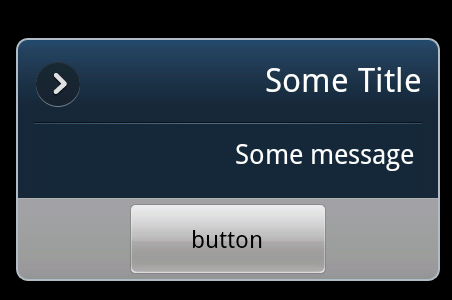
Это старый вопрос, но есть очень простое решение. Предполагая, что вы используете MinSdk 17Вы можете добавить это к вашему styles.xml:
<style name="AlertDialogCustom" parent="Theme.AppCompat.Dialog.Alert">
<item name="android:layoutDirection">rtl</item>
</style>
И в AlertDialog.Builder вам просто нужно указать это AlertDialogCustom в конструкторе:
new AlertDialog.Builder(this, R.style.AlertDialogCustom)
.setTitle("Your title?")
.show();
Если вам нужен быстрый и простой способ сделать это, я бы просто создал и изменил предупреждение по умолчанию, используя AlertDialog.Builder. Вы даже можете создать вспомогательный метод и класс следующим образом:
/** Class to simplify display of alerts. */
public class MyAlert {
public static void alert(Context context, String title, String message, OnClickListener listener)
{
AlertDialog.Builder builder = new AlertDialog.Builder(context);
builder.setTitle("My Title");
builder.setMessage("My message");
builder.setPositiveButton("OK", listener);
AlertDialog dialog = builder.show();
// Must call show() prior to fetching views
TextView messageView = (TextView)dialog.findViewById(android.R.id.message);
messageView.setGravity(Gravity.RIGHT);
TextView titleView = (TextView)dialog.findViewById(context.getResources().getIdentifier("alertTitle", "id", "android"));
if (titleView != null) {
titleView.setGravity(Gravity.RIGHT);
}
}
}
Конечно, вы можете также изменить гравитацию на CENTER для выравнивания по центру вместо правого или левого по умолчанию.
Поработав с этим в течение часа (приведенные выше решения у меня не сработали), мне удалось выровнять заголовок и сообщение AlertDialog вправо, не переопределяя стили, просто изменив параметры гравитации и макета.
В DialogFragment:
@Override
public void onStart() {
super.onStart();
// Set title and message
try {
alignDialogRTL(getDialog(), this);
}
catch (Exception exc) {
// Do nothing
}
}
Фактическая функция:
public static void alignDialogRTL(Dialog dialog, Context context) {
// Get message text view
TextView message = (TextView)dialog.findViewById(android.R.id.message);
// Defy gravity
message.setGravity(Gravity.RIGHT);
// Get title text view
TextView title = (TextView)dialog.findViewById(context.getResources().getIdentifier("alertTitle", "id", "android"));
// Defy gravity (again)
title.setGravity(Gravity.RIGHT);
// Get title's parent layout
LinearLayout parent = ((LinearLayout)Title.getParent());
// Get layout params
LinearLayout.LayoutParams originalParams = (LinearLayout.LayoutParams)parent.getLayoutParams();
// Set width to WRAP_CONTENT
originalParams.width = LinearLayout.LayoutParams.WRAP_CONTENT;
// Defy gravity (last time)
originalParams.gravity = Gravity.RIGHT | Gravity.CENTER_VERTICAL;
// Set updated layout params
parent.setLayoutParams(originalParams);
}
Все, что вам нужно, это создать тег стиля в res/values/styles и написать:
<style name="alertDialog LayoutDirection">
<item name="android:layoutDirection">rtl</item>
а затем добавьте это после инициализации диалогового окна предупреждения в вашей деятельности:
alertDialog.setView(R.style.alertDialog);
Например :
AlertDialog.Builder alertDialog = new AlertDialog.Builder(MainActivity.this);
alertDialog.setMessage("حذف بشه؟")
.setCancelable(true);
alertDialog.setPositiveButton("آره", new DialogInterface.OnClickListener() {
@Override
public void onClick(DialogInterface dialogInterface, int i) {
Toast.makeText(MainActivity.this, "yes", Toast.LENGTH_SHORT).show();
}
});
alertDialog.setNegativeButton("نه", new DialogInterface.OnClickListener() {
@Override
public void onClick(DialogInterface dialogInterface, int i) {
Toast.makeText(MainActivity.this, "nooo", Toast.LENGTH_SHORT).show();
}
});
alertDialog.show();
alertDialog.setView(R.style.alertDialog);
Котлиновский способ:
val alertDialog = alertDialogBuilder.create()
alertDialog.setOnShowListener {
alertDialog.window?.decorView?.layoutDirection = View.LAYOUT_DIRECTION_RTL
}
alertDialog.show()
Для установки направления компоновки диалогового окна предупреждения на RTL вы можете использовать метод OnShowListener. после установки заголовка, сообщения, .... используйте этот метод.
dialog = alertdialogbuilder.create();
dialog.setOnShowListener(new DialogInterface.OnShowListener() {
@Override
public void onShow(DialogInterface dlg) {
dialog.getButton(Dialog.BUTTON_POSITIVE).setTextSize(20); // set text size of positive button
dialog.getButton(Dialog.BUTTON_POSITIVE).setTextColor(Color.RED); set text color of positive button
dialog.getWindow().getDecorView().setLayoutDirection(View.LAYOUT_DIRECTION_RTL); // set title and message direction to RTL
}
});
dialog.show();