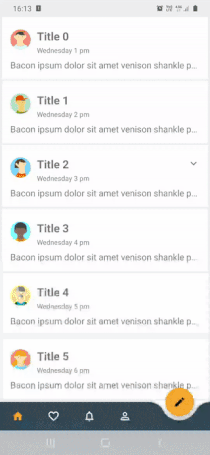Android: развернуть / свернуть анимацию
Допустим, у меня есть вертикальный linearLayout с:
[v1]
[v2]
По умолчанию v1 имеет visibily = GONE. Я хотел бы показать v1 с расширенной анимацией и одновременно нажать v2.
Я попробовал что-то вроде этого:
Animation a = new Animation()
{
int initialHeight;
@Override
protected void applyTransformation(float interpolatedTime, Transformation t) {
final int newHeight = (int)(initialHeight * interpolatedTime);
v.getLayoutParams().height = newHeight;
v.requestLayout();
}
@Override
public void initialize(int width, int height, int parentWidth, int parentHeight) {
super.initialize(width, height, parentWidth, parentHeight);
initialHeight = height;
}
@Override
public boolean willChangeBounds() {
return true;
}
};
Но с этим решением у меня мигает, когда начинается анимация. Я думаю, что это вызвано тем, что v1 отображает полный размер перед применением анимации.
С javascript это одна строчка из jQuery! Любой простой способ сделать это с Android?
35 ответов
Я вижу, что этот вопрос стал популярным, поэтому я публикую свое реальное решение. Основным преимуществом является то, что вам не нужно знать расширенную высоту, чтобы применить анимацию, и как только представление расширяется, оно изменяет высоту при изменении содержимого. Это прекрасно работает для меня.
public static void expand(final View v) {
v.measure(LayoutParams.MATCH_PARENT, LayoutParams.WRAP_CONTENT);
final int targetHeight = v.getMeasuredHeight();
// Older versions of android (pre API 21) cancel animations for views with a height of 0.
v.getLayoutParams().height = 1;
v.setVisibility(View.VISIBLE);
Animation a = new Animation()
{
@Override
protected void applyTransformation(float interpolatedTime, Transformation t) {
v.getLayoutParams().height = interpolatedTime == 1
? LayoutParams.WRAP_CONTENT
: (int)(targetHeight * interpolatedTime);
v.requestLayout();
}
@Override
public boolean willChangeBounds() {
return true;
}
};
// 1dp/ms
a.setDuration((int)(targetHeight / v.getContext().getResources().getDisplayMetrics().density));
v.startAnimation(a);
}
public static void collapse(final View v) {
final int initialHeight = v.getMeasuredHeight();
Animation a = new Animation()
{
@Override
protected void applyTransformation(float interpolatedTime, Transformation t) {
if(interpolatedTime == 1){
v.setVisibility(View.GONE);
}else{
v.getLayoutParams().height = initialHeight - (int)(initialHeight * interpolatedTime);
v.requestLayout();
}
}
@Override
public boolean willChangeBounds() {
return true;
}
};
// 1dp/ms
a.setDuration((int)(initialHeight / v.getContext().getResources().getDisplayMetrics().density));
v.startAnimation(a);
}
Я наткнулся на ту же проблему сегодня, и я думаю, что реальное решение этого вопроса заключается в следующем
<LinearLayout android:id="@+id/container"
android:animateLayoutChanges="true"
...
/>
Вам нужно будет установить это свойство для всех верхних макетов, которые участвуют в сдвиге. Если вы теперь установите видимость одного макета на GONE, другой займет пространство, поскольку исчезающий освобождает его. Будет анимация по умолчанию, которая будет своего рода "исчезать", но я думаю, что вы можете изменить это - но последний, который я пока не тестировал.
Я пытался сделать то, что я считаю очень похожей анимацией, и нашел элегантное решение. Этот код предполагает, что вы всегда идете от 0->h или h->0 (h - максимальная высота). Три параметра конструктора: view = представление, которое нужно анимировать (в моем случае, веб-просмотр), targetHeight = максимальная высота представления и down = логическое значение, которое указывает направление (true = расширение, false = свертывание).
public class DropDownAnim extends Animation {
private final int targetHeight;
private final View view;
private final boolean down;
public DropDownAnim(View view, int targetHeight, boolean down) {
this.view = view;
this.targetHeight = targetHeight;
this.down = down;
}
@Override
protected void applyTransformation(float interpolatedTime, Transformation t) {
int newHeight;
if (down) {
newHeight = (int) (targetHeight * interpolatedTime);
} else {
newHeight = (int) (targetHeight * (1 - interpolatedTime));
}
view.getLayoutParams().height = newHeight;
view.requestLayout();
}
@Override
public void initialize(int width, int height, int parentWidth,
int parentHeight) {
super.initialize(width, height, parentWidth, parentHeight);
}
@Override
public boolean willChangeBounds() {
return true;
}
}
Я взял решение @LenaYan, которое не работало для меня должным образом (потому что оно преобразовывало представление в представление высоты 0 до свертывания и / или расширения) и внесло некоторые изменения.
Теперь он отлично работает, взяв предыдущую высоту просмотра и начав расширяться с этим размером. Рушится то же самое.
Вы можете просто скопировать и вставить код ниже:
public static void expand(final View v, int duration, int targetHeight) {
int prevHeight = v.getHeight();
v.setVisibility(View.VISIBLE);
ValueAnimator valueAnimator = ValueAnimator.ofInt(prevHeight, targetHeight);
valueAnimator.addUpdateListener(new ValueAnimator.AnimatorUpdateListener() {
@Override
public void onAnimationUpdate(ValueAnimator animation) {
v.getLayoutParams().height = (int) animation.getAnimatedValue();
v.requestLayout();
}
});
valueAnimator.setInterpolator(new DecelerateInterpolator());
valueAnimator.setDuration(duration);
valueAnimator.start();
}
public static void collapse(final View v, int duration, int targetHeight) {
int prevHeight = v.getHeight();
ValueAnimator valueAnimator = ValueAnimator.ofInt(prevHeight, targetHeight);
valueAnimator.setInterpolator(new DecelerateInterpolator());
valueAnimator.addUpdateListener(new ValueAnimator.AnimatorUpdateListener() {
@Override
public void onAnimationUpdate(ValueAnimator animation) {
v.getLayoutParams().height = (int) animation.getAnimatedValue();
v.requestLayout();
}
});
valueAnimator.setInterpolator(new DecelerateInterpolator());
valueAnimator.setDuration(duration);
valueAnimator.start();
}
Использование:
//Expanding the View
expand(yourView, 2000, 200);
// Collapsing the View
collapse(yourView, 2000, 100);
Достаточно просто!
Спасибо LenaYan за исходный код!
Альтернативой является использование масштабной анимации со следующими масштабными коэффициентами для расширения:
ScaleAnimation anim = new ScaleAnimation(1, 1, 0, 1);
и для разрушения:
ScaleAnimation anim = new ScaleAnimation(1, 1, 1, 0);
Ответ @Tom Esterez, но обновленный для правильного использования view.measure() для Android, getMeasuredHeight возвращает неправильные значения!
// http://easings.net/
Interpolator easeInOutQuart = PathInterpolatorCompat.create(0.77f, 0f, 0.175f, 1f);
public static Animation expand(final View view) {
int matchParentMeasureSpec = View.MeasureSpec.makeMeasureSpec(((View) view.getParent()).getWidth(), View.MeasureSpec.EXACTLY);
int wrapContentMeasureSpec = View.MeasureSpec.makeMeasureSpec(0, View.MeasureSpec.UNSPECIFIED);
view.measure(matchParentMeasureSpec, wrapContentMeasureSpec);
final int targetHeight = view.getMeasuredHeight();
// Older versions of android (pre API 21) cancel animations for views with a height of 0 so use 1 instead.
view.getLayoutParams().height = 1;
view.setVisibility(View.VISIBLE);
Animation animation = new Animation() {
@Override
protected void applyTransformation(float interpolatedTime, Transformation t) {
view.getLayoutParams().height = interpolatedTime == 1
? ViewGroup.LayoutParams.WRAP_CONTENT
: (int) (targetHeight * interpolatedTime);
view.requestLayout();
}
@Override
public boolean willChangeBounds() {
return true;
}
};
animation.setInterpolator(easeInOutQuart);
animation.setDuration(computeDurationFromHeight(view));
view.startAnimation(animation);
return animation;
}
public static Animation collapse(final View view) {
final int initialHeight = view.getMeasuredHeight();
Animation a = new Animation() {
@Override
protected void applyTransformation(float interpolatedTime, Transformation t) {
if (interpolatedTime == 1) {
view.setVisibility(View.GONE);
} else {
view.getLayoutParams().height = initialHeight - (int) (initialHeight * interpolatedTime);
view.requestLayout();
}
}
@Override
public boolean willChangeBounds() {
return true;
}
};
a.setInterpolator(easeInOutQuart);
int durationMillis = computeDurationFromHeight(view);
a.setDuration(durationMillis);
view.startAnimation(a);
return a;
}
private static int computeDurationFromHeight(View view) {
// 1dp/ms * multiplier
return (int) (view.getMeasuredHeight() / view.getContext().getResources().getDisplayMetrics().density);
}
Хорошо, я только что нашел ОЧЕНЬ уродливое решение:
public static Animation expand(final View v, Runnable onEnd) {
try {
Method m = v.getClass().getDeclaredMethod("onMeasure", int.class, int.class);
m.setAccessible(true);
m.invoke(
v,
MeasureSpec.makeMeasureSpec(0, MeasureSpec.UNSPECIFIED),
MeasureSpec.makeMeasureSpec(((View)v.getParent()).getMeasuredHeight(), MeasureSpec.AT_MOST)
);
} catch (Exception e){
Log.e("test", "", e);
}
final int initialHeight = v.getMeasuredHeight();
Log.d("test", "initialHeight="+initialHeight);
v.getLayoutParams().height = 0;
v.setVisibility(View.VISIBLE);
Animation a = new Animation()
{
@Override
protected void applyTransformation(float interpolatedTime, Transformation t) {
final int newHeight = (int)(initialHeight * interpolatedTime);
v.getLayoutParams().height = newHeight;
v.requestLayout();
}
@Override
public boolean willChangeBounds() {
return true;
}
};
a.setDuration(5000);
v.startAnimation(a);
return a;
}
Не стесняйтесь предложить лучшее решение!
public static void expand(final View v, int duration, int targetHeight) {
v.measure(ViewGroup.LayoutParams.MATCH_PARENT, ViewGroup.LayoutParams.WRAP_CONTENT);
v.getLayoutParams().height = 0;
v.setVisibility(View.VISIBLE);
ValueAnimator valueAnimator = ValueAnimator.ofInt(0, targetHeight);
valueAnimator.addUpdateListener(new ValueAnimator.AnimatorUpdateListener() {
@Override
public void onAnimationUpdate(ValueAnimator animation) {
v.getLayoutParams().height = (int) animation.getAnimatedValue();
v.requestLayout();
}
});
valueAnimator.setInterpolator(new DecelerateInterpolator());
valueAnimator.setDuration(duration);
valueAnimator.start();
}
public static void collapse(final View v, int duration, int targetHeight) {
ValueAnimator valueAnimator = ValueAnimator.ofInt(0, targetHeight);
valueAnimator.setInterpolator(new DecelerateInterpolator());
valueAnimator.addUpdateListener(new ValueAnimator.AnimatorUpdateListener() {
@Override
public void onAnimationUpdate(ValueAnimator animation) {
v.getLayoutParams().height = (int) animation.getAnimatedValue();
v.requestLayout();
}
});
valueAnimator.setInterpolator(new DecelerateInterpolator());
valueAnimator.setDuration(duration);
valueAnimator.start();
}
Если вы не хотите, чтобы развернуть или свернуть полностью - вот простая анимация высоты -
import android.view.View;
import android.view.animation.Animation;
import android.view.animation.Transformation;
public class HeightAnimation extends Animation {
protected final int originalHeight;
protected final View view;
protected float perValue;
public HeightAnimation(View view, int fromHeight, int toHeight) {
this.view = view;
this.originalHeight = fromHeight;
this.perValue = (toHeight - fromHeight);
}
@Override
protected void applyTransformation(float interpolatedTime, Transformation t) {
view.getLayoutParams().height = (int) (originalHeight + perValue * interpolatedTime);
view.requestLayout();
}
@Override
public boolean willChangeBounds() {
return true;
}
}
Использование:
HeightAnimation heightAnim = new HeightAnimation(view, view.getHeight(), viewPager.getHeight() - otherView.getHeight());
heightAnim.setDuration(1000);
view.startAnimation(heightAnim);
Я адаптировал принятый в настоящее время ответ Тома Эстереза, который работал, но имел изменчивую и не очень плавную анимацию. Мое решение в основном заменяет Animation с ValueAnimator, который может быть оснащен Interpolator на ваш выбор для достижения различных эффектов, таких как перерегулирование, отскок, ускорение и т. д.
Это решение прекрасно работает с представлениями, которые имеют динамическую высоту (т.е. WRAP_CONTENT), так как сначала измеряется фактическая требуемая высота, а затем выполняется анимация до этой высоты.
public static void expand(final View v) {
v.measure(ViewGroup.LayoutParams.MATCH_PARENT, ViewGroup.LayoutParams.WRAP_CONTENT);
final int targetHeight = v.getMeasuredHeight();
// Older versions of android (pre API 21) cancel animations for views with a height of 0.
v.getLayoutParams().height = 1;
v.setVisibility(View.VISIBLE);
ValueAnimator va = ValueAnimator.ofInt(1, targetHeight);
va.addUpdateListener(new ValueAnimator.AnimatorUpdateListener() {
public void onAnimationUpdate(ValueAnimator animation) {
v.getLayoutParams().height = (Integer) animation.getAnimatedValue();
v.requestLayout();
}
});
va.addListener(new Animator.AnimatorListener() {
@Override
public void onAnimationEnd(Animator animation) {
v.getLayoutParams().height = ViewGroup.LayoutParams.WRAP_CONTENT;
}
@Override public void onAnimationStart(Animator animation) {}
@Override public void onAnimationCancel(Animator animation) {}
@Override public void onAnimationRepeat(Animator animation) {}
});
va.setDuration(300);
va.setInterpolator(new OvershootInterpolator());
va.start();
}
public static void collapse(final View v) {
final int initialHeight = v.getMeasuredHeight();
ValueAnimator va = ValueAnimator.ofInt(initialHeight, 0);
va.addUpdateListener(new ValueAnimator.AnimatorUpdateListener() {
public void onAnimationUpdate(ValueAnimator animation) {
v.getLayoutParams().height = (Integer) animation.getAnimatedValue();
v.requestLayout();
}
});
va.addListener(new Animator.AnimatorListener() {
@Override
public void onAnimationEnd(Animator animation) {
v.setVisibility(View.GONE);
}
@Override public void onAnimationStart(Animator animation) {}
@Override public void onAnimationCancel(Animator animation) {}
@Override public void onAnimationRepeat(Animator animation) {}
});
va.setDuration(300);
va.setInterpolator(new DecelerateInterpolator());
va.start();
}
Вы тогда просто позвоните expand( myView ); или же collapse( myView );,
Использование функций расширения Kotlin - это проверенный и самый короткий ответ
Просто вызовите animateVisibility(разверните / сверните) в любом представлении.
fun View.animateVisibility(setVisible: Boolean) {
if (setVisible) expand(this) else collapse(this)
}
private fun expand(view: View) {
view.measure(ViewGroup.LayoutParams.MATCH_PARENT, ViewGroup.LayoutParams.WRAP_CONTENT)
val initialHeight = 0
val targetHeight = view.measuredHeight
// Older versions of Android (pre API 21) cancel animations for views with a height of 0.
//v.getLayoutParams().height = 1;
view.layoutParams.height = 0
view.visibility = View.VISIBLE
animateView(view, initialHeight, targetHeight)
}
private fun collapse(view: View) {
val initialHeight = view.measuredHeight
val targetHeight = 0
animateView(view, initialHeight, targetHeight)
}
private fun animateView(v: View, initialHeight: Int, targetHeight: Int) {
val valueAnimator = ValueAnimator.ofInt(initialHeight, targetHeight)
valueAnimator.addUpdateListener { animation ->
v.layoutParams.height = animation.animatedValue as Int
v.requestLayout()
}
valueAnimator.addListener(object : Animator.AnimatorListener {
override fun onAnimationEnd(animation: Animator) {
v.layoutParams.height = targetHeight
}
override fun onAnimationStart(animation: Animator) {}
override fun onAnimationCancel(animation: Animator) {}
override fun onAnimationRepeat(animation: Animator) {}
})
valueAnimator.duration = 300
valueAnimator.interpolator = DecelerateInterpolator()
valueAnimator.start()
}
Добавляя к превосходному ответу Тома Эстереза и превосходному обновлению Эрика Б., я решил опубликовать свой собственный дубль, сведя методы расширения и контракта в один. Таким образом, вы могли бы, например, иметь такое действие...
button.setOnClickListener(v -> expandCollapse(view));
... который вызывает метод ниже и позволяет ему выяснить, что делать после каждого onClick()...
public static void expandCollapse(View view) {
boolean expand = view.getVisibility() == View.GONE;
Interpolator easeInOutQuart = PathInterpolatorCompat.create(0.77f, 0f, 0.175f, 1f);
view.measure(
View.MeasureSpec.makeMeasureSpec(((View) view.getParent()).getWidth(), View.MeasureSpec.EXACTLY),
View.MeasureSpec.makeMeasureSpec(0, View.MeasureSpec.UNSPECIFIED)
);
int height = view.getMeasuredHeight();
int duration = (int) (height/view.getContext().getResources().getDisplayMetrics().density);
Animation animation = new Animation() {
@Override protected void applyTransformation(float interpolatedTime, Transformation t) {
if (expand) {
view.getLayoutParams().height = 1;
view.setVisibility(View.VISIBLE);
if (interpolatedTime == 1) {
view.getLayoutParams().height = ViewGroup.LayoutParams.WRAP_CONTENT;
} else {
view.getLayoutParams().height = (int) (height * interpolatedTime);
}
view.requestLayout();
} else {
if (interpolatedTime == 1) {
view.setVisibility(View.GONE);
} else {
view.getLayoutParams().height = height - (int) (height * interpolatedTime);
view.requestLayout();
}
}
}
@Override public boolean willChangeBounds() {
return true;
}
};
animation.setInterpolator(easeInOutQuart);
animation.setDuration(duration);
view.startAnimation(animation);
}
Для плавной анимации используйте Handler с методом run..... и наслаждайтесь анимацией Expand /Collapse
class AnimUtils{
public void expand(final View v) {
int ANIMATION_DURATION=500;//in milisecond
v.measure(LayoutParams.MATCH_PARENT, LayoutParams.WRAP_CONTENT);
final int targtetHeight = v.getMeasuredHeight();
v.getLayoutParams().height = 0;
v.setVisibility(View.VISIBLE);
Animation a = new Animation()
{
@Override
protected void applyTransformation(float interpolatedTime, Transformation t) {
v.getLayoutParams().height = interpolatedTime == 1
? LayoutParams.WRAP_CONTENT
: (int)(targtetHeight * interpolatedTime);
v.requestLayout();
}
@Override
public boolean willChangeBounds() {
return true;
}
};
// 1dp/ms
a.setDuration(ANIMATION_DURATION);
// a.setDuration((int)(targtetHeight / v.getContext().getResources().getDisplayMetrics().density));
v.startAnimation(a);
}
public void collapse(final View v) {
final int initialHeight = v.getMeasuredHeight();
Animation a = new Animation()
{
@Override
protected void applyTransformation(float interpolatedTime, Transformation t) {
if(interpolatedTime == 1){
v.setVisibility(View.GONE);
}else{
v.getLayoutParams().height = initialHeight - (int)(initialHeight * interpolatedTime);
v.requestLayout();
}
}
@Override
public boolean willChangeBounds() {
return true;
}
};
// 1dp/ms
a.setDuration(ANIMATION_DURATION);
// a.setDuration((int)(initialHeight / v.getContext().getResources().getDisplayMetrics().density));
v.startAnimation(a);
}
}
И позвоните, используя этот код:
private void setAnimationOnView(final View inactive ) {
//I am applying expand and collapse on this TextView ...You can use your view
//for expand animation
new Handler().postDelayed(new Runnable() {
@Override
public void run() {
new AnimationUtililty().expand(inactive);
}
}, 1000);
//For collapse
new Handler().postDelayed(new Runnable() {
@Override
public void run() {
new AnimationUtililty().collapse(inactive);
//inactive.setVisibility(View.GONE);
}
}, 8000);
}
Другое решение:
public void expandOrCollapse(final View v,String exp_or_colpse) {
TranslateAnimation anim = null;
if(exp_or_colpse.equals("expand"))
{
anim = new TranslateAnimation(0.0f, 0.0f, -v.getHeight(), 0.0f);
v.setVisibility(View.VISIBLE);
}
else{
anim = new TranslateAnimation(0.0f, 0.0f, 0.0f, -v.getHeight());
AnimationListener collapselistener= new AnimationListener() {
@Override
public void onAnimationStart(Animation animation) {
}
@Override
public void onAnimationRepeat(Animation animation) {
}
@Override
public void onAnimationEnd(Animation animation) {
v.setVisibility(View.GONE);
}
};
anim.setAnimationListener(collapselistener);
}
// To Collapse
//
anim.setDuration(300);
anim.setInterpolator(new AccelerateInterpolator(0.5f));
v.startAnimation(anim);
}
Это фрагмент, который я использовал для изменения ширины представления (LinearLayout) с анимацией.
Код должен расширяться или уменьшаться в зависимости от целевого размера. Если вы хотите ширину fill_parent, вам нужно будет передать родительский.getMeasuredWidth в качестве целевой ширины, устанавливая флаг в true.
Надеюсь, это поможет некоторым из вас.
public class WidthResizeAnimation extends Animation {
int targetWidth;
int originaltWidth;
View view;
boolean expand;
int newWidth = 0;
boolean fillParent;
public WidthResizeAnimation(View view, int targetWidth, boolean fillParent) {
this.view = view;
this.originaltWidth = this.view.getMeasuredWidth();
this.targetWidth = targetWidth;
newWidth = originaltWidth;
if (originaltWidth > targetWidth) {
expand = false;
} else {
expand = true;
}
this.fillParent = fillParent;
}
@Override
protected void applyTransformation(float interpolatedTime, Transformation t) {
if (expand && newWidth < targetWidth) {
newWidth = (int) (newWidth + (targetWidth - newWidth) * interpolatedTime);
}
if (!expand && newWidth > targetWidth) {
newWidth = (int) (newWidth - (newWidth - targetWidth) * interpolatedTime);
}
if (fillParent && interpolatedTime == 1.0) {
view.getLayoutParams().width = -1;
} else {
view.getLayoutParams().width = newWidth;
}
view.requestLayout();
}
@Override
public void initialize(int width, int height, int parentWidth, int parentHeight) {
super.initialize(width, height, parentWidth, parentHeight);
}
@Override
public boolean willChangeBounds() {
return true;
}
}
Я хотел бы добавить кое-что к очень полезному ответу выше. Если вы не знаете, какую высоту вы получите, поскольку ваши представления.getHeight() возвращает 0, вы можете сделать следующее, чтобы получить высоту:
contentView.measure(DUMMY_HIGH_DIMENSION, DUMMY_HIGH_DIMENSION);
int finalHeight = view.getMeasuredHeight();
Где DUMMY_HIGH_DIMENSIONS - это ширина / высота (в пикселях), для которой ваш вид ограничен... иметь это огромное число разумно, если представление инкапсулировано с ScrollView.
Да, я согласен с вышеуказанными комментариями. И действительно, кажется, что правильная (или, по крайней мере, самая простая?) Вещь, которую нужно сделать, это указать (в XML) начальную высоту макета "0px" - и затем вы можете передать другой аргумент для "toHeight" (то есть "конечная высота") для конструктора вашего пользовательского подкласса Animation, например, в приведенном выше примере это будет выглядеть примерно так:
public DropDownAnim( View v, int toHeight ) { ... }
В любом случае, надеюсь, что это поможет!:)
Я думаю, что самое простое решение - установить android:animateLayoutChanges="true" на ваш LinearLayout а затем просто показать / скрыть вид, установив его видимость. Работает как шарм, но у вас нет контроля над продолжительностью анимации
Комбинированные решения от @Tom Esterez и @Geraldo Neto
public static void expandOrCollapseView(View v,boolean expand){
if(expand){
v.measure(ViewGroup.LayoutParams.MATCH_PARENT,ViewGroup.LayoutParams.WRAP_CONTENT);
final int targetHeight = v.getMeasuredHeight();
v.getLayoutParams().height = 0;
v.setVisibility(View.VISIBLE);
ValueAnimator valueAnimator = ValueAnimator.ofInt(targetHeight);
valueAnimator.addUpdateListener(new ValueAnimator.AnimatorUpdateListener() {
@Override
public void onAnimationUpdate(ValueAnimator animation) {
v.getLayoutParams().height = (int) animation.getAnimatedValue();
v.requestLayout();
}
});
valueAnimator.setInterpolator(new DecelerateInterpolator());
valueAnimator.setDuration(500);
valueAnimator.start();
}
else
{
final int initialHeight = v.getMeasuredHeight();
ValueAnimator valueAnimator = ValueAnimator.ofInt(initialHeight,0);
valueAnimator.setInterpolator(new DecelerateInterpolator());
valueAnimator.addUpdateListener(new ValueAnimator.AnimatorUpdateListener() {
@Override
public void onAnimationUpdate(ValueAnimator animation) {
v.getLayoutParams().height = (int) animation.getAnimatedValue();
v.requestLayout();
if((int)animation.getAnimatedValue() == 0)
v.setVisibility(View.GONE);
}
});
valueAnimator.setInterpolator(new DecelerateInterpolator());
valueAnimator.setDuration(500);
valueAnimator.start();
}
}
//sample usage
expandOrCollapseView((Your ViewGroup),(Your ViewGroup).getVisibility()!=View.VISIBLE);
Вы можете использовать
Transition или же
Animator который изменяет видимость раздела, который будет развернут / свернут, или
ConstraintSet с разными раскладками.
Самый простой - использовать motionLayout с разными макетами и constraintSets для перехода от одного макета к другому при нажатии кнопки. Вы можете переключаться между макетами с помощью
val constraintSet = ConstraintSet()
constraintSet.clone(this, R.layout.layout_collapsed)
val transition = ChangeBounds()
transition.interpolator = AccelerateInterpolator(1.0f)
transition.setDuration(300)
TransitionManager.beginDelayedTransition(YOUR_VIEW, transition)
constraintSet.applyTo(YOUR_VIEW)
С переходным API
RotateX.kt
Я создал тот, что на гифке, используя переходы, которые изменяют вращение X.
class RotateX : Transition {
@Keep
constructor() : super()
@Keep
constructor(context: Context, attrs: AttributeSet) : super(context, attrs)
override fun getTransitionProperties(): Array<String> {
return TRANSITION_PROPERTIES
}
override fun captureStartValues(transitionValues: TransitionValues) {
captureValues(transitionValues)
}
override fun captureEndValues(transitionValues: TransitionValues) {
captureValues(transitionValues)
}
override fun createAnimator(
sceneRoot: ViewGroup,
startValues: TransitionValues?,
endValues: TransitionValues?
): Animator? {
if (startValues == null || endValues == null) return null
val startRotation = startValues.values[PROP_ROTATION] as Float
val endRotation = endValues.values[PROP_ROTATION] as Float
if (startRotation == endRotation) return null
val view = endValues.view
// ensure the pivot is set
view.pivotX = view.width / 2f
view.pivotY = view.height / 2f
return ObjectAnimator.ofFloat(view, View.ROTATION_X, startRotation, endRotation)
}
private fun captureValues(transitionValues: TransitionValues) {
val view = transitionValues.view
if (view == null || view.width <= 0 || view.height <= 0) return
transitionValues.values[PROP_ROTATION] = view.rotationX
}
companion object {
private const val PROP_ROTATION = "iosched:rotate:rotation"
private val TRANSITION_PROPERTIES = arrayOf(PROP_ROTATION)
}
}
создать XML-файл, предназначенный для кнопки расширения
<?xml version="1.0" encoding="utf-8"?>
<transitionSet
xmlns:android="http://schemas.android.com/apk/res/android"
android:interpolator="@android:interpolator/fast_out_slow_in">
<transition class="com.smarttoolfactory.tutorial3_1transitions.transition.RotateX">
<targets>
<target android:targetId="@id/ivExpand" />
</targets>
</transition>
<autoTransition android:duration="200" />
</transitionSet>
My layout to be expanded or collapsed
<?xml version="1.0" encoding="utf-8"?>
<layout xmlns:android="http://schemas.android.com/apk/res/android"
xmlns:app="http://schemas.android.com/apk/res-auto"
xmlns:tools="http://schemas.android.com/tools">
<com.google.android.material.card.MaterialCardView
android:id="@+id/cardView"
android:layout_width="match_parent"
android:layout_height="wrap_content"
android:layout_marginHorizontal="4dp"
android:layout_marginVertical="2dp"
android:clickable="true"
android:focusable="true"
android:transitionName="@string/transition_card_view"
app:cardCornerRadius="0dp"
app:cardElevation="0dp"
app:cardPreventCornerOverlap="false">
<androidx.constraintlayout.widget.ConstraintLayout
android:layout_width="match_parent"
android:layout_height="wrap_content"
android:paddingTop="16dp"
android:paddingBottom="16dp">
<androidx.appcompat.widget.AppCompatImageView
android:id="@+id/ivAvatar"
android:layout_width="40dp"
android:layout_height="40dp"
android:layout_marginStart="16dp"
android:layout_marginTop="8dp"
android:scaleType="centerCrop"
app:layout_constraintStart_toStartOf="parent"
app:layout_constraintTop_toTopOf="parent"
tools:src="@drawable/avatar_1_raster" />
<androidx.appcompat.widget.AppCompatImageView
android:id="@+id/ivExpand"
android:layout_width="wrap_content"
android:layout_height="wrap_content"
android:layout_marginEnd="8dp"
android:padding="8dp"
app:layout_constraintEnd_toEndOf="parent"
app:layout_constraintTop_toTopOf="parent"
app:srcCompat="@drawable/ic_baseline_expand_more_24" />
<TextView
android:id="@+id/tvTitle"
android:layout_width="wrap_content"
android:layout_height="wrap_content"
android:layout_marginStart="12dp"
android:layout_marginTop="6dp"
android:text="Some Title"
android:textSize="20sp"
android:textStyle="bold"
app:layout_constraintStart_toEndOf="@+id/ivAvatar"
app:layout_constraintTop_toTopOf="parent" />
<TextView
android:id="@+id/tvDate"
android:layout_width="wrap_content"
android:layout_height="wrap_content"
android:layout_marginTop="4dp"
android:textColor="?android:textColorSecondary"
android:textSize="12sp"
app:layout_constraintStart_toStartOf="@+id/tvTitle"
app:layout_constraintTop_toBottomOf="@id/tvTitle"
tools:text="Tuesday 7pm" />
<TextView
android:id="@+id/tvBody"
android:layout_width="0dp"
android:layout_height="wrap_content"
android:layout_marginTop="8dp"
android:layout_marginEnd="16dp"
android:ellipsize="end"
android:lines="1"
android:text="@string/bacon_ipsum_short"
android:textSize="16sp"
app:layout_constraintEnd_toEndOf="parent"
app:layout_constraintStart_toStartOf="@+id/ivAvatar"
app:layout_constraintTop_toBottomOf="@id/tvDate" />
<androidx.recyclerview.widget.RecyclerView
android:id="@+id/recyclerView"
android:layout_width="match_parent"
android:layout_height="wrap_content"
android:layout_marginStart="16dp"
android:layout_marginTop="16dp"
android:layout_marginEnd="16dp"
android:orientation="horizontal"
android:overScrollMode="never"
android:visibility="gone"
app:layoutManager="androidx.recyclerview.widget.LinearLayoutManager"
app:layout_constraintBottom_toBottomOf="parent"
app:layout_constraintEnd_toEndOf="parent"
app:layout_constraintStart_toStartOf="parent"
app:layout_constraintTop_toBottomOf="@id/tvBody"
tools:listitem="@layout/item_image_destination" />
</androidx.constraintlayout.widget.ConstraintLayout>
</com.google.android.material.card.MaterialCardView>
</layout>
И настроить видимость элементов для сворачивания или раскрытия
private fun setUpExpandedStatus() {
if (isExpanded) {
binding.recyclerView.visibility = View.VISIBLE
binding.ivExpand.rotationX = 180f
} else {
binding.recyclerView.visibility = View.GONE
binding.ivExpand.rotationX = 0f
}
}
И начните переход с
val transition = TransitionInflater.from(itemView.context)
.inflateTransition(R.transition.icon_expand_toggle)
TransitionManager.beginDelayedTransition(parent, transition)
isExpanded = !isExpanded
setUpExpandedStatus()
Я создал образцы анимации и переходов, в том числе и на гифке, вы можете проверить их там.
Вот мое решение. Я думаю, что это проще. Это только расширяет представление, но может быть легко расширено.
public class WidthExpandAnimation extends Animation
{
int _targetWidth;
View _view;
public WidthExpandAnimation(View view)
{
_view = view;
}
@Override
protected void applyTransformation(float interpolatedTime, Transformation t)
{
if (interpolatedTime < 1.f)
{
int newWidth = (int) (_targetWidth * interpolatedTime);
_view.layout(_view.getLeft(), _view.getTop(),
_view.getLeft() + newWidth, _view.getBottom());
}
else
_view.requestLayout();
}
@Override
public void initialize(int width, int height, int parentWidth, int parentHeight)
{
super.initialize(width, height, parentWidth, parentHeight);
_targetWidth = width;
}
@Override
public boolean willChangeBounds() {
return true;
}
}
Это действительно просто с droidQuery. Для начала рассмотрим этот макет:
<LinearLayout
android:layout_width="wrap_content"
android:layout_height="wrap_content"
android:orientation="vertical" >
<LinearLayout
android:id="@+id/v1"
android:layout_width="wrap_content"
android:layout_height="wrap_content" >
<TextView
android:layout_width="wrap_content"
android:layout_height="wrap_content"
android:text="View 1" />
</LinearLayout>
<LinearLayout
android:id="@+id/v2"
android:layout_width="wrap_content"
android:layout_height="0dp" >
<TextView
android:layout_width="wrap_content"
android:layout_height="wrap_content"
android:text="View 2" />
<TextView
android:layout_width="wrap_content"
android:layout_height="wrap_content"
android:text="View 3" />
</LinearLayout>
</LinearLayout>
Мы можем оживить высоту до желаемого значения - скажем, 100dp - используя следующий код:
//convert 100dp to pixel value
int height = (int) TypedValue.applyDimension(TypedValue.COMPLEX_UNIT_DIP, 100, getResources().getDisplayMetrics());
Тогда используйте droidQuery оживить. Самый простой способ с этим:
$.animate("{ height: " + height + "}", new AnimationOptions());
Чтобы сделать анимацию более привлекательной, рассмотрите возможность добавления замедления:
$.animate("{ height: " + height + "}", new AnimationOptions().easing($.Easing.BOUNCE));
Вы также можете изменить продолжительность на AnimationOptions с использованием duration() метод или обработать то, что происходит, когда анимация заканчивается. Для сложного примера попробуйте:
$.animate("{ height: " + height + "}", new AnimationOptions().easing($.Easing.BOUNCE)
.duration(1000)
.complete(new Function() {
@Override
public void invoke($ d, Object... args) {
$.toast(context, "finished", Toast.LENGTH_SHORT);
}
}));
Это было мое решение, мой ImageView растет из 100% в 200% и вернуться к его первоначальному размеру, используя два файла анимации внутри res/anim/ папка
anim_grow.xml
<?xml version="1.0" encoding="utf-8"?>
<set xmlns:android="http://schemas.android.com/apk/res/android"
android:interpolator="@android:anim/accelerate_interpolator">
<scale
android:fromXScale="1.0"
android:toXScale="2.0"
android:fromYScale="1.0"
android:toYScale="2.0"
android:duration="3000"
android:pivotX="50%"
android:pivotY="50%"
android:startOffset="2000" />
</set>
anim_shrink.xml
<?xml version="1.0" encoding="utf-8"?>
<set xmlns:android="http://schemas.android.com/apk/res/android"
android:interpolator="@android:anim/accelerate_interpolator">
<scale
android:fromXScale="2.0"
android:toXScale="1.0"
android:fromYScale="2.0"
android:toYScale="1.0"
android:duration="3000"
android:pivotX="50%"
android:pivotY="50%"
android:startOffset="2000" />
</set>
Отправить ImageView к моему методу setAnimationGrowShrink()
ImageView img1 = (ImageView)findViewById(R.id.image1);
setAnimationGrowShrink(img1);
setAnimationGrowShrink() метод:
private void setAnimationGrowShrink(final ImageView imgV){
final Animation animationEnlarge = AnimationUtils.loadAnimation(getApplicationContext(), R.anim.anim_grow);
final Animation animationShrink = AnimationUtils.loadAnimation(getApplicationContext(), R.anim.anim_shrink);
imgV.startAnimation(animationEnlarge);
animationEnlarge.setAnimationListener(new AnimationListener() {
@Override
public void onAnimationStart(Animation animation) {}
@Override
public void onAnimationRepeat(Animation animation) {}
@Override
public void onAnimationEnd(Animation animation) {
imgV.startAnimation(animationShrink);
}
});
animationShrink.setAnimationListener(new AnimationListener() {
@Override
public void onAnimationStart(Animation animation) {}
@Override
public void onAnimationRepeat(Animation animation) {}
@Override
public void onAnimationEnd(Animation animation) {
imgV.startAnimation(animationEnlarge);
}
});
}
Убедитесь, что у v1 задана высота макета, равная нулю, непосредственно перед началом анимации. Вы хотите инициализировать настройки так, чтобы они выглядели как первый кадр анимации перед началом анимации.
Основываясь на решениях @Tom Esterez и @Seth Nelson (top 2), я смоделировал их. Как и оригинальные решения, это не зависит от параметров разработчика (настроек анимации).
private void resizeWithAnimation(final View view, int duration, final int targetHeight) {
final int initialHeight = view.getMeasuredHeight();
final int distance = targetHeight - initialHeight;
Animation a = new Animation() {
@Override
protected void applyTransformation(float interpolatedTime, Transformation t) {
if (interpolatedTime == 1 && targetHeight == 0) {
view.setVisibility(View.GONE);
} else {
view.getLayoutParams().height = (int) (initialHeight + distance * interpolatedTime);
view.requestLayout();
}
}
@Override
public boolean willChangeBounds() {
return true;
}
};
a.setDuration(duration);
view.startAnimation(a);
}
Ты на правильном пути. Убедитесь, что у v1 задана высота макета, равная нулю, непосредственно перед началом анимации. Вы хотите инициализировать настройки так, чтобы они выглядели как первый кадр анимации перед началом анимации.
Это правильное рабочее решение, я проверил его:
Exapnd:
private void expand(View v) {
v.setVisibility(View.VISIBLE);
v.measure(View.MeasureSpec.makeMeasureSpec(PARENT_VIEW.getWidth(), View.MeasureSpec.EXACTLY),
View.MeasureSpec.makeMeasureSpec(0, View.MeasureSpec.UNSPECIFIED));
final int targetHeight = v.getMeasuredHeight();
mAnimator = slideAnimator(0, targetHeight);
mAnimator.setDuration(800);
mAnimator.start();
}
Collapse:
private void collapse(View v) {
int finalHeight = v.getHeight();
mAnimator = slideAnimator(finalHeight, 0);
mAnimator.addListener(new Animator.AnimatorListener() {
@Override
public void onAnimationStart(Animator animator) {
}
@Override
public void onAnimationEnd(Animator animator) {
//Height=0, but it set visibility to GONE
llDescp.setVisibility(View.GONE);
}
@Override
public void onAnimationCancel(Animator animator) {
}
@Override
public void onAnimationRepeat(Animator animator) {
}
});
mAnimator.start();
}
Значение аниматора:
private ValueAnimator slideAnimator(int start, int end) {
ValueAnimator mAnimator = ValueAnimator.ofInt(start, end);
mAnimator.addUpdateListener(new ValueAnimator.AnimatorUpdateListener() {
@Override
public void onAnimationUpdate(ValueAnimator valueAnimator) {
//Update Height
int value = (Integer) valueAnimator.getAnimatedValue();
ViewGroup.LayoutParams layoutParams = llDescp.getLayoutParams();
layoutParams.height = value;
v.setLayoutParams(layoutParams);
}
});
return mAnimator;
}
Представление v - это анимированное представление, PARENT_VIEW - представление контейнера, содержащее это представление.
Вы можете использовать ViewPropertyAnimator с легким поворотом. Чтобы свернуть, масштабируйте вид до высоты 1 пикселя, затем скройте его. Чтобы развернуть, покажите его, затем разверните до его высоты.
private void collapse(final View view) {
view.setPivotY(0);
view.animate().scaleY(1/view.getHeight()).setDuration(1000).withEndAction(new Runnable() {
@Override public void run() {
view.setVisibility(GONE);
}
});
}
private void expand(View view, int height) {
float scaleFactor = height / view.getHeight();
view.setVisibility(VISIBLE);
view.setPivotY(0);
view.animate().scaleY(scaleFactor).setDuration(1000);
}
Сводная таблица указывает, где масштабировать, по умолчанию в середине. Продолжительность не является обязательной (по умолчанию = 1000). Вы также можете настроить использование интерполятора, например, .setInterpolator(new AccelerateDecelerateInterpolator())
Лучшее решение для развёртывания / свёртывания:
@Override
public void onCheckedChanged(CompoundButton buttonView, boolean isChecked) {
View view = buttonView.getId() == R.id.tb_search ? fSearch : layoutSettings;
transform(view, 200, isChecked
? ViewGroup.LayoutParams.WRAP_CONTENT
: 0);
}
public static void transform(final View v, int duration, int targetHeight) {
int prevHeight = v.getHeight();
v.setVisibility(View.VISIBLE);
ValueAnimator animator;
if (targetHeight == ViewGroup.LayoutParams.WRAP_CONTENT) {
v.measure(ViewGroup.LayoutParams.MATCH_PARENT, ViewGroup.LayoutParams.WRAP_CONTENT);
animator = ValueAnimator.ofInt(prevHeight, v.getMeasuredHeight());
} else {
animator = ValueAnimator.ofInt(prevHeight, targetHeight);
}
animator.addUpdateListener(animation -> {
v.getLayoutParams().height = (animation.getAnimatedFraction() == 1.0f)
? targetHeight
: (int) animation.getAnimatedValue();
v.requestLayout();
});
animator.setInterpolator(new LinearInterpolator());
animator.setDuration(duration);
animator.start();
}
Используйте ValueAnimator:
ValueAnimator expandAnimation = ValueAnimator.ofInt(mainView.getHeight(), 400);
expandAnimation.addUpdateListener(new ValueAnimator.AnimatorUpdateListener() {
@Override
public void onAnimationUpdate(final ValueAnimator animation) {
int height = (Integer) animation.getAnimatedValue();
RelativeLayout.LayoutParams lp = (LayoutParams) mainView.getLayoutParams();
lp.height = height;
}
});
expandAnimation.setDuration(500);
expandAnimation.start();
Я создал версию, в которой вам не нужно указывать высоту макета, следовательно, это намного проще и понятнее в использовании. Решение состоит в том, чтобы получить высоту в первом кадре анимации (она доступна в тот момент, по крайней мере, во время моих тестов). Таким образом, вы можете предоставить View с произвольной высотой и нижним полем.
Также в конструкторе есть один небольшой взлом - нижнее поле установлено на -10000, так что представление остается скрытым до преобразования (предотвращает мерцание).
public class ExpandAnimation extends Animation {
private View mAnimatedView;
private ViewGroup.MarginLayoutParams mViewLayoutParams;
private int mMarginStart, mMarginEnd;
public ExpandAnimation(View view) {
mAnimatedView = view;
mViewLayoutParams = (ViewGroup.MarginLayoutParams) view.getLayoutParams();
mMarginEnd = mViewLayoutParams.bottomMargin;
mMarginStart = -10000; //hide before viewing by settings very high negative bottom margin (hack, but works nicely)
mViewLayoutParams.bottomMargin = mMarginStart;
mAnimatedView.setLayoutParams(mViewLayoutParams);
}
@Override
protected void applyTransformation(float interpolatedTime, Transformation t) {
super.applyTransformation(interpolatedTime, t);
//view height is already known when the animation starts
if(interpolatedTime==0){
mMarginStart = -mAnimatedView.getHeight();
}
mViewLayoutParams.bottomMargin = (int)((mMarginEnd-mMarginStart) * interpolatedTime)+mMarginStart;
mAnimatedView.setLayoutParams(mViewLayoutParams);
}
}