Как сделать изображение WPF отключенным?
Мне нужно изображение, которое отображается серым цветом при отключении (IsEnabled=False). Выделенная серым цветом версия изображения может быть получена путем чтения BitmapImage в FormatConvertedBitmap, который показан здесь.
Я смог заставить это работать с UserControl, но теперь я хотел бы, чтобы такое же поведение было в специализированном классе Image для большей гибкости. Мне все равно, реализован ли он в XAML, с выделенным кодом или в обоих, но он должен быть подклассом Image.
Использование может быть:
<DisableableImage Source="Images/image1.png" />
<DisableableImage Source="Images/image1.png" IsEnabled="False" />
<!-- Since IsEnabled is inherited down the tree,
the image will be grayed out like the rest of the button -->
<Button IsEnabled="False">
<StackPanel Orientation="Horizontal">
<TextBlock>OK</TextBlock>
<DisableableImage Source="Images/ok.png" />
</StackPanel>
</Button>
5 ответов
Посмотрите на эту ссылку
РЕДАКТИРОВАТЬ: Или этот (все, что вам нужно, это класс AutoGreyableImage)
Я сделал небольшое сравнение, основанное на следующих решениях.
- Подходы в ссылке, предоставленной ОП
- Ссылки предоставлены Томасом Левеском
- Greyscale Effect
Поскольку у меня уже были лицензии на Infragistics Net Advantage для WPF, опробовать ее было легко
Вот результат
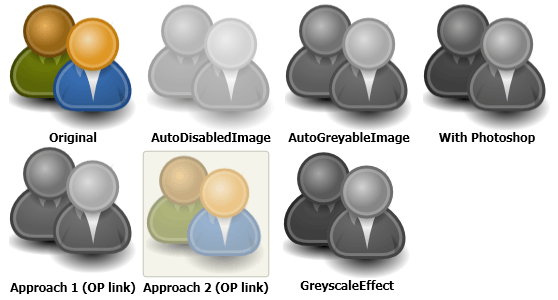
Таким образом, лучший подход зависит от того, какие результаты вы получите. Что касается меня, я думаю, что результат, произведенный AutoDisabledImage от Infragistics слишком яркий, AutoGreyableImage выполняет довольно хорошую работу (идентичный результат для подхода 1 (ссылка OP)) и GreyscaleEffect дает лучший результат.
Более полная версия AutoGreyableImage от Thomas Lebrun. Для всех, кто заинтересовался, я начал использовать класс Thomas Lebruns и столкнулся с парой исключений нулевой ссылки, а также обнаружил, что изображение не будет отключено, если свойство isEnabled было установлено первым, а источник - после.
Итак, вот класс, который, наконец, помог мне. Кстати, вы можете, конечно, добавить к этому вопрос непрозрачности, но я решил оставить это до xaml вокруг изображения.
using System;
using System.Windows;
using System.Windows.Controls;
using System.Windows.Media.Imaging;
using System.Windows.Media;
namespace MyDisabledImages
{
/// <summary>
/// Class used to have an image that is able to be gray when the control is not enabled.
/// Based on the version by Thomas LEBRUN (http://blogs.developpeur.org/tom)
/// </summary>
public class AutoGreyableImage : Image
{
/// <summary>
/// Initializes a new instance of the <see cref="AutoGreyableImage"/> class.
/// </summary>
static AutoGreyableImage()
{
// Override the metadata of the IsEnabled and Source property.
IsEnabledProperty.OverrideMetadata(typeof(AutoGreyableImage), new FrameworkPropertyMetadata(true, new PropertyChangedCallback(OnAutoGreyScaleImageIsEnabledPropertyChanged)));
SourceProperty.OverrideMetadata(typeof(AutoGreyableImage), new FrameworkPropertyMetadata(null, new PropertyChangedCallback(OnAutoGreyScaleImageSourcePropertyChanged)));
}
protected static AutoGreyableImage GetImageWithSource(DependencyObject source)
{
var image = source as AutoGreyableImage;
if (image == null)
return null;
if (image.Source == null)
return null;
return image;
}
/// <summary>
/// Called when [auto grey scale image source property changed].
/// </summary>
/// <param name="source">The source.</param>
/// <param name="args">The <see cref="System.Windows.DependencyPropertyChangedEventArgs"/> instance containing the event data.</param>
protected static void OnAutoGreyScaleImageSourcePropertyChanged(DependencyObject source, DependencyPropertyChangedEventArgs ars)
{
AutoGreyableImage image = GetImageWithSource(source);
if (image != null)
ApplyGreyScaleImage(image, image.IsEnabled);
}
/// <summary>
/// Called when [auto grey scale image is enabled property changed].
/// </summary>
/// <param name="source">The source.</param>
/// <param name="args">The <see cref="System.Windows.DependencyPropertyChangedEventArgs"/> instance containing the event data.</param>
protected static void OnAutoGreyScaleImageIsEnabledPropertyChanged(DependencyObject source, DependencyPropertyChangedEventArgs args)
{
AutoGreyableImage image = GetImageWithSource(source);
if (image != null)
{
var isEnabled = Convert.ToBoolean(args.NewValue);
ApplyGreyScaleImage(image, isEnabled);
}
}
protected static void ApplyGreyScaleImage(AutoGreyableImage autoGreyScaleImg, Boolean isEnabled)
{
try
{
if (!isEnabled)
{
BitmapSource bitmapImage = null;
if (autoGreyScaleImg.Source is FormatConvertedBitmap)
{
// Already grey !
return;
}
else if (autoGreyScaleImg.Source is BitmapSource)
{
bitmapImage = (BitmapSource)autoGreyScaleImg.Source;
}
else // trying string
{
bitmapImage = new BitmapImage(new Uri(autoGreyScaleImg.Source.ToString()));
}
FormatConvertedBitmap conv = new FormatConvertedBitmap(bitmapImage, PixelFormats.Gray32Float, null, 0);
autoGreyScaleImg.Source = conv;
// Create Opacity Mask for greyscale image as FormatConvertedBitmap does not keep transparency info
autoGreyScaleImg.OpacityMask = new ImageBrush(((FormatConvertedBitmap)autoGreyScaleImg.Source).Source); //equivalent to new ImageBrush(bitmapImage)
}
else
{
if (autoGreyScaleImg.Source is FormatConvertedBitmap)
{
autoGreyScaleImg.Source = ((FormatConvertedBitmap)autoGreyScaleImg.Source).Source;
}
else if (autoGreyScaleImg.Source is BitmapSource)
{
// Should be full color already.
return;
}
// Reset the Opcity Mask
autoGreyScaleImg.OpacityMask = null;
}
}
catch (Exception)
{
// nothin'
}
}
}
}
Если вы часто этим пользуетесь, подумайте о создании пользовательского эффекта, представленного в.NET 3.5 SP1 (не bitmapeffect) для рендеринга такой операции на вашем GPU. тогда этот эффект можно легко контролировать с помощью триггеров.
Создайте класс DisableableImage, который является типичным элементом управления WPF. Внутри поместите два элемента: изображение и прямоугольник, который появляется только тогда, когда элемент управления отключен. Прямоугольник должен иметь ту же ширину и высоту, что и изображение, и он должен накладываться на изображение. С серым цветом и альфа-значением где-то около 40%, вы должны получить эффект, похожий на фактическое затенение изображения - безо всяких усилий, чтобы реально изменить само изображение.