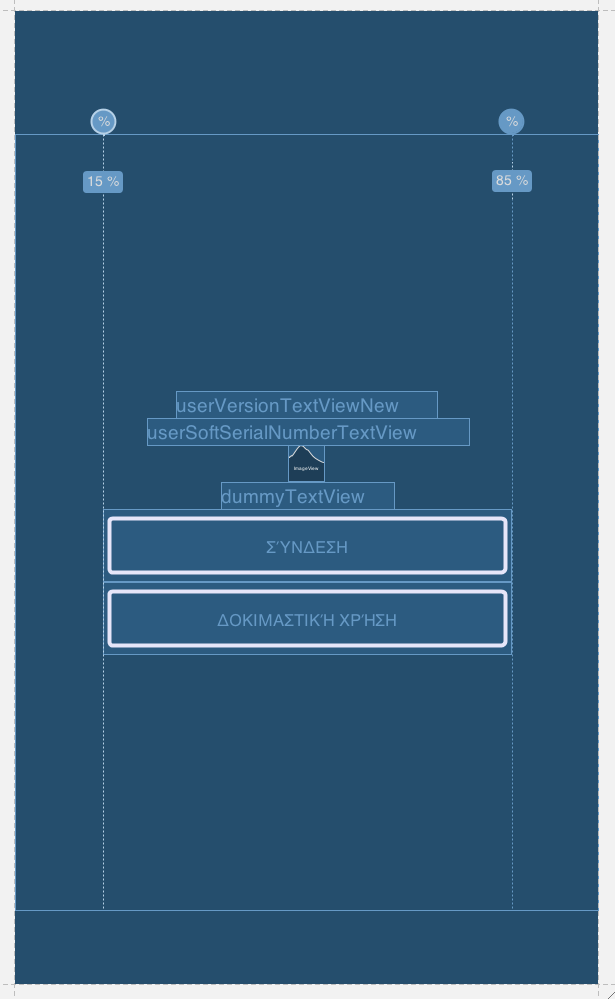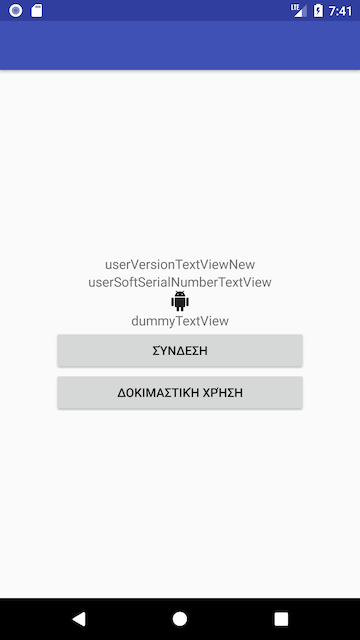Android относительное расположение с шириной кнопки, используя вес
Я использовал layout_weight Параметр для установки ширины кнопок на 70% от общей ширины макета, но, похоже, мне не хватает некоторых важных деталей, чтобы заставить его работать.
(Другое решение будет работать с display.getWidth() программно, но это тоже не работает, потому что я не знаю, как должен выглядеть мой.xml, если я решу установить ширину с button.setWidth())
<?xml version="1.0" encoding="utf-8"?>
<RelativeLayout
xmlns:android="http://schemas.android.com/apk/res/android"
android:layout_height="fill_parent"
android:layout_width="fill_parent"
android:layout_weight="1.0">
<TextView
android:layout_width="fill_parent"
android:layout_height="wrap_content"
android:textSize="15px"
android:id="@+id/userVersionTextViewNew"
android:gravity="center"
android:layout_centerVertical="true"/>
<TextView
android:layout_width="fill_parent"
android:layout_height="wrap_content"
android:textSize="15px"
android:gravity="center"
android:layout_above="@id/userVersionTextViewNew"
android:id="@+id/userSoftSerialNumberTextView"/>
<ImageView
android:layout_width="fill_parent"
android:layout_height="wrap_content"
android:src="@drawable/logo_200"
android:layout_above="@id/userSoftSerialNumberTextView"
android:layout_centerHorizontal="true"/>
<TextView
android:layout_width="fill_parent"
android:layout_height="wrap_content"
android:textSize="15px"
android:gravity="center"
android:layout_below="@id/userVersionTextViewNew"
android:id="@+id/dummyTextView"/>
<Button
android:layout_width="fill_parent"
android:layout_height="wrap_content"
android:id="@+id/loginButton"
android:text="Σύνδεση"
android:layout_centerHorizontal="true"
android:layout_below="@id/dummyTextView"
android:layout_weight="0.7"/>
<Button
android:layout_width="fill_parent"
android:layout_height="wrap_content"
android:id="@+id/demoLoginButton"
android:text="Δοκιμαστική χρήση"
android:layout_centerHorizontal="true"
android:layout_below="@id/loginButton"
android:layout_weight="0.7"/>
</RelativeLayout>
9 ответов
Попробуй это..
<?xml version="1.0" encoding="utf-8"?>
<RelativeLayout
xmlns:android="http://schemas.android.com/apk/res/android"
android:layout_height="fill_parent"
android:layout_width="fill_parent">
<TextView
android:layout_width="fill_parent"
android:layout_height="wrap_content"
android:textSize="15px"
android:id="@+id/userVersionTextViewNew"
android:gravity="center"
android:layout_centerVertical="true"/>
<TextView
android:layout_width="fill_parent"
android:layout_height="wrap_content"
android:textSize="15px"
android:gravity="center"
android:layout_above="@id/userVersionTextViewNew"
android:id="@+id/userSoftSerialNumberTextView"/>
<ImageView
android:layout_width="fill_parent"
android:layout_height="wrap_content"
android:src="@drawable/logo_200"
android:layout_above="@id/userSoftSerialNumberTextView"
android:layout_centerHorizontal="true"/>
<TextView
android:layout_width="fill_parent"
android:layout_height="wrap_content"
android:textSize="15px"
android:gravity="center"
android:layout_below="@id/userVersionTextViewNew"
android:id="@+id/dummyTextView"/>
<LinearLayout
android:layout_height="wrap_content"
android:layout_width="fill_parent"
android:gravity = "center_horizontal"
android:layout_below="@id/dummyTextView"
android:id="@+id/loginButtonLayout"
android:weightSum="1.0">
<Button
android:layout_width="wrap_content"
android:layout_height="wrap_content"
android:id="@+id/loginButton"
android:text="Σύνδεση"
android:layout_weight="0.7"/>
</LinearLayout>
<LinearLayout
android:layout_height="wrap_content"
android:layout_width="fill_parent"
android:gravity = "center_horizontal"
android:layout_below="@id/loginButtonLayout"
android:weightSum="1.0">
<Button
android:layout_width="wrap_content"
android:layout_height="wrap_content"
android:id="@+id/demoLoginButton"
android:text="Δοκιμαστική χρήση"
android:layout_weight="0.7"/>
</LinearLayout>
</RelativeLayout>
Эта проблема
Вы не можете использовать параметры layout_weight для RelativeLayout. Это параметры из LinearLayout. Я дам немного больше информации о различиях позже. Но сначала о решении этого вопроса
Решение
Используйте LinearLayout, где вы можете расположить элементы в строке с распределением веса. Не забывайте использовать ширину 0dp при добавлении layout_weights! В приведенном ниже примере показано распределение веса 70/30.
<LinearLayout
android:id="@+id/wrapper"
android:layout_width="fill_parent"
android:layout_height="wrap_content"
android:weightSum="1.0" >
<Button
android:text="left"
android:layout_width="0dp"
android:layout_height="wrap_content"
android:layout_weight=".70" />
<Button
android:text="right"
android:layout_width="0dp"
android:layout_height="wrap_content"
android:layout_weight=".30" />
</LinearLayout>
Все это в RelativeLayout, которое вы уже использовали в своем коде. Остальная часть этого ответа - справочная информация, которую каждый с этими вопросами должен прочитать, чтобы понять, что они делают.
RelativeLayout
Всякий раз, когда вы начинаете с макета с более чем одним элементом, я советую вам предпочесть RelativeLayout в пользу линейной вещи. RelativeLayout очень мощный и позволяет вам позиционировать элементы по отношению друг к другу (leftOf, ниже,...). В большинстве случаев это больше, чем вам когда-либо понадобится.
Пример из документа по разработке Android (поверьте мне, это все там):
<?xml version="1.0" encoding="utf-8"?>
<RelativeLayout xmlns:android="http://schemas.android.com/apk/res/android"
android:layout_width="fill_parent"
android:layout_height="fill_parent"
android:paddingLeft="16dp"
android:paddingRight="16dp" >
<EditText
android:id="@+id/name"
android:layout_width="fill_parent"
android:layout_height="wrap_content"
android:hint="@string/reminder" />
<Spinner
android:id="@+id/dates"
android:layout_width="0dp"
android:layout_height="wrap_content"
android:layout_below="@id/name"
android:layout_alignParentLeft="true"
android:layout_toLeftOf="@+id/times" />
<Spinner
android:id="@id/times"
android:layout_width="96dp"
android:layout_height="wrap_content"
android:layout_below="@id/name"
android:layout_alignParentRight="true" />
<Button
android:layout_width="96dp"
android:layout_height="wrap_content"
android:layout_below="@id/times"
android:layout_alignParentRight="true"
android:text="@string/done" />
</RelativeLayout>
LinearLayout
LinearLayout тоже может выглядеть очень функционально, но для того, чтобы отсортировать все, используя только Linear, вы, скорее всего, начнете вкладывать эти макеты. И вот откуда это уродливая производительность.
Снова пример из документации по разработке Android.
<?xml version="1.0" encoding="utf-8"?>
<LinearLayout xmlns:android="http://schemas.android.com/apk/res/android"
android:layout_width="fill_parent"
android:layout_height="fill_parent"
android:paddingLeft="16dp"
android:paddingRight="16dp"
android:orientation="vertical" >
<EditText
android:layout_width="fill_parent"
android:layout_height="wrap_content"
android:hint="@string/to" />
<EditText
android:layout_width="fill_parent"
android:layout_height="wrap_content"
android:hint="@string/subject" />
<EditText
android:layout_width="fill_parent"
android:layout_height="0dp"
android:layout_weight="1"
android:gravity="top"
android:hint="@string/message" />
<Button
android:layout_width="100dp"
android:layout_height="wrap_content"
android:layout_gravity="right"
android:text="@string/send" />
</LinearLayout>
Я знаю, что этот вопрос старый, но только для тех, кто ищет решение:
Google представил новый API под названием android.support.percent
PercentRelativeLayout именно ваш случай:
<android.support.percent.PercentRelativeLayout
xmlns:android="http://schemas.android.com/apk/res/android"
android:layout_height="fill_parent"
android:layout_width="fill_parent">
<!-- Other controls -->
<Button
android:layout_width="fill_parent"
android:layout_height="wrap_content"
android:id="@+id/loginButton"
android:text="Σύνδεση"
android:layout_centerHorizontal="true"
android:layout_below="@id/dummyTextView"
app:layout_widthPercent="70%"/>
<!-- Other controls -->
</android.support.percent.PercentRelativeLayout>
Я не думаю layout_weight работает внутри RelativeLayout, Может быть, вы должны добавить LinearLayout внутри RelativeLayout и использовать layout_weight внутри.
Также при использовании layout_weight Вы обычно должны иметь ширину или высоту объекта, определенного как 0dpтак в вашем случае вот так:
android:layout_weight="0.7"
android:layout_height="0dp"
layout_weight, работает на LinearLayout как родительский. так что я думаю проблема в этом. Вы должны использовать сочетание всех линейных и относительных макетов, чтобы достичь того, что вам нужно.
Я думаю, что вы не должны определять android:layout_weight="1.0" в теге Относительный макет, если вы хотите установить длину кнопки, кроме "wrap_content"
Как правильно сказал @hcpl в своем ответе:
Вы не можете использовать параметры layout_weight для RelativeLayout. Это параметры из LinearLayout.
Да, он прав! Но подумайте о негативном влиянии на производительность, вызванном вложенными макетами.
С введением ConstraintLayout вы можете решить свою проблему без вложенного LinearLayout. Вы просто вставляете две вертикальные направляющие с полями 15% и 85% и размещаете между ними кнопки.
Вот исходный код макета:
<android.support.constraint.ConstraintLayout
xmlns:android="http://schemas.android.com/apk/res/android"
xmlns:app="http://schemas.android.com/apk/res-auto"
android:layout_height="match_parent"
android:layout_width="match_parent">
<TextView
android:id="@+id/userVersionTextViewNew"
android:layout_width="wrap_content"
android:layout_height="wrap_content"
android:textSize="15sp"
android:text="userVersionTextViewNew"
app:layout_constraintTop_toTopOf="parent"
app:layout_constraintLeft_toLeftOf="parent"
app:layout_constraintRight_toRightOf="parent"
app:layout_constraintBottom_toTopOf="@+id/userSoftSerialNumberTextView"
app:layout_constraintVertical_chainStyle="packed" />
<TextView
android:id="@+id/userSoftSerialNumberTextView"
android:layout_width="wrap_content"
android:layout_height="wrap_content"
android:textSize="15sp"
android:text="userSoftSerialNumberTextView"
app:layout_constraintTop_toBottomOf="@+id/userVersionTextViewNew"
app:layout_constraintLeft_toLeftOf="parent"
app:layout_constraintRight_toRightOf="parent"
app:layout_constraintBottom_toTopOf="@+id/imageView" />
<ImageView
android:id="@+id/imageView"
android:layout_width="wrap_content"
android:layout_height="wrap_content"
android:src="@drawable/logo_200"
app:layout_constraintTop_toBottomOf="@+id/userSoftSerialNumberTextView"
app:layout_constraintLeft_toLeftOf="parent"
app:layout_constraintRight_toRightOf="parent"
app:layout_constraintBottom_toTopOf="@+id/dummyTextView" />
<TextView
android:id="@+id/dummyTextView"
android:layout_width="wrap_content"
android:layout_height="wrap_content"
android:textSize="15sp"
android:text="dummyTextView"
app:layout_constraintTop_toBottomOf="@+id/imageView"
app:layout_constraintLeft_toLeftOf="parent"
app:layout_constraintRight_toRightOf="parent"
app:layout_constraintBottom_toTopOf="@+id/loginButton" />
<Button
android:id="@+id/loginButton"
android:layout_width="0dp"
android:layout_height="wrap_content"
android:text="Σύνδεση"
app:layout_constraintTop_toBottomOf="@+id/dummyTextView"
app:layout_constraintLeft_toLeftOf="@+id/leftGuideline"
app:layout_constraintRight_toLeftOf="@+id/rightGuideline"
app:layout_constraintBottom_toTopOf="@+id/demoLoginButton" />
<Button
android:id="@+id/demoLoginButton"
android:layout_width="0dp"
android:layout_height="wrap_content"
android:text="Δοκιμαστική χρήση"
app:layout_constraintTop_toBottomOf="@+id/loginButton"
app:layout_constraintLeft_toLeftOf="@+id/leftGuideline"
app:layout_constraintRight_toLeftOf="@+id/rightGuideline"
app:layout_constraintBottom_toBottomOf="parent" />
<android.support.constraint.Guideline
android:id="@+id/leftGuideline"
android:layout_width="wrap_content"
android:layout_height="wrap_content"
android:orientation="vertical"
app:layout_constraintGuide_percent="0.15" />
<android.support.constraint.Guideline
android:id="@+id/rightGuideline"
android:layout_width="wrap_content"
android:layout_height="wrap_content"
android:orientation="vertical"
app:layout_constraintGuide_percent="0.85" />
</android.support.constraint.ConstraintLayout>
В результате вы получите этот вид:
Вы можете найти более подробную информацию в Построение интерфейсов с ConstraintLayout.
Попробуй это,
<?xml version="1.0" encoding="utf-8"?>
<LinearLayout
xmlns:android="http://schemas.android.com/apk/res/android"
android:layout_height="fill_parent"
android:layout_width="fill_parent"
android:orientation="vertical"
android:layout_weight="10">
<TextView
android:layout_width="fill_parent"
android:layout_height="0dp"
android:textSize="15px"
android:id="@+id/userVersionTextViewNew"
android:layout_weight="0.75"
/>
<TextView
android:layout_width="fill_parent"
android:layout_height="0dp"
android:textSize="15px"
android:layout_weight="0.75"
android:id="@+id/userSoftSerialNumberTextView"/>
<ImageView
android:layout_width="fill_parent"
android:layout_height="0dp"
android:src="@drawable/logo_200"
android:layout_weight="0.75"/>
<TextView
android:layout_width="fill_parent"
android:layout_height="0dp"
android:textSize="15px"
android:layout_weight="0.75"
android:id="@+id/dummyTextView"/>
<Button
android:layout_width="fill_parent"
android:layout_height="0dp"
android:id="@+id/loginButton"
android:text="Σύνδεση"
android:layout_weight="3.5"/>
<Button
android:layout_width="fill_parent"
android:layout_height="0dp"
android:id="@+id/demoLoginButton"
android:text="Δοκιμαστική χρήση"
android:layout_weight="3.5"/>
</LinearLayout>
Сначала добавьте параметр android:weightSum="1.0" в контейнер (в этом случае добавьте его в RelativeLayout).
Затем определите вес каждого из их детей. Например, если вы добавите к кнопке это
android:layout_weight="0.5"
android:layout_width="0px"
кнопка займет 50% от общей ширины.