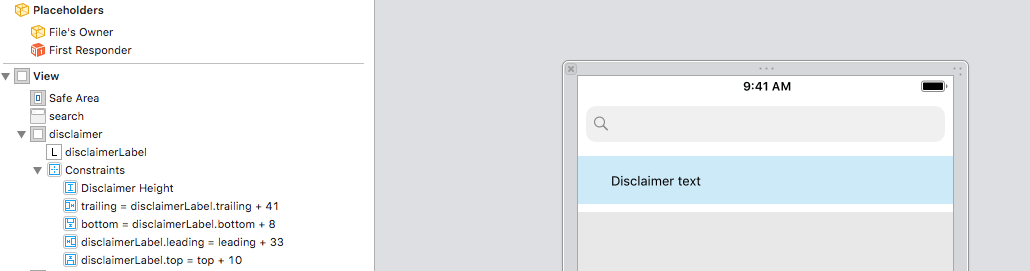UILabel текстовое поле
Я ищу, чтобы установить левую вставку / поле UILabel и не могу найти способ сделать это. На ярлыке установлен фон, поэтому простое изменение его происхождения не поможет. Было бы идеально вставить текст 10px или так на левой стороне.
36 ответов
Я решил это с помощью подклассов UILabel и переопределение drawTextInRect: как это:
- (void)drawTextInRect:(CGRect)rect {
UIEdgeInsets insets = {0, 5, 0, 5};
[super drawTextInRect:UIEdgeInsetsInsetRect(rect, insets)];
}
эквивалент в Swift 3.1:
override func drawText(in rect: CGRect) {
let insets = UIEdgeInsets.init(top: 0, left: 5, bottom: 0, right: 5)
super.drawText(in: UIEdgeInsetsInsetRect(rect, insets))
}
Как вы, наверное, поняли, это адаптация ответа т. У этого есть два преимущества перед этим:
- нет необходимости запускать его, отправив
sizeToFitсообщение - он оставляет рамку метки в одиночестве - удобно, если у вашей метки есть фон, и вы не хотите, чтобы это уменьшалось
Для многострочного текста левый и правый поля могут быть установлены с помощью NSAttributedString.
NSMutableParagraphStyle *style = [[NSParagraphStyle defaultParagraphStyle] mutableCopy];
style.alignment = NSTextAlignmentJustified;
style.firstLineHeadIndent = 10.0f;
style.headIndent = 10.0f;
style.tailIndent = -10.0f;
NSAttributedString *attrText = [[NSAttributedString alloc] initWithString:title attributes:@{ NSParagraphStyleAttributeName : style}];
UILabel * label = [[UILabel alloc] initWithFrame:someFrame];
label.numberOfLines = 0;
label.attributedText = attrText;
Лучший подход для добавления отступов к UILabel - это создать подкласс UILabel и добавить свойство edgeInsets. Затем вы установите нужные вставки, и этикетка будет нарисована соответствующим образом.
OSLabel.h
#import <UIKit/UIKit.h>
@interface OSLabel : UILabel
@property (nonatomic, assign) UIEdgeInsets edgeInsets;
@end
OSLabel.m
#import "OSLabel.h"
@implementation OSLabel
- (id)initWithFrame:(CGRect)frame{
self = [super initWithFrame:frame];
if (self) {
self.edgeInsets = UIEdgeInsetsMake(0, 0, 0, 0);
}
return self;
}
- (void)drawTextInRect:(CGRect)rect {
[super drawTextInRect:UIEdgeInsetsInsetRect(rect, self.edgeInsets)];
}
- (CGSize)intrinsicContentSize
{
CGSize size = [super intrinsicContentSize];
size.width += self.edgeInsets.left + self.edgeInsets.right;
size.height += self.edgeInsets.top + self.edgeInsets.bottom;
return size;
}
@end
Подклассы немного громоздки для такого простого случая. Альтернативой является просто добавить UILabel без заданного фона в UIView с заданным фоном. Установите метку x на 10 и сделайте размер внешнего вида на 10 пикселей шире, чем метка.
С Swift 3 вы можете получить желаемый эффект, создав подкласс UILabel, В этом подклассе вам нужно будет добавить UIEdgeInsets свойство с необходимыми вставками и переопределением drawText(in:) метод, intrinsicContentSize свойство (для кода авторазметки) и / или sizeThatFits(_:) метод (для кода Springs & Struts).
import UIKit
class PaddingLabel: UILabel {
let padding: UIEdgeInsets
// Create a new PaddingLabel instance programamtically with the desired insets
required init(padding: UIEdgeInsets = UIEdgeInsets(top: 0, left: 10, bottom: 0, right: 10)) {
self.padding = padding
super.init(frame: CGRect.zero)
}
// Create a new PaddingLabel instance programamtically with default insets
override init(frame: CGRect) {
padding = UIEdgeInsets.zero // set desired insets value according to your needs
super.init(frame: frame)
}
// Create a new PaddingLabel instance from Storyboard with default insets
required init?(coder aDecoder: NSCoder) {
padding = UIEdgeInsets.zero // set desired insets value according to your needs
super.init(coder: aDecoder)
}
override func drawText(in rect: CGRect) {
super.drawText(in: UIEdgeInsetsInsetRect(rect, padding))
}
// Override `intrinsicContentSize` property for Auto layout code
override var intrinsicContentSize: CGSize {
let superContentSize = super.intrinsicContentSize
let width = superContentSize.width + padding.left + padding.right
let heigth = superContentSize.height + padding.top + padding.bottom
return CGSize(width: width, height: heigth)
}
// Override `sizeThatFits(_:)` method for Springs & Struts code
override func sizeThatFits(_ size: CGSize) -> CGSize {
let superSizeThatFits = super.sizeThatFits(size)
let width = superSizeThatFits.width + padding.left + padding.right
let heigth = superSizeThatFits.height + padding.top + padding.bottom
return CGSize(width: width, height: heigth)
}
}
В следующем примере показано, как использовать PaddingLabel случаи в UIViewController:
import UIKit
class ViewController: UIViewController {
@IBOutlet weak var storyboardAutoLayoutLabel: PaddingLabel!
let autoLayoutLabel = PaddingLabel(padding: UIEdgeInsets(top: 20, left: 40, bottom: 20, right: 40))
let springsAndStructsLabel = PaddingLabel(frame: CGRect.zero)
var textToDisplay = "Lorem ipsum dolor sit er elit lamet."
override func viewDidLoad() {
super.viewDidLoad()
// Set autoLayoutLabel
autoLayoutLabel.text = textToDisplay
autoLayoutLabel.backgroundColor = .red
autoLayoutLabel.translatesAutoresizingMaskIntoConstraints = false
view.addSubview(autoLayoutLabel)
autoLayoutLabel.leadingAnchor.constraint(equalTo: view.leadingAnchor, constant: 30).isActive = true
autoLayoutLabel.centerYAnchor.constraint(equalTo: view.centerYAnchor).isActive = true
// Set springsAndStructsLabel
springsAndStructsLabel.text = textToDisplay
springsAndStructsLabel.backgroundColor = .green
view.addSubview(springsAndStructsLabel)
springsAndStructsLabel.frame.origin = CGPoint(x: 30, y: 90)
springsAndStructsLabel.sizeToFit()
// Set storyboardAutoLayoutLabel
storyboardAutoLayoutLabel.text = textToDisplay
storyboardAutoLayoutLabel.backgroundColor = .blue
}
// Link this IBAction to a UIButton or a UIBarButtonItem in Storyboard
@IBAction func updateLabelText(_ sender: Any) {
textToDisplay = textToDisplay == "Lorem ipsum dolor sit er elit lamet." ? "Lorem ipsum." : "Lorem ipsum dolor sit er elit lamet."
// autoLayoutLabel
autoLayoutLabel.text = textToDisplay
// springsAndStructsLabel
springsAndStructsLabel.text = textToDisplay
springsAndStructsLabel.sizeToFit()
// storyboardAutoLayoutLabel
storyboardAutoLayoutLabel.text = textToDisplay
}
}
Быстрая версия ответа Recycled Steel + intrinsizeContentSize(),
Он поддерживает более традиционный стиль установки вставок для других объектов просмотра со вставками, в то же время он может устанавливать вставки в Интерфейсном Разработчике, то есть вставки устанавливаются так программно:
label.inset = UIEdgeInsetsMake(0, 0, 5, 0)
Пожалуйста, дайте мне знать, если есть какие-либо ошибки.
Свифт 3
@IBDesignable class InsetLabel: UILabel {
@IBInspectable var topInset: CGFloat = 0.0
@IBInspectable var leftInset: CGFloat = 0.0
@IBInspectable var bottomInset: CGFloat = 0.0
@IBInspectable var rightInset: CGFloat = 0.0
var insets: UIEdgeInsets {
get {
return UIEdgeInsetsMake(topInset, leftInset, bottomInset, rightInset)
}
set {
topInset = newValue.top
leftInset = newValue.left
bottomInset = newValue.bottom
rightInset = newValue.right
}
}
override func drawText(in rect: CGRect) {
super.drawText(in: UIEdgeInsetsInsetRect(rect, insets))
}
override func sizeThatFits(_ size: CGSize) -> CGSize {
var adjSize = super.sizeThatFits(size)
adjSize.width += leftInset + rightInset
adjSize.height += topInset + bottomInset
return adjSize
}
override var intrinsicContentSize: CGSize {
var contentSize = super.intrinsicContentSize
contentSize.width += leftInset + rightInset
contentSize.height += topInset + bottomInset
return contentSize
}
}
Swift 2.2
@IBDesignable class InsetLabel: UILabel {
@IBInspectable var topInset: CGFloat = 0.0
@IBInspectable var leftInset: CGFloat = 0.0
@IBInspectable var bottomInset: CGFloat = 0.0
@IBInspectable var rightInset: CGFloat = 0.0
var insets: UIEdgeInsets {
get {
return UIEdgeInsetsMake(topInset, leftInset, bottomInset, rightInset)
}
set {
topInset = newValue.top
leftInset = newValue.left
bottomInset = newValue.bottom
rightInset = newValue.right
}
}
override func drawTextInRect(rect: CGRect) {
super.drawTextInRect(UIEdgeInsetsInsetRect(rect, insets))
}
override func sizeThatFits(size: CGSize) -> CGSize {
var adjSize = super.sizeThatFits(size)
adjSize.width += leftInset + rightInset
adjSize.height += topInset + bottomInset
return adjSize
}
override func intrinsicContentSize() -> CGSize {
var contentSize = super.intrinsicContentSize()
contentSize.width += leftInset + rightInset
contentSize.height += topInset + bottomInset
return contentSize
}
}
Я просто добавил несколько пробелов к тексту:
self.titleLabel.text = [NSString stringWithFormat:@" %@", self.titleLabel.text];
Уродливый, но эффективный, и не требует подклассов.
Вы также можете попробовать "\t". Для общего решения, пожалуйста, обратитесь к принятому ответу
Вы также можете решить эту проблему, инициализируя UILabel с пользовательским фреймом.
CGRect initialFrame = CGRectMake(0, 0, 100, 100);
UIEdgeInsets contentInsets = UIEdgeInsetsMake(0, 10, 0, 0);
CGRect paddedFrame = UIEdgeInsetsInsetRect(initialFrame, contentInsets);
self.label = [[UILabel alloc] initWithFrame:paddedFrame];
Кивок на CGRect Tricks.
И @IBDesignable, который заставляет его работать с Интерфейсным Разработчиком
@IBDesignable
class PaddedLabel: UILabel {
@IBInspectable var inset:CGSize = CGSize(width: 0, height: 0)
var padding: UIEdgeInsets {
var hasText:Bool = false
if let t = text?.length where t > 0 {
hasText = true
}
else if let t = attributedText?.length where t > 0 {
hasText = true
}
return hasText ? UIEdgeInsets(top: inset.height, left: inset.width, bottom: inset.height, right: inset.width) : UIEdgeInsets(top: 0, left: 0, bottom: 0, right: 0)
}
override func drawTextInRect(rect: CGRect) {
super.drawTextInRect(UIEdgeInsetsInsetRect(rect, padding))
}
override func intrinsicContentSize() -> CGSize {
let superContentSize = super.intrinsicContentSize()
let p = padding
let width = superContentSize.width + p.left + p.right
let heigth = superContentSize.height + p.top + p.bottom
return CGSize(width: width, height: heigth)
}
override func sizeThatFits(size: CGSize) -> CGSize {
let superSizeThatFits = super.sizeThatFits(size)
let p = padding
let width = superSizeThatFits.width + p.left + p.right
let heigth = superSizeThatFits.height + p.top + p.bottom
return CGSize(width: width, height: heigth)
}
}
Для пользователей Xamarin (с использованием Unified API):
class UIMarginLabel : UILabel
{
public UIMarginLabel()
{
}
public UIMarginLabel( RectangleF frame ) : base( frame )
{
}
public UIEdgeInsets Insets { get; set; }
public override void DrawText( CGRect rect )
{
base.DrawText( Insets.InsetRect( rect ) );
}
}
А для тех, кто использует оригинальный MonoTouch API:
public class UIMarginLabel : UILabel
{
public UIEdgeInsets Insets { get; set; }
public UIMarginLabel() : base()
{
Insets = new UIEdgeInsets(0, 0, 0, 0);
}
public UIMarginLabel(RectangleF frame) : base(frame)
{
Insets = new UIEdgeInsets(0, 0, 0, 0);
}
public override void DrawText(RectangleF frame)
{
base.DrawText(new RectangleF(
frame.X + Insets.Left,
frame.Y + Insets.Top,
frame.Width - Insets.Left - Insets.Right,
frame.Height - Insets.Top - Insets.Bottom));
}
}
Если вы не хотите использовать дополнительный родительский вид для установки фона, вы можете создать подкласс UILabel и переопределить textRectForBounds:limitedToNumberOfLines:, Я бы добавил свойство textEdgeInsets или подобное, а затем сделать
- (CGRect)textRectForBounds:(CGRect)bounds limitedToNumberOfLines:(NSInteger)numberOfLines
{
return [super textRectForBounds:UIEdgeInsetsInsetRect(bounds,textEdgeInsets) limitedToNumberOfLines:numberOfLines];
}
Для надежности вы также можете вызвать [self setNeedsDisplay] в setTextEdgeInsets:, но я обычно не беспокоюсь.
Чтобы расширить ответ, предоставленный Броди Робертсоном, вы можете добавить IB Designable биты. Это означает, что вы можете настроить метку из раскадровки.
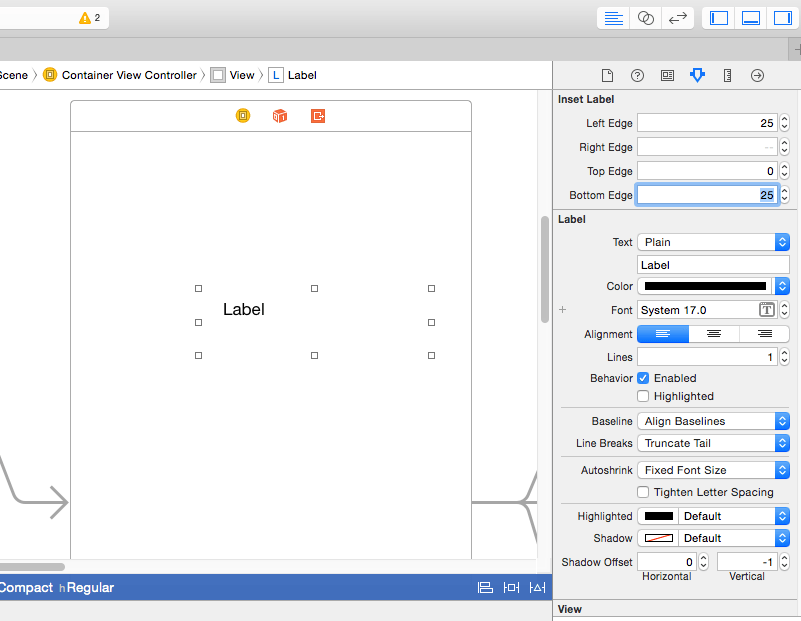
В вашем подклассе UILabel сделать
#import <UIKit/UIKit.h>
IB_DESIGNABLE
@interface insetLabel : UILabel
@property (nonatomic, assign) IBInspectable CGFloat leftEdge;
@property (nonatomic, assign) IBInspectable CGFloat rightEdge;
@property (nonatomic, assign) IBInspectable CGFloat topEdge;
@property (nonatomic, assign) IBInspectable CGFloat bottomEdge;
@property (nonatomic, assign) UIEdgeInsets edgeInsets;
@end
Тогда делай;
#import "insetLabel.h"
@implementation insetLabel
- (id)initWithFrame:(CGRect)frame
{
self = [super initWithFrame:frame];
if (self)
{
self.edgeInsets = UIEdgeInsetsMake(self.topEdge, self.leftEdge, self.bottomEdge, self.rightEdge);
}
return self;
}
- (void)drawTextInRect:(CGRect)rect
{
self.edgeInsets = UIEdgeInsetsMake(self.topEdge, self.leftEdge, self.bottomEdge, self.rightEdge);
[super drawTextInRect:UIEdgeInsetsInsetRect(rect, self.edgeInsets)];
}
- (CGSize)intrinsicContentSize
{
CGSize size = [super intrinsicContentSize];
size.width += self.edgeInsets.left + self.edgeInsets.right;
size.height += self.edgeInsets.top + self.edgeInsets.bottom;
return size;
}
@end
РЕДАКТИРОВАТЬ
Вы, вероятно, должны добавить метод установки для edgeInsets.
Может быть, позже для вечеринки, но следующее просто работает. Просто подкласс UILabel.
#import "UITagLabel.h"
#define padding UIEdgeInsetsMake(5, 10, 5, 10)
@implementation UITagLabel
- (void)drawTextInRect:(CGRect)rect {
[super drawTextInRect:UIEdgeInsetsInsetRect(rect, padding)];
}
- (CGSize) intrinsicContentSize {
CGSize superContentSize = [super intrinsicContentSize];
CGFloat width = superContentSize.width + padding.left + padding.right;
CGFloat height = superContentSize.height + padding.top + padding.bottom;
return CGSizeMake(width, height);
}
- (CGSize) sizeThatFits:(CGSize)size {
CGSize superSizeThatFits = [super sizeThatFits:size];
CGFloat width = superSizeThatFits.width + padding.left + padding.right;
CGFloat height = superSizeThatFits.height + padding.top + padding.bottom;
return CGSizeMake(width, height);
}
@end
Вот быстрое решение. Просто добавьте этот пользовательский класс внизу вашего файла (или создайте для него новый файл) и используйте MyLabel вместо UILabel при создании вашего ярлыка.
class MyLabel: UILabel{
override func drawTextInRect(rect: CGRect) {
super.drawTextInRect(UIEdgeInsetsInsetRect(rect, UIEdgeInsets(top: 0, left: 10, bottom: 0, right: 0)))
}
}
Я не нашел предложение использовать UIButton в ответах выше. Поэтому я предложу.
Я моя ситуация с помощью UIButton было лучшим решением, потому что:
- У меня был простой однострочный текст
- Я не хотел использовать
UIViewв качестве контейнера дляUILabel(т.е. я хотел упростить математические вычисления для Autolayout в моей ячейке) - Я не хотел использовать
NSParagraphStyle(так какtailIndentнекорректно работает с Autolayout - ширинаUILabelменьше ожидаемого) - Я не хотел использовать
UITextView(из-за возможных побочных эффектов) - Я не хотел подкласс
UILabel
Итак, используя contentInsets в UIButton в моей ситуации проще всего добавить текстовые поля.
Надеюсь, это кому-нибудь поможет.
Ответ Блябтроя, преобразованный в Swift (не требует подклассов)
let style: NSMutableParagraphStyle = NSParagraphStyle.defaultParagraphStyle().mutableCopy() as! NSMutableParagraphStyle
style.alignment = .Justified
style.firstLineHeadIndent = 10.0
style.headIndent = 10.0
style.tailIndent = -10.0
let attrText: NSAttributedString = NSAttributedString(string: title, attributes: [NSParagraphStyleAttributeName:style])
let label: UILabel = UILabel(frame: someFrame)
label.numberOfLines = 0
label.attributedText = attrText
Если вы используете autolayout в iOS 6+, вы можете сделать это, настроив intrinsicContentSize в подклассе UILabel,
- (id)initWithFrame:(CGRect)frame
{
self = [super initWithFrame:frame];
if (self) {
self.textAlignment = NSTextAlignmentRight;
}
return self;
}
- (CGSize)intrinsicContentSize
{
CGSize size = [super intrinsicContentSize];
return CGSizeMake(size.width + 10.0, size.height);
}
Swift 4 версия блябтроя решения
let leadingMargin: CGFloat = 10
let trailingMargin: CGFloat = 10
let style = NSMutableParagraphStyle()
style.alignment = .justified
style.firstLineHeadIndent = leadingMargin
style.headIndent = leadingMargin
style.tailIndent = trailingMargin
label.attributedText = NSAttributedString(string: "Label with margins",
attributes: [NSAttributedStringKey.paragraphStyle: style])
Вместо UILabel возможно используйте https://github.com/mattt/TTTAttributedLabel
BITAttributedLabel *label = [BITAttributedLabel new];
label.font = font;
label.text = @"hello";
label.textInsets = UIEdgeInsetsMake(10, 10, 10, 10);
[label sizeToFit];
Это работает правильно с многострочными метками:
class PaddedLabel: UILabel {
var verticalPadding: CGFloat = 0
var horizontalPadding: CGFloat = 0
override func drawText(in rect: CGRect) {
let insets = UIEdgeInsets(top: verticalPadding, left: horizontalPadding, bottom: verticalPadding, right: horizontalPadding)
super.drawText(in: UIEdgeInsetsInsetRect(rect, insets))
}
override var intrinsicContentSize: CGSize {
get {
let textWidth = super.intrinsicContentSize.width - horizontalPadding * 2
let textHeight = sizeThatFits(CGSize(width: textWidth, height: .greatestFiniteMagnitude)).height
let width = textWidth + horizontalPadding * 2
let height = textHeight + verticalPadding * 2
return CGSize(width: frame.width, height: height)
}
}
}
В Swift это решается вот так.
class Label: UILabel {
override func drawTextInRect(rect: CGRect) {
super.drawTextInRect(UIEdgeInsetsInsetRect(rect, UIEdgeInsets(top: 0, left: 10, bottom: 0, right: 10)))
}
}
Во многих ответах отсутствует переопределение sizeThatFits. С помощью этого подкласса вы можете просто создать метку, установить отступы, а затем сказать label.SizeToFit() и вуаля.
import UIKit
class UILabelEx : UILabel
{
var padding : UIEdgeInsets = UIEdgeInsets(top: 0, left: 0, bottom: 0, right: 0)
override func drawTextInRect(rect: CGRect) {
super.drawTextInRect(UIEdgeInsetsInsetRect(rect, padding))
}
override func sizeThatFits(size: CGSize) -> CGSize
{
var adjSize = super.sizeThatFits(size)
adjSize.width += padding.left + padding.right
adjSize.height += padding.top + padding.bottom
return adjSize
}
}
Swift 3 & AutoLayout совместимая версия:
class InsetLabel: UILabel {
var insets = UIEdgeInsets()
convenience init(insets: UIEdgeInsets) {
self.init(frame: CGRect.zero)
self.insets = insets
}
convenience init(dx: CGFloat, dy: CGFloat) {
let insets = UIEdgeInsets(top: dy, left: dx, bottom: dy, right: dx)
self.init(insets: insets)
}
override func drawText(in rect: CGRect) {
super.drawText(in: UIEdgeInsetsInsetRect(rect, insets))
}
override var intrinsicContentSize: CGSize {
var size = super.intrinsicContentSize
size.width += insets.left + insets.right
size.height += insets.top + insets.bottom
return size
}
}
Это самое простое решение, которое я нашел для этого:
Swift 4
class CustomLabel: UILabel{
override func drawText(in rect: CGRect) {
super.drawText(in: rect.inset(by: UIEdgeInsets.init(top: 10, left: 10, bottom: 10, right: 10)))
}
}
Убедитесь, что вы установили свои ярлыки на CustomLabel класс в коде, а также в раскадровке.
Без подклассов и всего этого джаза.. я сделал это динамически:
[cell.textLabel setTranslatesAutoresizingMaskIntoConstraints:NO];
[cell.textLabel constraintTrailingEqualTo:cell.contentView constant:-100];
ограничивающая часть - просто простая оболочка кода (у нас есть те же методы для добавления отступов сверху / снизу / слева / справа). Я открою исходный текст всей оболочки, если получу достаточно любви:
- (id)constraintTrailingEqualTo:(UIView *)toView constant:(CGFloat)constant
{
NSLayoutConstraint *cn = [NSLayoutConstraint constraintWithItem:self
attribute:NSLayoutAttributeTrailing
relatedBy:NSLayoutRelationEqual
toItem:toView
attribute:NSLayoutAttributeTrailing
multiplier:1 constant:constant];
[toView addConstraint:cn];
return self;
}
(обратите внимание, я сделал это в контексте
- (UITableViewCell *)tableView:(UITableView *)tableView cellForRowAtIndexPath: (NSIndexPath *)indexPath;
вам, возможно, придется позвонить [self setNeedsLayout]; в зависимости от вашего контекста.
Xcode 6.1.1 Быстрое решение с использованием расширения.
Имя файла может быть что-то вроде "UILabel+AddInsetMargin.swift":
import UIKit
extension UILabel
{
public override func drawRect(rect: CGRect)
{
self.drawTextInRect(UIEdgeInsetsInsetRect(rect, UIEdgeInsets(top: 0, left: 5, bottom: 0, right: 5)))
}
}
#import "E_LabelWithPadding.h"
#define padding UIEdgeInsetsMake(2, 0, 2, 0)
#define padding1 UIEdgeInsetsMake(0, 0, 0, 0)
@implementation E_LabelWithPadding
- (void)drawTextInRect:(CGRect)rect {
if (![self.text isEqualToString:@""]) {
[super drawTextInRect:UIEdgeInsetsInsetRect(rect, padding)];
}else {
[super drawTextInRect:UIEdgeInsetsInsetRect(rect, padding1)];
}
}
- (CGSize) intrinsicContentSize {
if (![self.text isEqualToString:@""]) {
CGSize superContentSize = [super intrinsicContentSize];
CGFloat width = superContentSize.width + padding.left + padding.right;
CGFloat height = superContentSize.height + padding.top + padding.bottom;
return CGSizeMake(width, height);
}else {
CGSize superContentSize = [super intrinsicContentSize];
CGFloat width = superContentSize.width + padding1.left + padding1.right;
CGFloat height = superContentSize.height + padding1.top + padding1.bottom;
return CGSizeMake(width, height);
}
}
- (CGSize) sizeThatFits:(CGSize)size {
if (![self.text isEqualToString:@""]) {
CGSize superSizeThatFits = [super sizeThatFits:size];
CGFloat width = superSizeThatFits.width + padding.left + padding.right;
CGFloat height = superSizeThatFits.height + padding.top + padding.bottom;
return CGSizeMake(width, height);
}else {
CGSize superSizeThatFits = [super sizeThatFits:size];
CGFloat width = superSizeThatFits.width + padding1.left + padding1.right;
CGFloat height = superSizeThatFits.height + padding1.top + padding1.bottom;
return CGSizeMake(width, height);
}
}
@end
Я решил это с помощью Xcode Builder (но, конечно, это может быть достигнуто с быстрым использованием ограничений):
Просто создайте UIView соответствующего размера и добавьте к этому представлению дочерний элемент типа UILabel.
и там вы идете, у вас есть прокладка:)
Если метка создается программно, заполнение можно рассчитать с помощью метода sizeThatFits. Если используется более одной строки, текст будет ломаной при значении максимальной ширины.
let text = UILabel()
let padding = 10
text.layer.cornerRadius = 5
text.layer.masksToBounds = true
text.text = "Hello"
text.font = UIFont(name: text.font.fontName, size: 18)
text.textAlignment = NSTextAlignment.center
text.numberOfLines = 1
let maxSize = CGSize(width: 100, height: 100)
var size = text.sizeThatFits(maxSize)
size.width = size.width + padding * 2
size.height = size.height + padding * 2
text.frame = CGRect(origin: CGPoint(x: 0, y: 0), size: size)
Я думаю UILabel У класса нет метода для установки поля. Почему вы не установили положение метки в нужном месте?
Смотрите ниже код:
UILabel *label = [[UILabel alloc] init];
label.text = @"This is label";
label.frame = CGRectMake(0,0,100,100);
если из конструктора интерфейса, то просто поместите метку следующим образом:
yourLabel.frame = CGRectMake(0,0,100,100);