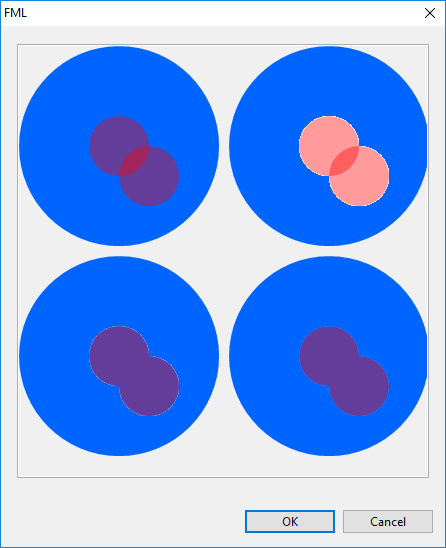Рисование динамического прозрачного изображения поверх другого изображения с использованием SWT Graphics
Я пытаюсь нарисовать прозрачную маску из комбинированных фигур поверх уже созданного изображения. Я привел пример техник, которые я пробую, с помощью диалогового кода, включенного в этот пост. Вот скриншот того, что он производит.
https://i.imgur.com/cGc9wqb.png
Пример 1 (вверху слева) выделяет проблему, которую я хочу решить, я хочу, чтобы 2 круга или любые пересекающиеся фигуры / дуги, все рисовались вместе с одинаковым уровнем альфа, то есть без непрозрачности смешивания, вызванной рисованием поверх вершины друг с другом.
Пример 3 (внизу слева) - моя попытка решить проблему, создав отдельное изображение со сплошными формами, а затем сделав все это изображение прозрачным, и я думаю, что при использовании этого метода изображение становится белым, а белый воспринимается как прозрачный цвет, так что край круга смешивается с белым, так что когда вы рисуете его, он вызывает эффект "ореола" вокруг фигуры.
Пример 2 (вверху слева) еще больше подчеркивает эту проблему, рисуя круги на изображении как прозрачные, чтобы вы могли видеть более розовый цвет, вызванный выделением.
Мой вопрос: без знания цвета фона и без отключения сглаживания, как мне добиться эффекта, к которому я стремлюсь? Есть ли способ, потому что все мои исследования оказываются пустыми? Может быть, мне нужно использовать другое решение для рисования изображений и перенести обратно на SWT? Я знаю, что он способен рисовать прозрачные изображения, если загружен непосредственно из файла, поэтому я знаю, что он может содержать данные такого рода, но как мне его создать?
import org.eclipse.jface.dialogs.Dialog;
import org.eclipse.swt.SWT;
import org.eclipse.swt.events.PaintEvent;
import org.eclipse.swt.events.PaintListener;
import org.eclipse.swt.graphics.Color;
import org.eclipse.swt.graphics.GC;
import org.eclipse.swt.graphics.Image;
import org.eclipse.swt.graphics.ImageData;
import org.eclipse.swt.graphics.Point;
import org.eclipse.swt.graphics.RGB;
import org.eclipse.swt.layout.GridData;
import org.eclipse.swt.layout.GridLayout;
import org.eclipse.swt.widgets.Canvas;
import org.eclipse.swt.widgets.Composite;
import org.eclipse.swt.widgets.Control;
import org.eclipse.swt.widgets.Display;
import org.eclipse.swt.widgets.Shell;
public class FMLDialog extends Dialog
{
private Color red;
private Color blue;
public FMLDialog(Shell parentShell)
{
super(parentShell);
}
@Override
protected void configureShell(Shell shell)
{
red = new Color(shell.getDisplay(), new RGB(255,0,0));
blue = new Color(shell.getDisplay(), new RGB(0,100,255));
super.configureShell(shell);
shell.setSize(new Point(450,550));
shell.setText("FML");
}
@Override
public Control createDialogArea(final Composite comp)
{
Composite content = (Composite) super.createDialogArea(comp);
Composite parent = new Composite(content, SWT.NONE);
GridLayout gridLayout2 = new GridLayout(1, false);
parent.setLayout(gridLayout2);
parent.setLayoutData(new GridData(SWT.FILL, SWT.FILL, true, true));
final Canvas c = new Canvas(parent, SWT.BORDER);
c.setLayoutData(new GridData(SWT.FILL, SWT.FILL, true, true));
c.addPaintListener(new PaintListener() {
@Override
public void paintControl(PaintEvent e) {
e.gc.setAntialias(SWT.ON);
drawFirstLayer(e.gc, 0, 0);
drawFirstLayer(e.gc, 210, 0);
drawFirstLayer(e.gc, 210, 210);
drawFirstLayer(e.gc, 0, 210);
drawSecondLayerTake1(e.gc, 0, 0);
drawSecondLayerTake2(e.gc, 210, 0);
drawSecondLayerTake3(e.gc, 0, 210);
drawSecondLayerTake4(e.gc, 210, 210);
}
});
return content;
}
private void drawFirstLayer(GC gc, int x, int y) {
gc.setBackground(blue);
gc.fillOval(x, y, 200 , 200);
}
private void drawSecondLayerTake1(GC gc, int x, int y) {
// Simply draw 2 transparent circles
// Issue here is the overlap between circles where the Alpha layers up
gc.setAlpha(100);
gc.setBackground(red);
gc.fillOval(x + 70, y + 70, 60 , 60);
gc.fillOval(x + 100, y + 100, 60 , 60);
gc.setAlpha(255);
}
private void drawSecondLayerTake2(GC gc, int x, int y) {
// Create an image with 2 transparent circles
// Issue here is the overlap between circles where the Alpha layers up from the first
// PLUS becasue my transparent colour is fixed to white the alpa on the circles is blended in to the white
final Image src = new Image(null, 300, 300);
final ImageData imageData = src.getImageData();
imageData.transparentPixel = imageData.getPixel(0, 0);
src.dispose();
final Image processedImage = new Image(Display.getCurrent(), imageData);
final GC imageGC = new GC(processedImage);
imageGC.setAntialias(SWT.ON);
imageGC.setAlpha(100);
imageGC.setBackground(red);
imageGC.fillOval(70, 70, 60 , 60);
imageGC.fillOval(100, 100, 60 , 60);
imageGC.dispose();
gc.drawImage(processedImage, x + 0, y + 0);
}
private void drawSecondLayerTake3(GC gc, int x, int y) {
// Create an image with 2 solid circles, then draw that image on to the canvas with Alpha values.
// Overlap issue goes away because the whole image is being made transparent together HOWEVER
// there is a Halo effect around the edge of the red where the original circles were antialiased to blend into the "white"
// background.
final Image src = new Image(null, 300, 300);
final ImageData imageData = src.getImageData();
imageData.transparentPixel = imageData.getPixel(0, 0);
src.dispose();
final Image processedImage = new Image(Display.getCurrent(), imageData);
final GC imageGC = new GC(processedImage);
imageGC.setAntialias(SWT.ON);
imageGC.setBackground(red);
imageGC.fillOval(70, 70, 60 , 60);
imageGC.fillOval(100, 100, 60 , 60);
imageGC.dispose();
gc.setAlpha(100);
gc.drawImage(processedImage, x + 0, y + 0);
}
private void drawSecondLayerTake4(GC gc, int x, int y) {
// I need this one to draw like take 3 but without the white "halo" effect on the edge
// How?!
}
public static void main(String[] args) {
Display d = new Display();
Shell s = new Shell();
FMLDialog fml = new FMLDialog(s);
fml.open();
}
}
2 ответа
I was able to get the desired result using the method described by Sean Bright here: /questions/18481289/risovanie-prozrachnogo-izobrazheniya-s-ispolzovaniem-java-swt/18481296#18481296.
В принципе:
- we create an image
srcи сgcwe fill it with transparent color - we draw the ovals with solid color
- we get the resulting image data: now, the pixel data array of the image (
imageData.data) is also going to contain the alpha values, while the alpha data array of the image (imageData.alphaData) являетсяnull - we manually fix
imageData.alphaDataby extracting the alpha values at the right positions fromimageData.data; this part assumes that we are working with 32 bit depth of color; it won't work otherwise - теперь, когда
alphaDataизimageDatais fixed, we create an imageprocessedImagewith it - с
gcwe finally drawprocessedImagewith partial transparency
Here's the code (which is Sean's code with some changes):
private void drawSecondLayerTake4(GC gc, int x, int y) {
final int width = 300;
final int height = 300;
final Image src = new Image(null, width, height);
final GC imageGC = new GC(src);
imageGC.setAntialias(SWT.ON);
// This sets the alpha on the entire canvas to transparent
imageGC.setAlpha(0);
imageGC.fillRectangle(0, 0, width, height);
// Reset our alpha and draw the ovals
imageGC.setAlpha(255);
imageGC.setBackground(red);
imageGC.fillOval(70, 70, 60, 60);
imageGC.fillOval(100, 100, 60, 60);
// We're done with the GC, so dispose of it
imageGC.dispose();
final ImageData imageData = src.getImageData();
imageData.alphaData = new byte[width * height];
// This is the hacky bit that is making assumptions about
// the underlying ImageData. In my case it is 32 bit data
// so every 4th byte in the data array is the alpha for that
// pixel...
for (int idx = 0; idx < (width * height); idx++) {
final int coord = (idx * 4) + 3;
imageData.alphaData[idx] = imageData.data[coord];
}
// Now that we've set the alphaData, we can create our
// final image
final Image processedImage = new Image(Display.getCurrent(), imageData);
gc.setAlpha(100);
gc.drawImage(processedImage, x + 0, y + 0);
// And get rid of the canvas
src.dispose();
}
И вот результат:
Вы можете использовать Path объединить 2 круга в один объект, а затем залить его прозрачным цветом.
Это гораздо более простое решение, чем мой предыдущий ответ, и эффект ореола отсутствует.
Код:
private void drawSecondLayerTake4(GC gc, int x, int y) {
final Path path = new Path(Display.getCurrent());
path.addArc(x + 70, y + 70, 60, 60, 0, 360);
path.addArc(x + 100, y + 100, 60, 60, 0, 360);
gc.setAlpha(100);
gc.setBackground(red);
// needed to avoid holes in the path
gc.setFillRule(SWT.FILL_WINDING);
gc.fillPath(path);
path.dispose();
}
И результат: