Как это сделать - внутри в QlineEdit вставьте кнопку.[Pyqt4]
Друзья, мне нужна ваша помощь, как это сделать - внутри в QLineEdit Вставьте кнопку, которая вызывает функцию.
Например, как в изображении Google:

5 ответов
Решение
Ниже приведен почти прямой перевод кода Qt.
Отличия:
- кнопка всегда видна
- нажатие на кнопку выбрасывает
buttonClicked(bool)сигнал
Код:
from PyQt4 import QtGui, QtCore
class ButtonLineEdit(QtGui.QLineEdit):
buttonClicked = QtCore.pyqtSignal(bool)
def __init__(self, icon_file, parent=None):
super(ButtonLineEdit, self).__init__(parent)
self.button = QtGui.QToolButton(self)
self.button.setIcon(QtGui.QIcon(icon_file))
self.button.setStyleSheet('border: 0px; padding: 0px;')
self.button.setCursor(QtCore.Qt.ArrowCursor)
self.button.clicked.connect(self.buttonClicked.emit)
frameWidth = self.style().pixelMetric(QtGui.QStyle.PM_DefaultFrameWidth)
buttonSize = self.button.sizeHint()
self.setStyleSheet('QLineEdit {padding-right: %dpx; }' % (buttonSize.width() + frameWidth + 1))
self.setMinimumSize(max(self.minimumSizeHint().width(), buttonSize.width() + frameWidth*2 + 2),
max(self.minimumSizeHint().height(), buttonSize.height() + frameWidth*2 + 2))
def resizeEvent(self, event):
buttonSize = self.button.sizeHint()
frameWidth = self.style().pixelMetric(QtGui.QStyle.PM_DefaultFrameWidth)
self.button.move(self.rect().right() - frameWidth - buttonSize.width(),
(self.rect().bottom() - buttonSize.height() + 1)/2)
super(ButtonLineEdit, self).resizeEvent(event)
Использование:
import sys
from PyQt4 import QtGui
def buttonClicked():
print 'You clicked the button!'
if __name__ == '__main__':
app = QtGui.QApplication(sys.argv)
main = ButtonLineEdit('/path/to/my_fancy_icon.png')
main.buttonClicked.connect(buttonClicked)
main.show()
sys.exit(app.exec_())
Вот исполняемый код:
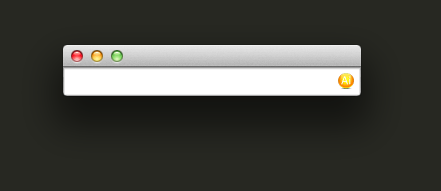
from PyQt4.QtGui import *
from PyQt4.QtCore import *
from sys import argv, exit
class ButtonInLineEdit(QLineEdit):
def __init__(self,parent=None):
QLineEdit.__init__(self,parent)
self.ButtonShowKeyboard = QToolButton(self)
self.ButtonShowKeyboard.setCursor(Qt.PointingHandCursor)
self.ButtonShowKeyboard.setFocusPolicy(Qt.NoFocus)
self.ButtonShowKeyboard.setIcon(QIcon("icons/myIcon.png"))
self.ButtonShowKeyboard.setStyleSheet("background: transparent; border: none;")
layout = QHBoxLayout(self)
layout.addWidget(self.ButtonShowKeyboard,0,Qt.AlignRight)
layout.setSpacing(0)
layout.setMargin(5)
self.ButtonShowKeyboard.setToolTip(QApplication.translate("None", "Show virtual keyboard", None, QApplication.UnicodeUTF8))
def MyFunction(arg=None):
print "MyFunction() called: arg = %s"%arg
a=QApplication(argv)
LineEdit = ButtonInLineEdit()
LineEdit.connect(LineEdit.ButtonShowKeyboard, SIGNAL("clicked()"), MyFunction)
LineEdit.show()
exit(a.exec_())
Начиная с Qt 5.2 существует QLineEdit.addAction(), который является встроенным способом сделать это. Также QLineEdit.setClearButtonEnabled() добавляет крестообразную кнопку справа (как на некоторых элементах управления OSX), чтобы очистить содержимое виджета.
Спасибо нашему коллеге, Avaris, но его пример не убедил меня, и я решил создать другой, более простой и менее сложный код. Иди учиться!
#this code for example in btninlineedit.py
from PyQt4.QtGui import *
from PyQt4.QtCore import Qt
from PyQt4 import QtCore, QtGui
#Andrey Zhuk.
#####
try:
_fromUtf8 = QtCore.QString.fromUtf8
except AttributeError:
_fromUtf8 = lambda s: s
class ButtonInLineEdit(QLineEdit):
def __init__(self,parent=None):
QLineEdit.__init__(self,parent)
self.ButtonShowKeyboard = QToolButton(self)
self.ButtonShowKeyboard.setCursor(Qt.PointingHandCursor)
#self.ButtonShowKeyboard.show()
self.ButtonShowKeyboard.setFocusPolicy(Qt.NoFocus)
self.ButtonShowKeyboard.setIcon(QtGui.QIcon("images/YourIcon.svg"))
self.ButtonShowKeyboard.setStyleSheet("background: transparent; border: none;")
layout = QHBoxLayout(self)
layout.addWidget(self.ButtonShowKeyboard,0,Qt.AlignRight)
layout.setSpacing(0)
layout.setMargin(5)
# ToolTip
self.ButtonShowKeyboard.setToolTip(QtGui.QApplication.translate("None", "Show virtual keyboard", None, QtGui.QApplication.UnicodeUTF8))
#this code for example in main.py
class main(/////****///**/):
def __init__(self):
#blablablablaaaa
self.KeyboardShow = False
self.connect(self.LineEdit.ButtonShowKeyboard, QtCore.SIGNAL("clicked()"), self.KeyboardShowHide)
def KeyboardShowHide(self):
try:
if self.KeyboardShow:
self.KeyboardShow = False
self.WidgetKeyboard.hide()
else:
self.KeyboardShow = True
self.WidgetKeyboard.show()
except:
debug ("ошибка при вызове функции скрытые или показа клавиатуры (Main Window)")
#this code for example in btninlineedit.py
from forms.btninlineedit import ButtonInLineEdit
self.LineEdit = ButtonInLineEdit()
В Qt C++ я могу перетащить pushButton слева от LineEdit, После этого мне просто нужно установить styleSheet за LineEdit с этим кодом:
int FramWidth = lineEdit->style()->pixelMetric(QStyle::PM_DefaultFrameWidth);
lineEdit->setStyleSheet(QString("QLineEdit{padding-right: %1px; }").arg(ui->pushButton->sizeHint().width() + FramWidth +5));
И это работает для меня. Надеюсь, это поможет.
class LineEditFileDialogWidget(QtWidgets.QLineEdit):
def __init__(self, parent=None):
super(LineEditFileDialogWidget, self).__init__(parent)
self.setReadOnly(True)
icon = QtWidgets.QApplication.style().standardIcon(QtWidgets.QStyle.SP_DirIcon)
self.action = self.addAction(icon, QtWidgets.QLineEdit.TrailingPosition)
self.action.triggered.connect(some function)
Вот пример использования значка вместе с QLineEdit