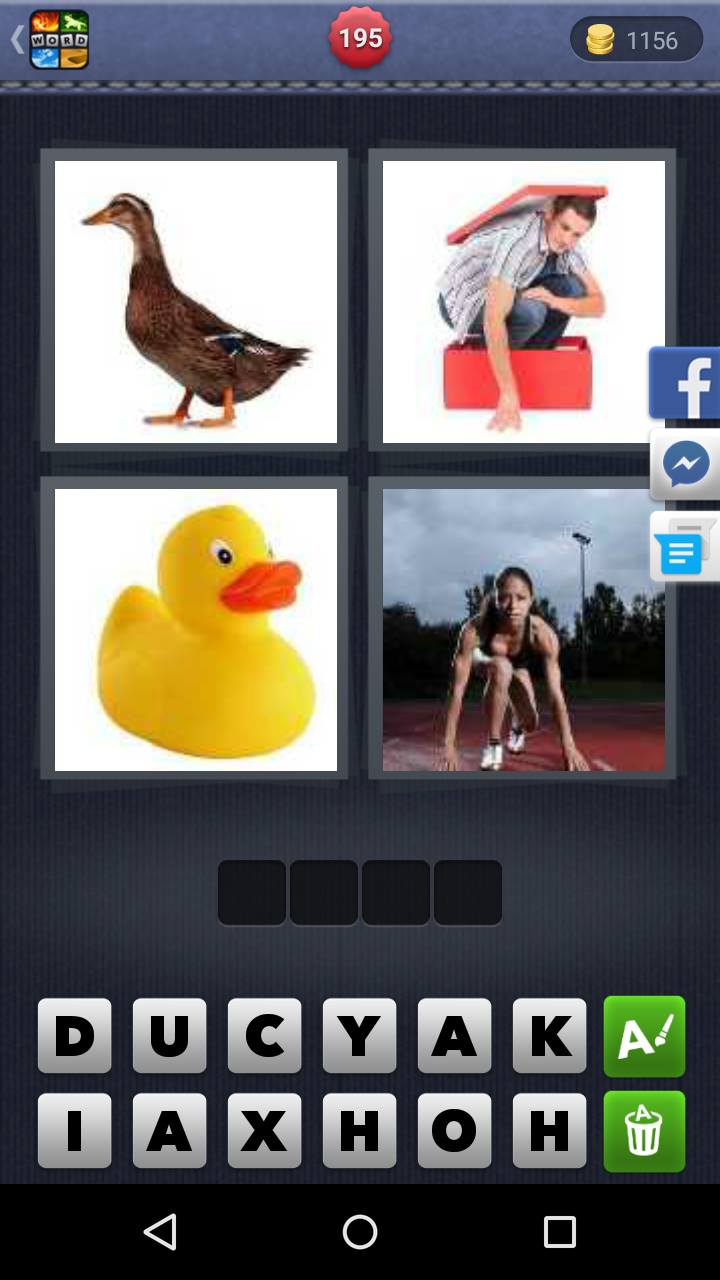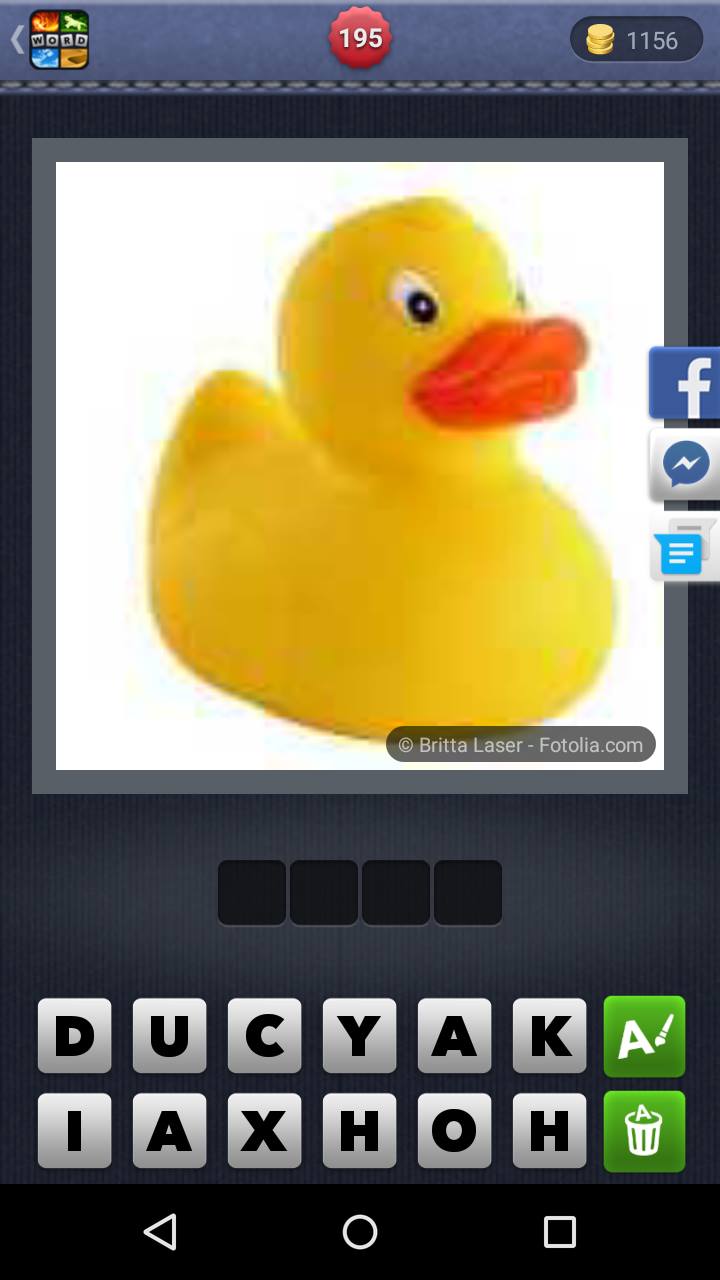ImageButton Масштаб и возврат к исходному размеру
2 ответа
Создайте файл макета, который содержит маленькую и большую версию контента, который вы хотите увеличить.
В следующем примере создается ImageButton для кликабельной миниатюры изображения и ImageView, который отображает увеличенное изображение:
<FrameLayout xmlns:android="http://schemas.android.com/apk/res/android"
android:id="@+id/container"
android:layout_width="match_parent"
android:layout_height="match_parent">
<LinearLayout android:layout_width="match_parent"
android:layout_height="wrap_content"
android:orientation="vertical"
android:padding="16dp">
<ImageButton
android:id="@+id/thumb_button_1"
android:layout_width="100dp"
android:layout_height="75dp"
android:layout_marginRight="1dp"
android:src="@drawable/thumb1"
android:scaleType="centerCrop"
android:contentDescription="@string/description_image_1" />
</LinearLayout>
<!-- This initially-hidden ImageView will hold the expanded/zoomed version of
the images above. Without transformations applied, it takes up the entire
screen. To achieve the "zoom" animation, this view's bounds are animated
from the bounds of the thumbnail button above, to its final laid-out
bounds.
-->
<ImageView
android:id="@+id/expanded_image"
android:layout_width="match_parent"
android:layout_height="match_parent"
android:visibility="invisible"
android:contentDescription="@string/description_zoom_touch_close" />
</FrameLayout>
Настройте анимацию увеличения
Как только вы примените макет, настройте обработчики событий, которые запускают анимацию масштабирования. В следующем примере добавляется View.OnClickListener к ImageButton для выполнения анимации масштабирования, когда пользователь нажимает кнопку изображения:
public class ZoomSampleActivity extends FragmentActivity {
// Hold a reference to the current animator,
// so that it can be canceled mid-way.
private Animator mCurrentAnimator;
// The system "short" animation time duration, in milliseconds. This
// duration is ideal for subtle animations or animations that occur
// very frequently.
private int mShortAnimationDuration;
@Override
protected void onCreate(Bundle savedInstanceState) {
super.onCreate(savedInstanceState);
setContentView(R.layout.activity_zoom);
// Hook up clicks on the thumbnail views.
final View thumb1View = findViewById(R.id.thumb_button_1);
thumb1View.setOnClickListener(new View.OnClickListener() {
@Override
public void onClick(View view) {
zoomImageFromThumb(thumb1View, R.drawable.image1);
}
});
// Retrieve and cache the system's default "short" animation time.
mShortAnimationDuration = getResources().getInteger(
android.R.integer.config_shortAnimTime);
}
...
}
Ниже основная логика для увеличения кнопки изображения
private void zoomImageFromThumb(final View thumbView, int imageResId) {
// If there's an animation in progress, cancel it
// immediately and proceed with this one.
if (mCurrentAnimator != null) {
mCurrentAnimator.cancel();
}
// Load the high-resolution "zoomed-in" image.
final ImageView expandedImageView = (ImageView) findViewById(
R.id.expanded_image);
expandedImageView.setImageResource(imageResId);
// Calculate the starting and ending bounds for the zoomed-in image.
// This step involves lots of math. Yay, math.
final Rect startBounds = new Rect();
final Rect finalBounds = new Rect();
final Point globalOffset = new Point();
// The start bounds are the global visible rectangle of the thumbnail,
// and the final bounds are the global visible rectangle of the container
// view. Also set the container view's offset as the origin for the
// bounds, since that's the origin for the positioning animation
// properties (X, Y).
thumbView.getGlobalVisibleRect(startBounds);
findViewById(R.id.container)
.getGlobalVisibleRect(finalBounds, globalOffset);
startBounds.offset(-globalOffset.x, -globalOffset.y);
finalBounds.offset(-globalOffset.x, -globalOffset.y);
// Adjust the start bounds to be the same aspect ratio as the final
// bounds using the "center crop" technique. This prevents undesirable
// stretching during the animation. Also calculate the start scaling
// factor (the end scaling factor is always 1.0).
float startScale;
if ((float) finalBounds.width() / finalBounds.height()
> (float) startBounds.width() / startBounds.height()) {
// Extend start bounds horizontally
startScale = (float) startBounds.height() / finalBounds.height();
float startWidth = startScale * finalBounds.width();
float deltaWidth = (startWidth - startBounds.width()) / 2;
startBounds.left -= deltaWidth;
startBounds.right += deltaWidth;
} else {
// Extend start bounds vertically
startScale = (float) startBounds.width() / finalBounds.width();
float startHeight = startScale * finalBounds.height();
float deltaHeight = (startHeight - startBounds.height()) / 2;
startBounds.top -= deltaHeight;
startBounds.bottom += deltaHeight;
}
// Hide the thumbnail and show the zoomed-in view. When the animation
// begins, it will position the zoomed-in view in the place of the
// thumbnail.
thumbView.setAlpha(0f);
expandedImageView.setVisibility(View.VISIBLE);
// Set the pivot point for SCALE_X and SCALE_Y transformations
// to the top-left corner of the zoomed-in view (the default
// is the center of the view).
expandedImageView.setPivotX(0f);
expandedImageView.setPivotY(0f);
// Construct and run the parallel animation of the four translation and
// scale properties (X, Y, SCALE_X, and SCALE_Y).
AnimatorSet set = new AnimatorSet();
set
.play(ObjectAnimator.ofFloat(expandedImageView, View.X,
startBounds.left, finalBounds.left))
.with(ObjectAnimator.ofFloat(expandedImageView, View.Y,
startBounds.top, finalBounds.top))
.with(ObjectAnimator.ofFloat(expandedImageView, View.SCALE_X,
startScale, 1f)).with(ObjectAnimator.ofFloat(expandedImageView,
View.SCALE_Y, startScale, 1f));
set.setDuration(mShortAnimationDuration);
set.setInterpolator(new DecelerateInterpolator());
set.addListener(new AnimatorListenerAdapter() {
@Override
public void onAnimationEnd(Animator animation) {
mCurrentAnimator = null;
}
@Override
public void onAnimationCancel(Animator animation) {
mCurrentAnimator = null;
}
});
set.start();
mCurrentAnimator = set;
// Upon clicking the zoomed-in image, it should zoom back down
// to the original bounds and show the thumbnail instead of
// the expanded image.
final float startScaleFinal = startScale;
expandedImageView.setOnClickListener(new View.OnClickListener() {
@Override
public void onClick(View view) {
if (mCurrentAnimator != null) {
mCurrentAnimator.cancel();
}
// Animate the four positioning/sizing properties in parallel,
// back to their original values.
AnimatorSet set = new AnimatorSet();
set.play(ObjectAnimator
.ofFloat(expandedImageView, View.X, startBounds.left))
.with(ObjectAnimator
.ofFloat(expandedImageView,
View.Y,startBounds.top))
.with(ObjectAnimator
.ofFloat(expandedImageView,
View.SCALE_X, startScaleFinal))
.with(ObjectAnimator
.ofFloat(expandedImageView,
View.SCALE_Y, startScaleFinal));
set.setDuration(mShortAnimationDuration);
set.setInterpolator(new DecelerateInterpolator());
set.addListener(new AnimatorListenerAdapter() {
@Override
public void onAnimationEnd(Animator animation) {
thumbView.setAlpha(1f);
expandedImageView.setVisibility(View.GONE);
mCurrentAnimator = null;
}
@Override
public void onAnimationCancel(Animator animation) {
thumbView.setAlpha(1f);
expandedImageView.setVisibility(View.GONE);
mCurrentAnimator = null;
}
});
set.start();
mCurrentAnimator = set;
}
});
}
Это достижимо несколькими способами.
Во-первых, это может быть достигнуто с помощью переходов между общими элементами. Похоже, что на самом деле это всего лишь два действия или фрагмента, а изображение является общим элементом, поэтому создается впечатление, что изображение расширено.
Вы также можете сделать где-нибудь, где, когда вы нажимаете на ImageButton, вы удаляете все элементы из RecyclerView или ListView, кроме одного, и позволяете ему соответствующим образом изменить размер.